Category: Без рубрики
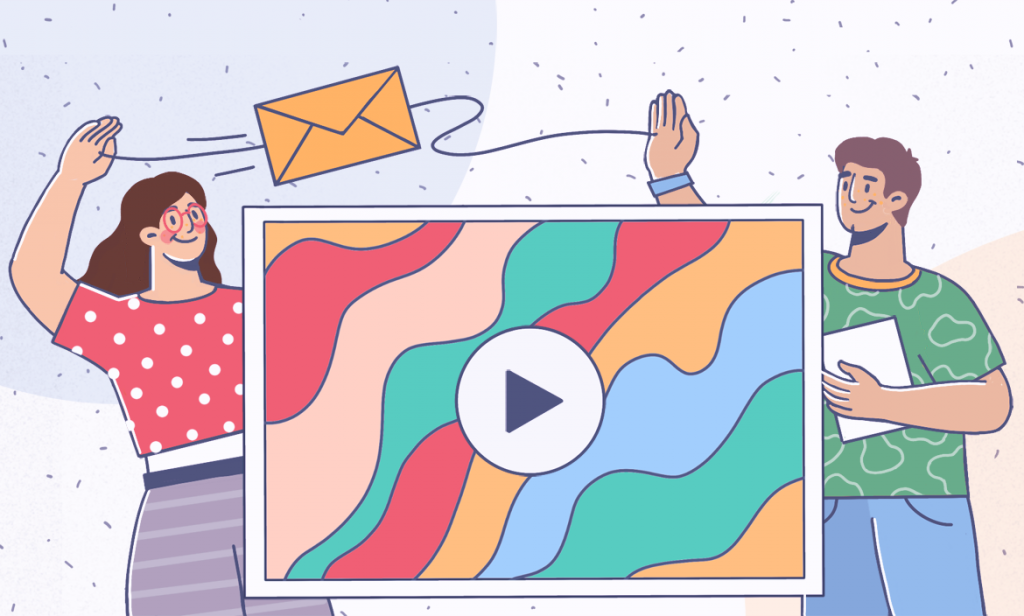
Sharing large video files over email can be problematic because email platforms like Gmail, Yahoo, and Outlook have strict size limits for attachments (usually around 20-25 MB).
In this article, we’ll explore the best ways to send videos per mail even if they exceed the size limit.
Method 1. Compress video in AVS Video Converter
Compression helps reduce large video file size to meet attachment restrictions of the most popular email providers. AVS Video Converter is a free Windows application for compression.
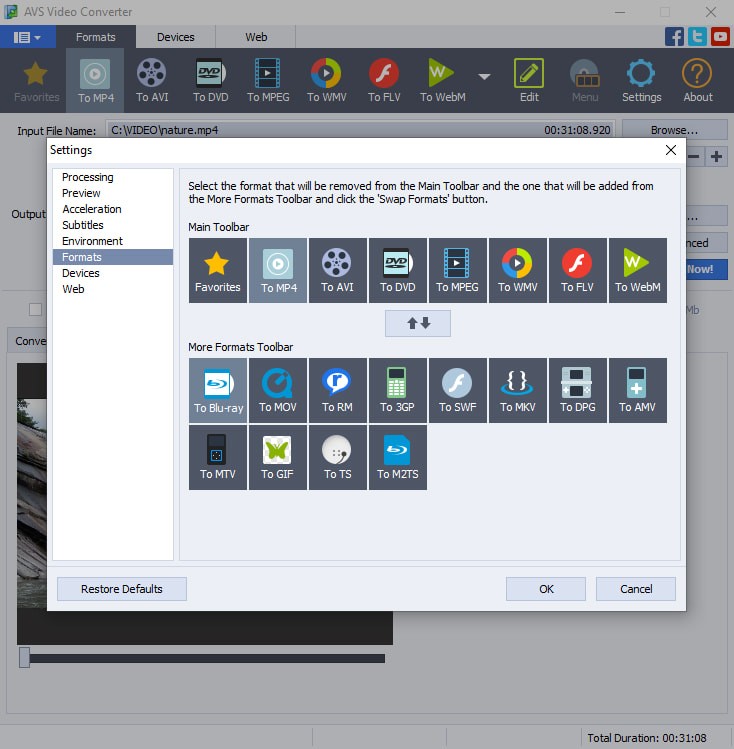
- Open AVS Video Converter and click the Browse button next to the Input File Name field. Choose the video file you want to compress.
- Go to the Formats tab in the main toolbar.
- To change the format as well as reduce the size, refer to this guide on the smallest video formats. We recommend the widely supported extension MP4.
- Specify where you want to save the compressed video and click Convert Now.
Get AVS Video Converter today — it’s free:
Please note that video compression can sometimes reduce video quality. We recommend to use compression for shorter videos that are only slightly over the email provider’s limit.
Method 2. Email link to video on a cloud storage
Another option to share a video per mail is to send recipients a link to your file. Beforehand, you need to upload the file to a secure cloud platform, for example free ONLYOFFICE DocSpace.
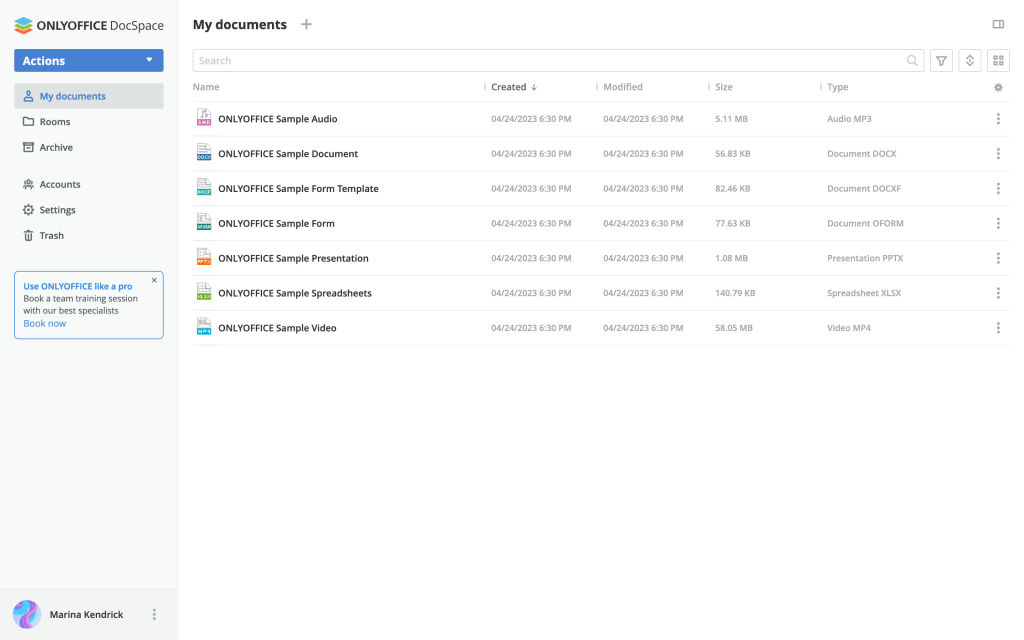
- Sign up or log in to your ONLYOFFICE DocSpace account.
- Go to My Documents and click + to upload a video file.
- Once the video is uploaded, click on it to open the file details. Look for the Share or Sharing Settings option.
- Generate a shareable link for the video file.
- Send the link per email.
Get your free ONLYOFFICE DocSpace today — it’s a secure way to share any files.
Note: email services can identify links as spam and they will not reach the inbox of your friends. Ask recipients to check the spam folder — the shareable link could land there.
Is sharing videos per email a good idea?
Email can be a secure way to send smaller videos. However, when it comes to larger AVI footages and longer cuts, mail is not the best option.
Here are some reasons why.
Size limits
Email services mostly have size limits for attachments of about 20-25 MB. If your video file exceeds this limit, it won’t attach directly to the mail. Gmail may automatically convert it into a Google Drive link, while other platforms may reject it altogether.
Compare attachment size limits of the most trusted providers worldwide:
- Gmail: 25 MB
- Yahoo: 25 MB
- Outlook: 20 MB
- Mail.com: 30 MB (100 MB for Premium users)
- AOL: 25 MB
To preserve storage space and bandwidth, email providers need to roll out attachment restrictions that can seem really tough for users.
Risk of inbox overload
Sending large files via email can contribute to inbox clutter. Overloaded inboxes make it harder to find important content and can slow down email performance.
File corruption
Large files are more prone to corruption during the transfer process. Corrupt files become unusable, causing frustration for both sender and recipient.
Quality reduction (File compression)
To fit within email size limits, you might compress the video. However, compression can reduce video quality, making it less enjoyable for viewers.
Useful links
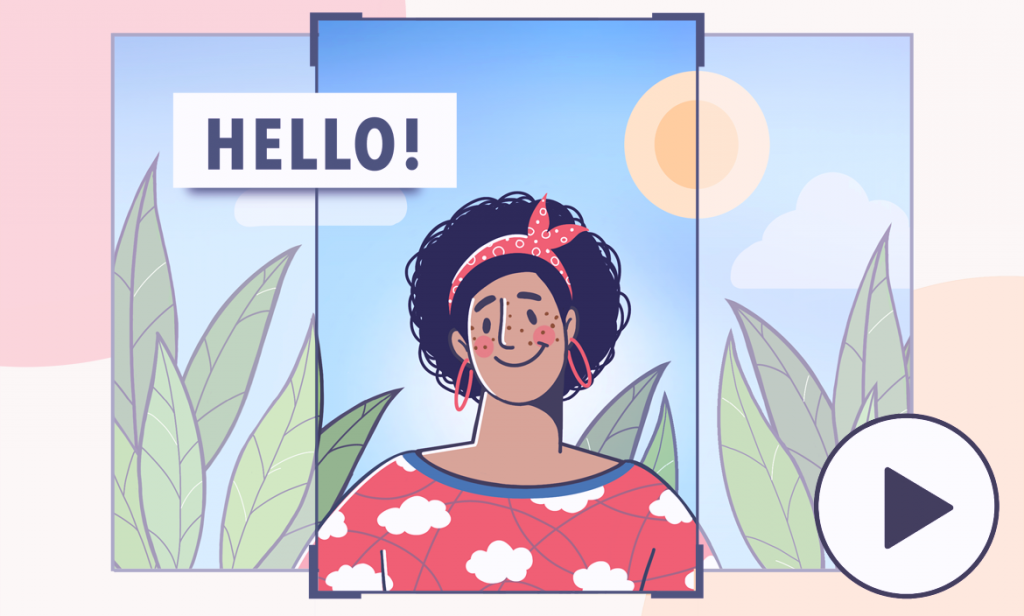
With the number of vertical videos uploaded to social media reaching 2 billion in 2024, trendy mobile-oriented formats TikTok, YouTube Shorts, and Instagram Reels keep on conquering video sharing platforms.
In this article, we’ll see how to edit a vertical video on popular social channels and on Windows computer.
Editing vertical videos on Windows
AVS Video Editor is one of the most user-friendly and suitable Windows apps to have your footage ready for posting over YouTube, TikTok, and Instagram. Editing capabilities include custom visual elements, effects and transitions, audio tracks, merging several clips into one, trimming, etc.
Step 1. Launch AVS Video Editor, import your vertical videos into library, and drop them into the timeline.
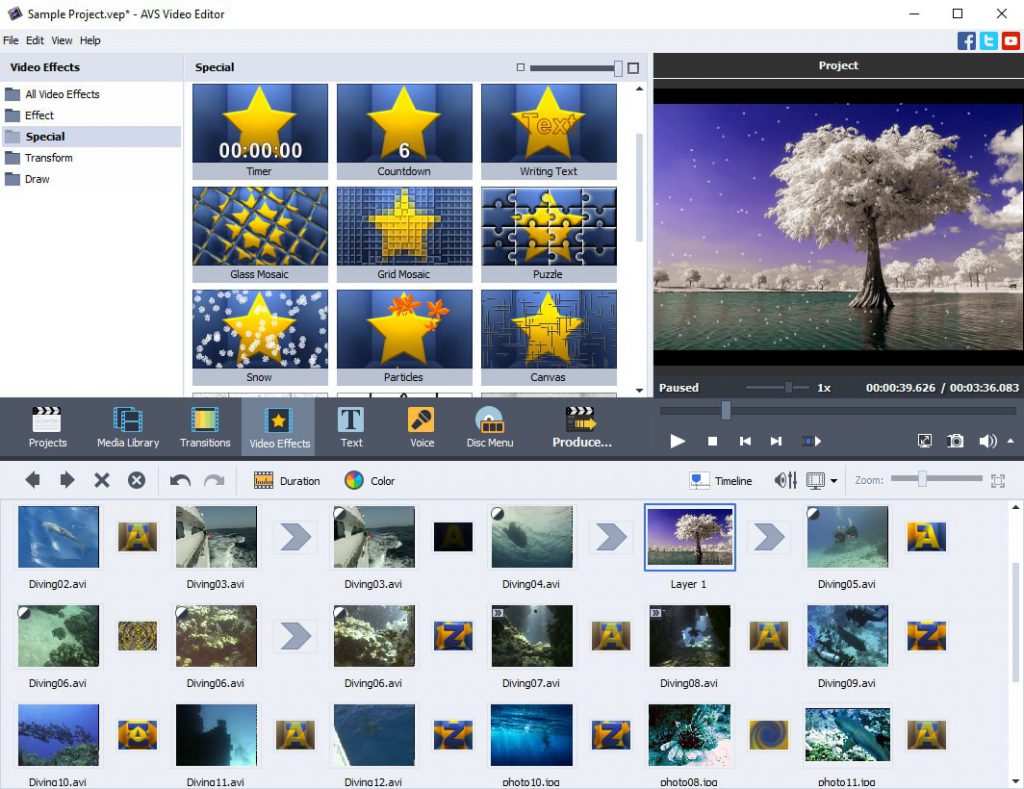
Step 2. Modify the look and feel of your vertical video to make it visually appealing.
- Choose video effects and transitions;
- Insert text and subtitles;
- Add soundtrack and voiceover;
- Crop or trim your footage.
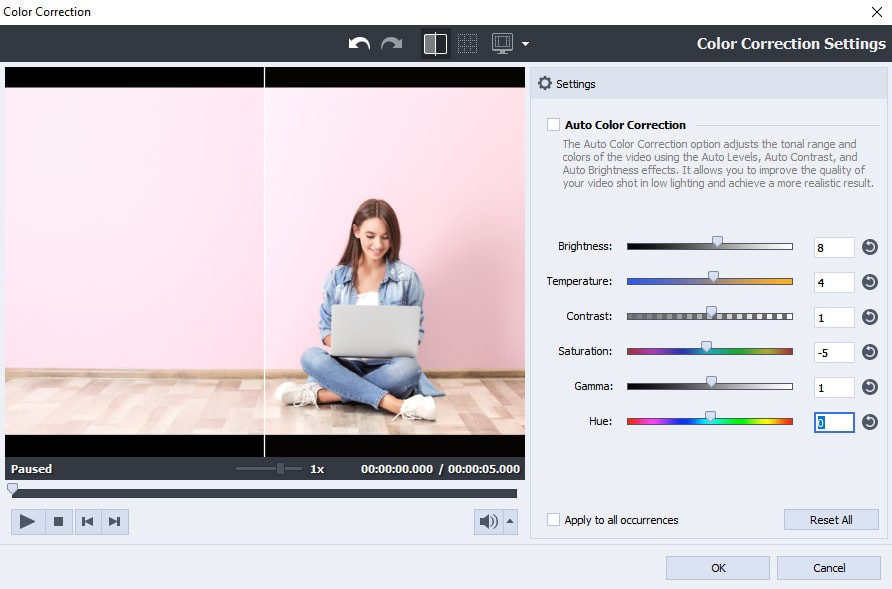
Step 3. Set the project aspect ratio to 9:16 (mobile-first format) and export your vertical video.
Remember to save your project periodically during the editing process. AVS Video Editor provides a user-friendly interface, making it easy to create professional-looking videos.
Editing vertical videos on TikTok
TikTok offers a variety of video editing features that allow creators to make engaging and entertaining videos. Here are some key steps to follow when editing your vertical videos.
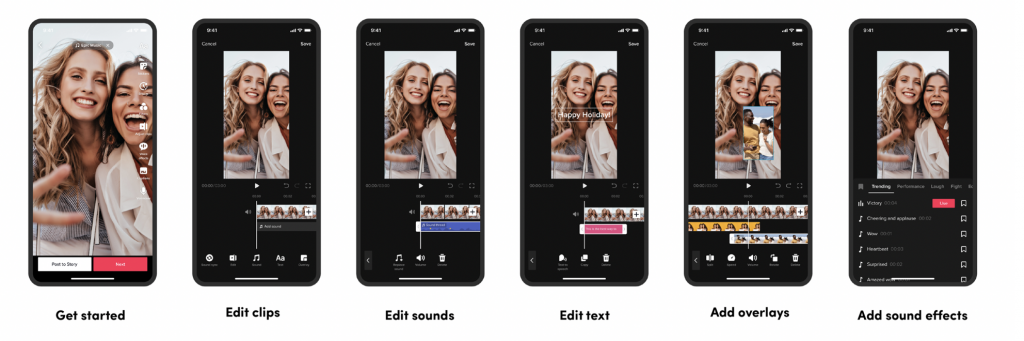
Step 1. TikTok’s editing features are user-friendly, and you don’t need professional skills to create engaging content.
- Filters to enhance the look of your video.
- Transition templates to switch between separate clips smoothly.
- Augmented Reality effects for unique visuals.
- Green screen to use a photo or video as your background.
Step 2. Additionally, you can choose text overlays to convey messages or enhance storytelling or use auto-captions for accessibility.
Step 3. TikTok is known for its music-driven content. Add popular tracks to your videos using the app’s extensive music library.
Step 4. Cut and arrange your video clips in the timeline. Remove unwanted sections or create seamless transitions.
Step 5. Spice up your videos with stickers, GIFs, and emojis. Express emotions or add humor.
Step 6. Collaborate with other TikTok users by duetting or stitching their videos. Respond to challenges or create split-screen content.
Editing YouTube Shorts
YouTube Shorts provides a convenient way to create and edit short videos directly within the YouTube app. Let’s explore the available video editing features.
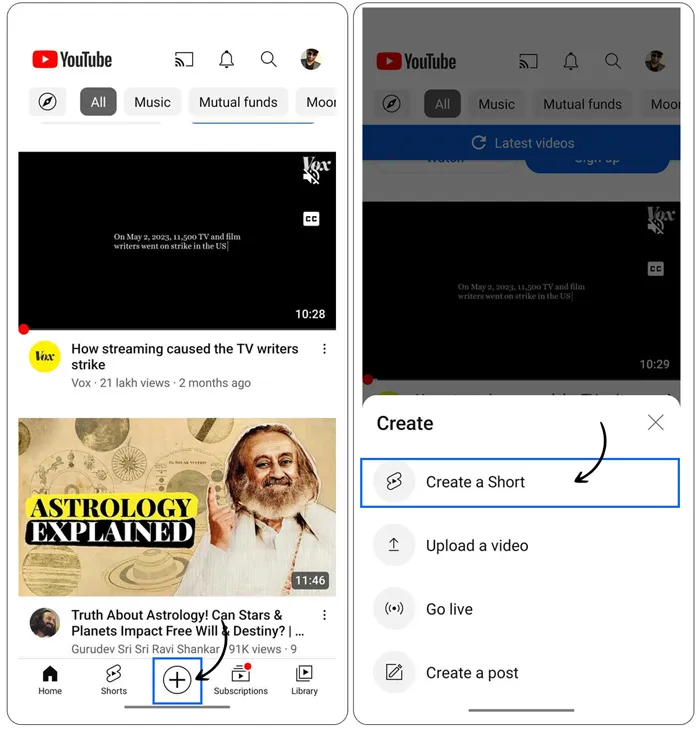
Step 1. After recording your Short, tap “Sound” to choose a sound or music track. You can pick a specific section of the sound to include in your video. Alternatively, record audio narration for your Shorts using the “Voiceover” feature.
Step 2. Use text to communicate with your audience, guide viewers, or provide context. It’s also helpful for accessibility and engagement.
Step 3. Enhance your Shorts’ style with various filters and effects. Correct lighting issues or add a vintage black-and-white feel.
Step 4. Upload a photo to serve as the background behind you in your video. Get creative by placing yourself in different settings.
Learn more about YouTube Shorts, their benefits and specifications in our recent article.
Editing Instagram Reels
Instagram Reels provides a user-friendly platform for creating and editing short videos. Here are some essential video editing features available in Instagram Reels.
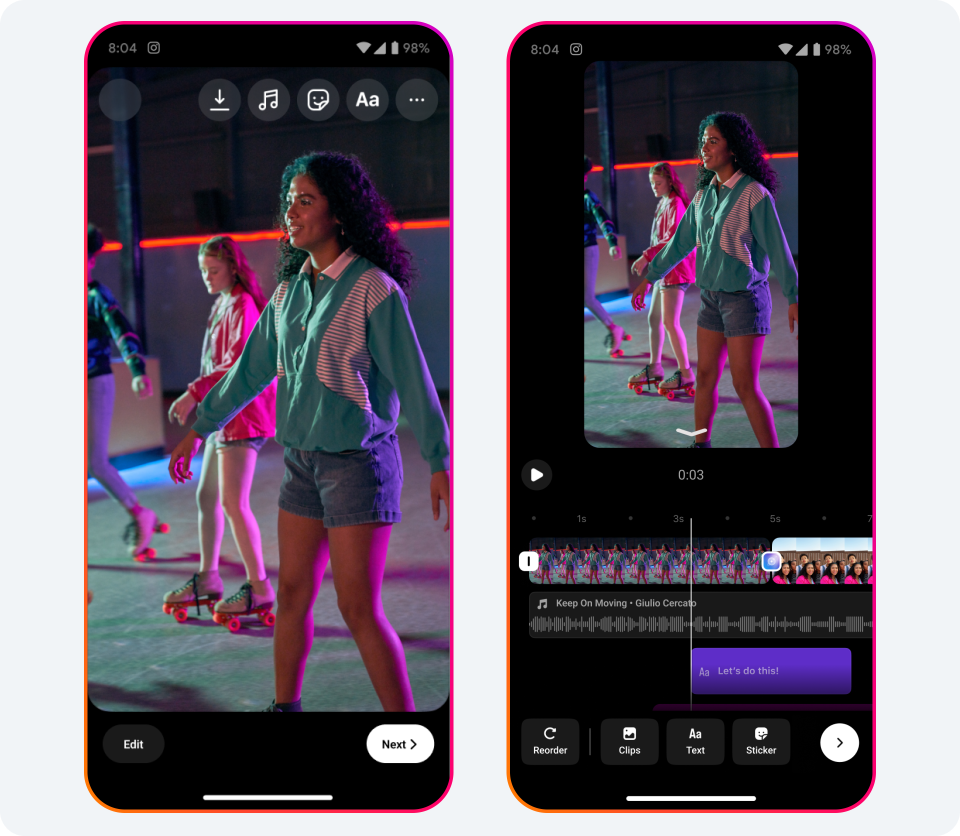
Step 1. Add sound to your vertical videos. Tap the music note icon on the left-hand side while creating a Reel. Select a song from the Instagram music library and choose a specific segment of the song to play during your Reel.
Step 2. Use text for viewers who watch without sound or have hearing impairments. Also, captions enhance your Reels and clarify your message.
Step 3. Speed up your editing process using pre-designed templates. Play with available filters, transitions, replace your background with a photo or video.
Step 4. Collaborate with others by recording your video next to someone else’s. Add your perspective and create something new.
In conclusion, mastering the art of vertical video editing is essential for creators aiming to engage audiences across various platforms.
Whether you’re sharing content on social media, creating short-form videos, or producing professional projects, understanding the nuances of vertical video is crucial.
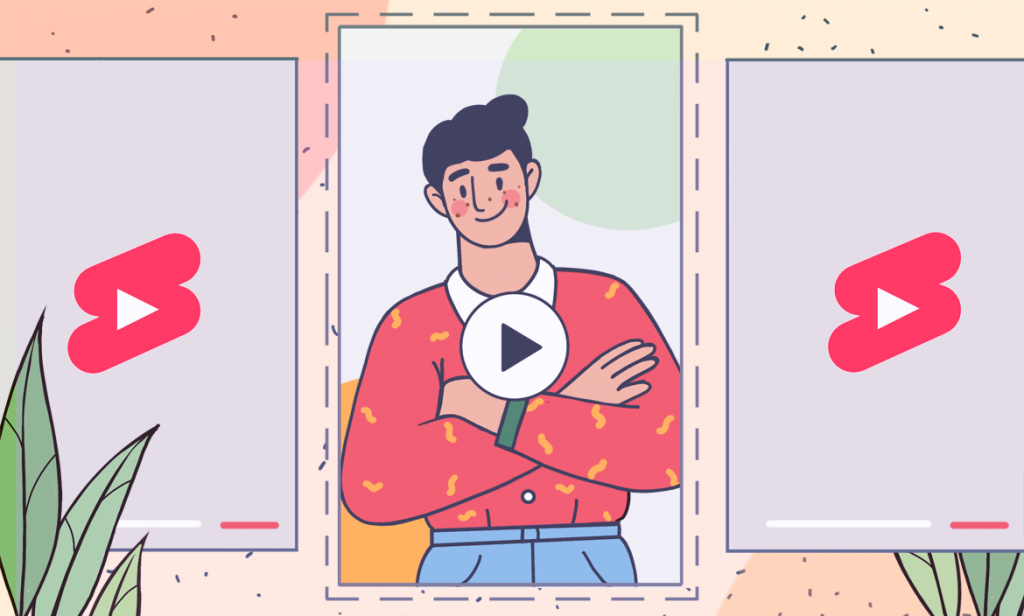
Launched in 2021, YouTube Shorts are still hyping and reaching millions of people daily. In this article, we’ll discover the trendy video format, its requirements, benefits, and see how to post Shorts to go viral.
What are YouTube Shorts?
YouTube Shorts are bite-sized videos designed to captivate audiences with their brevity and creativity. These clips can that can be up to 60 seconds long and follow a vertical aspect ratio.
In the following video, YouTube team shows what Shorts look like on their video sharing platform.
Why use YouTube Shorts?
According to Statista, daily views of YouTube Shorts skyrocketed to 70 billion worldwide last year. Back in 2021, shorter YouTube clips saw twice as less daily views. Literally most of the award-winning marketing agencies recommend their clients to go YouTube Shorts for their growing popularity.
Visibility and Reach: Shorts are a fantastic way to increase your visibility on YouTube. They appear in the Shorts shelf, which is prominently displayed on the mobile app’s homepage. This means your Shorts can reach a broader audience.
Engagement: Shorts encourage quick engagement. Viewers can swipe from one Short to another seamlessly, making it easy for your content to capture attention.
Community Building: Shorts allow you to connect with your audience in a concise and engaging manner. You can spark conversations, ask questions, and build a community around your content.
Channel Growth: Consistent Shorts can attract new subscribers and drive traffic to your channel, contributing to overall channel growth.
Fun and Creativity: Shorts provide a canvas for creativity. Experiment with different formats, trends, and storytelling techniques.
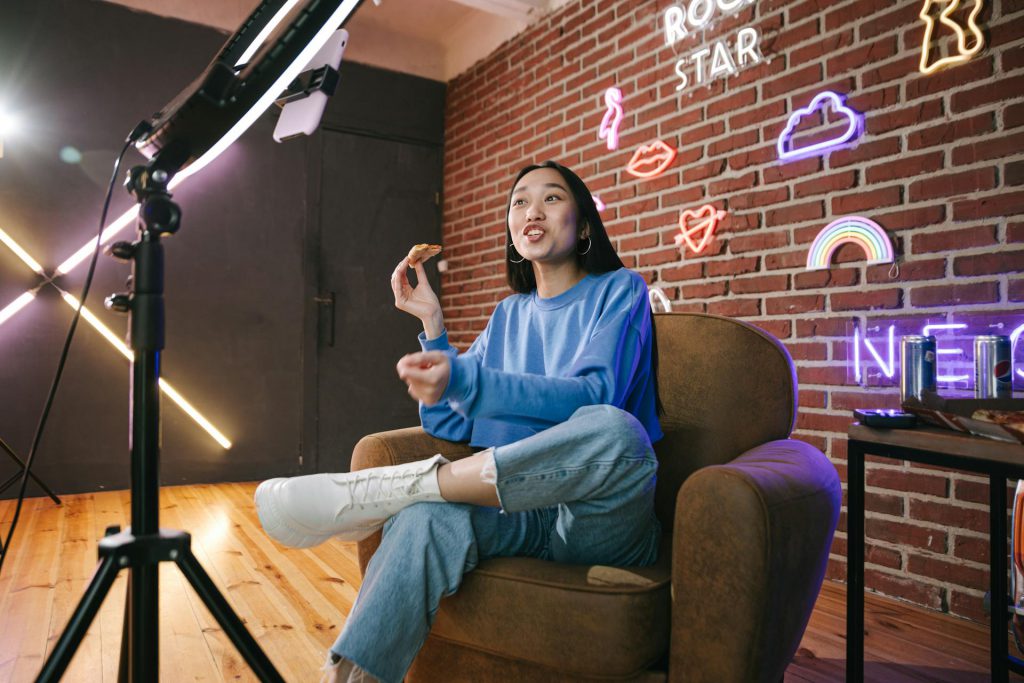
How to create YouTube Shorts?
The best way to upload a short-form video to YouTube is to use your smartphone. The algorithm is absolutely similar to what you would do to post a horizontal video.
Step 1. Open and sign in to the YouTube app.
Step 2. Tap Create and select Create a Short. Record clips by holding Capture or tapping it to start and stop.
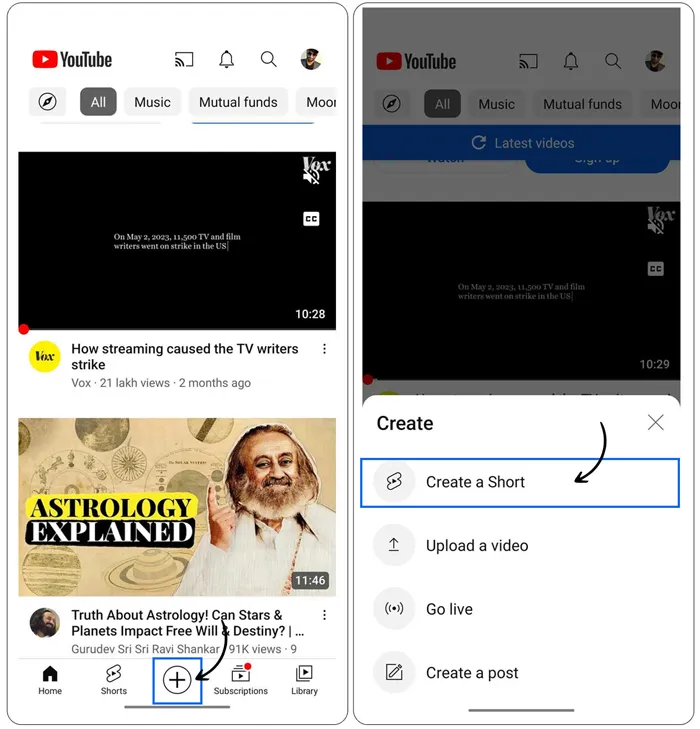
Note: To extend your Short beyond 15 seconds, tap 15 s in the upper-right corner and record up to 60 seconds.
Step 3. Use basic editing features to polish your YouTube Shorts:
- Add captions or context to your video.
- Choose from a collection of songs available in the YouTube Music Library. Alternatively, you can record your own narration as a voiceover.
- Apply creative effects to enhance your Shorts.
Should you need advanced video editing features to impress your audience, consider AVS Video Editor.
Step 4. Finalize your clip with details like a title (up to 100 characters) and choose video privacy settings.
How to qualify a video as Shorts on YouTube?
Before you post, make sure YouTube will recognize your video as Shorts. There are some common practices and guidelines for that.
- Keep your video under 60 seconds.
- Shorts should have a vertical aspect ratio of 9:16 (like a phone screen).
- Include #Shorts in your video’s title or description. This helps YouTube recognize it as a Short.
- Create your Shorts using the YouTube app on your smartphone.
- Use the built-in Shorts camera within the YouTube app for recording.
- Shorts should be original and not repurposed from other platforms.
- Avoid adding watermarks or logos to your Shorts.
Creating shorter videos with AVS Video Editor
AVS Video Editor is a versatile and user-friendly video editing software that is well-suited for creating short videos.Here’s how you can create and edit YouTube Shorts.
Step 1. Upload your vertical videos to the library and place them to the timeline.
Step 2. Trim, edit, and decorate your short video with text (e.g., subtitles) and visual effects.
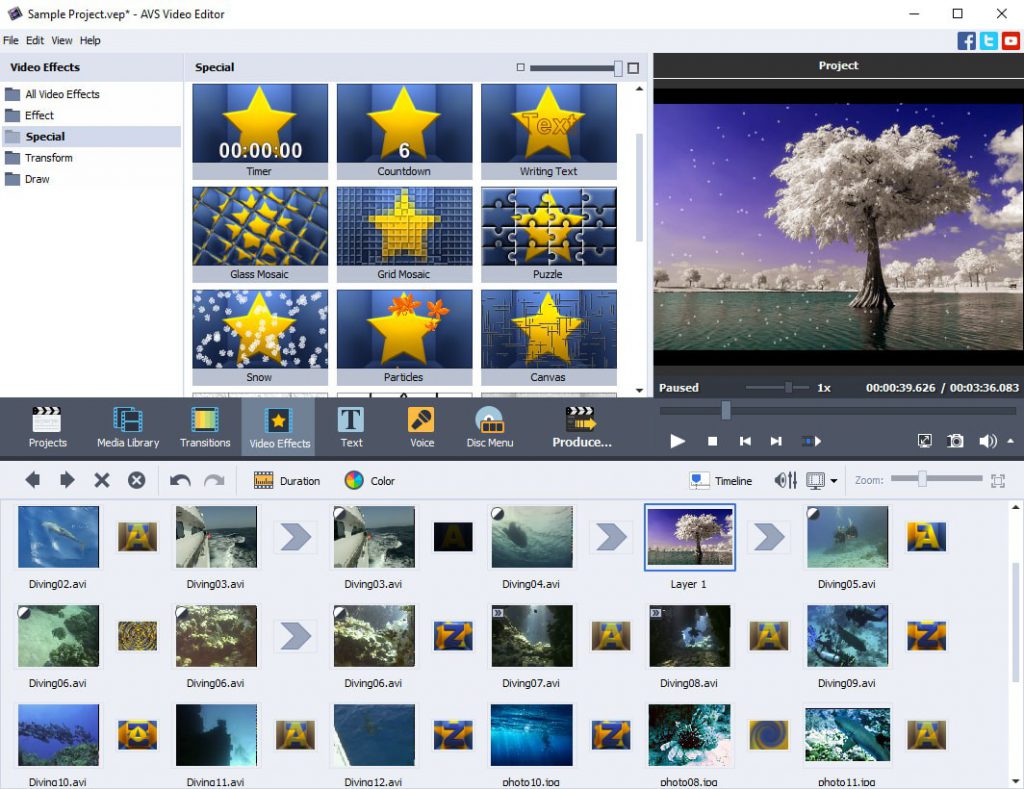
Step 3. When your’re satisfied with your clip, export your video with widely supported technical parameters. Just click YouTube to set the recommended specifications automatically.
Step 4. Upload your video to YouTube Shorts (also possible on any Windows computer).
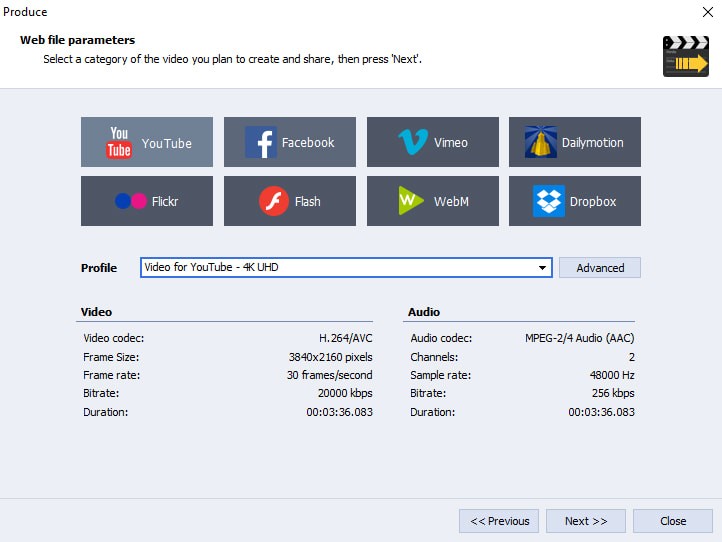
Discover more editing features in AVS Video Editor. Download it for free by clicking the button below.
Useful links
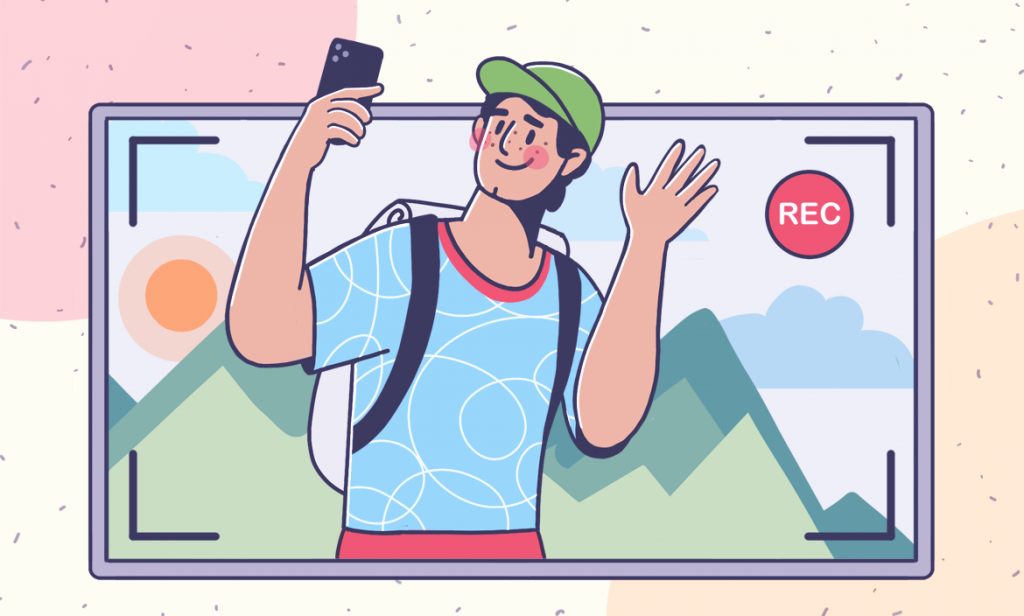
Want to record tutorials with screen capturing and share them over YouTube and other popular video hosting websites? Consider one of the most powerful apps for video capturing this year!
AVS Video Editor
AVS Video Editor is a straightforward tool with essential features for capturing video and audio. Whether you’re preserving memories or creating new content, it provides a user-friendly experience.
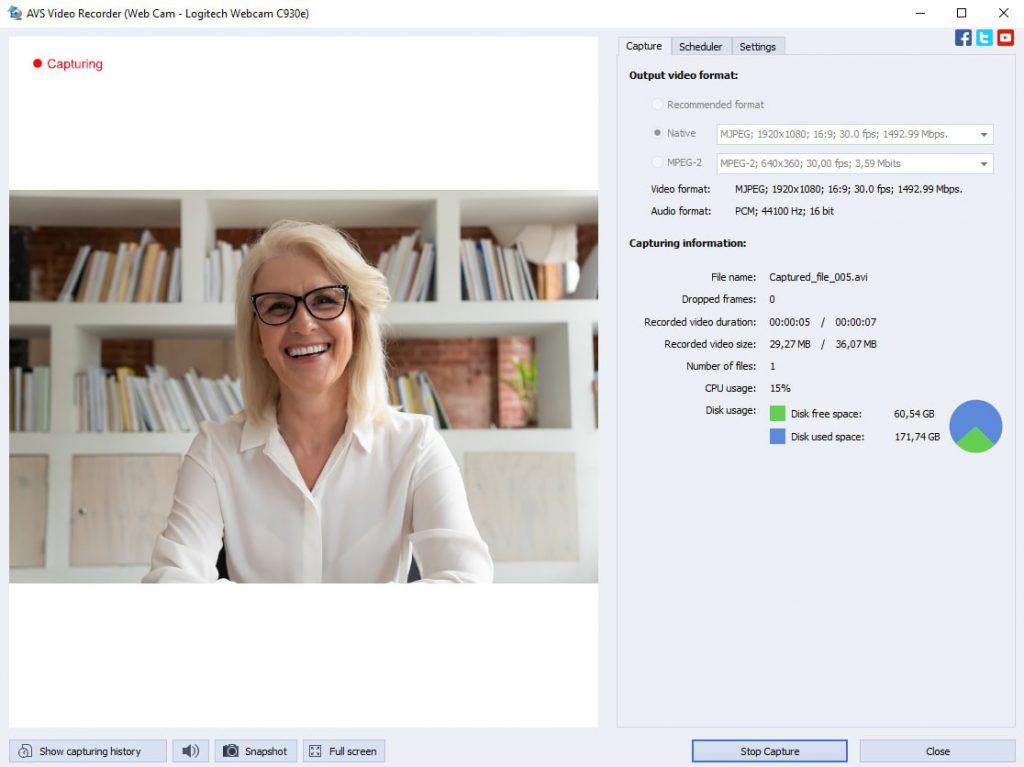
AVS Video Editor allows you to record video from different devices, including DV and VHS cameras, TV tuners, and web cameras. Whether you’re digitizing old home videos or capturing live content, AVS has you covered.
You can record both video and audio simultaneously, ensuring synchronized content. AVS Video Editor supports batch capture, allowing you to record multiple videos in succession without manual intervention.
AVS Video Editor can encode video directly to MPEG-2 format instead of using native hardware uncompressed video formats. This saves space on your computer and ensures compatibility with DVD authoring tools.
Want to take your video recordings to the next level? Try AVS Video Editor today!
The entire AVS4YOU suite with converters and editors for video, photo, and audio is available with massive discounts up to 70%.
CamStudio
CamStudio is a free and open-source screen recording software that allows you to capture screen and audio activity on your Windows computer. It records your screen activity, making it useful for creating tutorials, demonstrations, or presentations. The app captures both screen visuals and audio, allowing you to narrate your recordings.

Free and open-source, CamStudio is available right away and doesn’t require any subscription or payment. The interface is straightforward, making it accessible for beginners.
However, CamStudio has limitations on video length. It can record up to 2 GB or approximately 10 minutes in high quality or 30 minutes in medium quality. Plus, you cannot simultaneously record input (e.g., webcam) and output (screen) in the same video.
OBS Studio
OBS Studio, short for Open Broadcaster Software, is a widely used free and open-source software for video recording and live streaming. It allows users to create scenes composed of multiple sources, including window captures, images, text, browser windows, webcams, and capture cards.
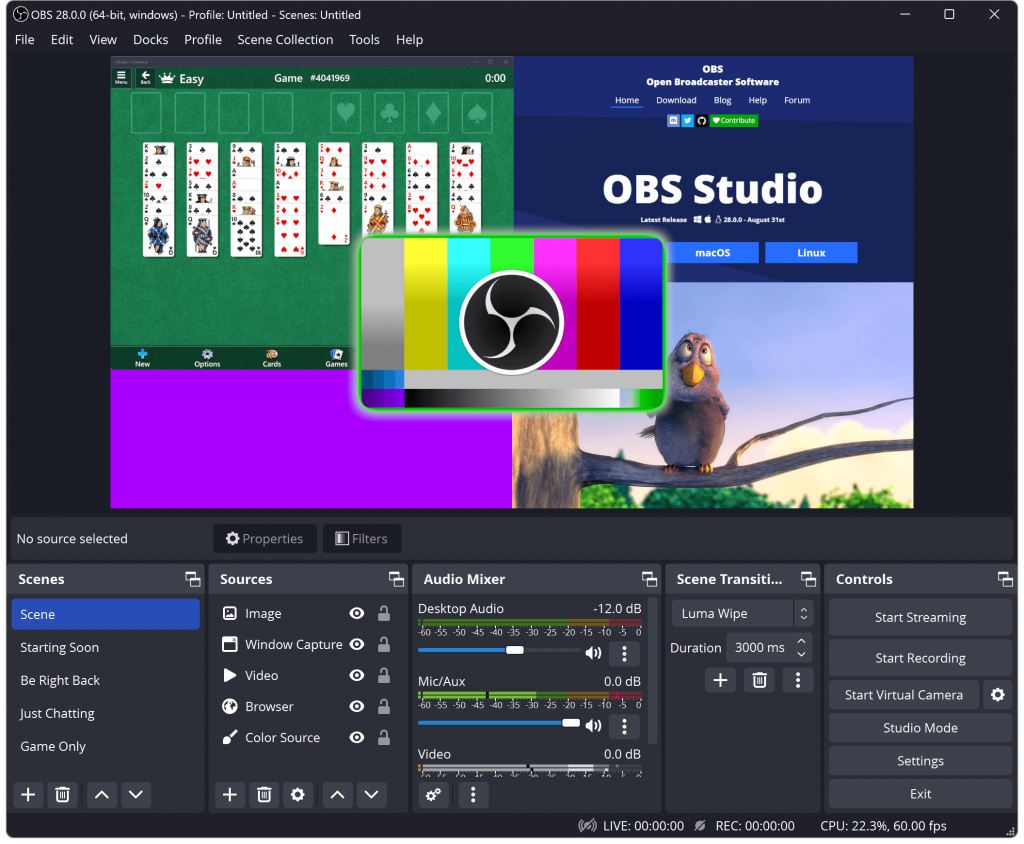
OBS Studio is completely free to use, which is a significant advantage over many other professional video recording software. Despite free distribution, the application offers powerful features for screencasting, including real-time mixing, scene transitions, and audio capture. Users can create their own layouts, integrate custom graphics, and personalize their streaming experience.
As any application, OBS Studio has its drawbacks. For beginners, OBS Studio can be overwhelming due to its extensive features and settings. It may take some time to learn how to use it effectively. Also, OBS Studio can be resource-intensive, especially when streaming or recording at high resolutions and frame rates.
QuickTime Player
QuickTime Player is a convenient and straightforward choice for Mac users who need basic screen recording capabilities. The straightforward editing interface allows users to adjust and trim recordings.
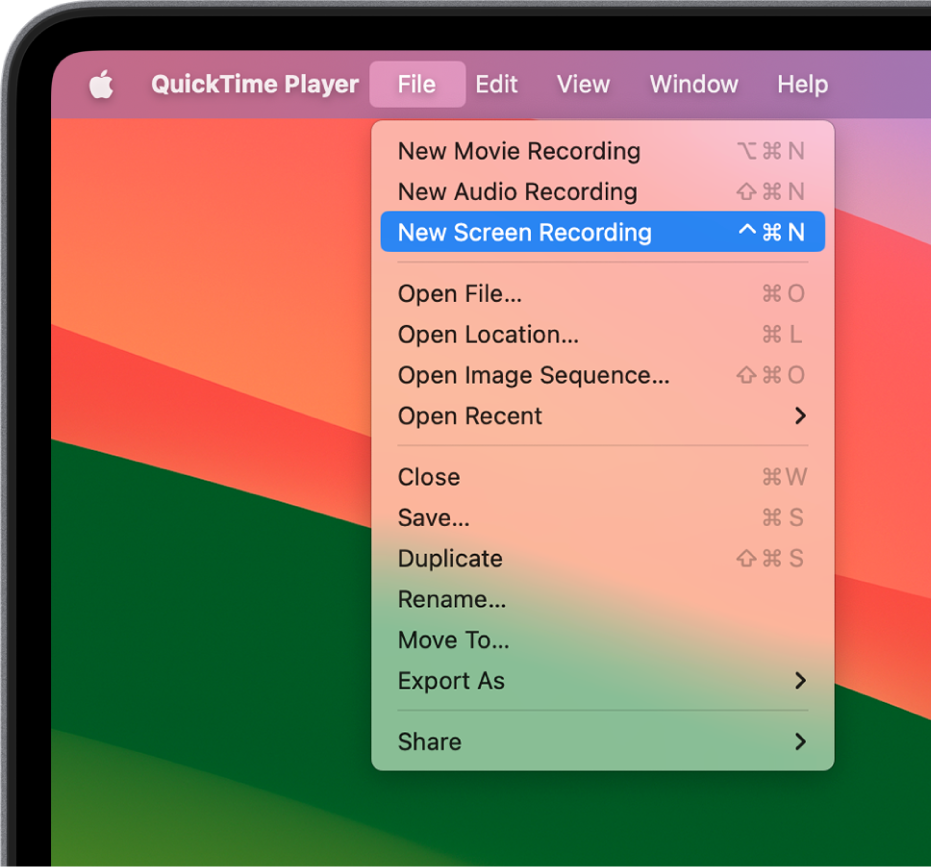
QuickTime Player allows recording audio alongside video, produces high-resolution screen recordings suitable for various purposes, displays key strokes and mouse clicks during screen recording (if this option is activated).
One of the major weaknesses of QuickTime Player is that it does not support webcam recording simultaneously with screen capture. Besides, it lacks advanced editing features found in dedicated video editing software.
VLC Media Player
VLC Media Player, a versatile and widely used free and open-source multimedia player, offers video recording capabilities in addition to its primary function. You can capture anything displayed on your screen, making it useful for creating tutorials, presentations, or gameplay videos.
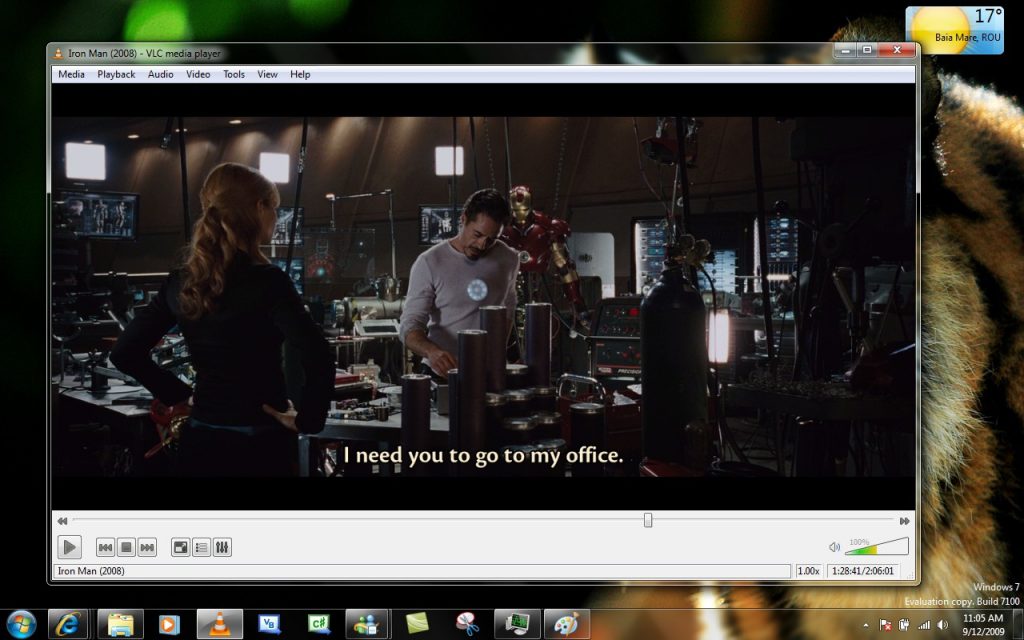
VLC is available for Windows, macOS, and Linux, making it accessible to a wide range of users without any cost. The interface is straightforward, and enabling the recording feature is simple. VLC produces high-resolution videos suitable for various purposes.
However, VLC lacks advanced video editing features found in dedicated editing software. While it captures microphone audio, it cannot record system sounds (e.g., music playing on your computer).
Camtasia
Camtasia, a widely used software for video recording and editing, is an excellent choice for creating instructional videos, tutorials, and marketing content. The app allows simultaneous recording of webcam footage alongside screen content.
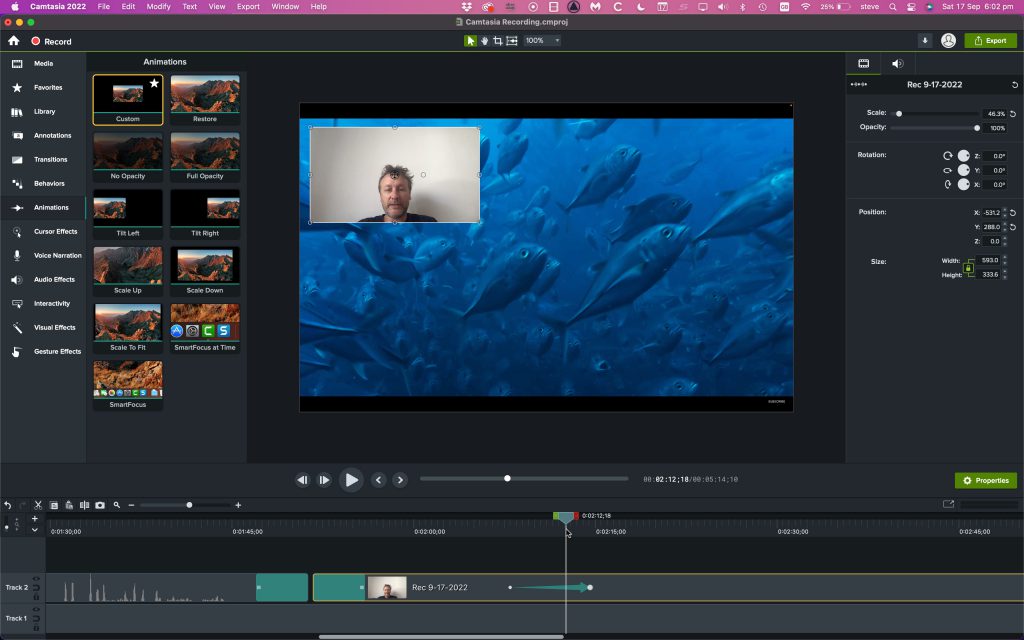
You can record system audio, microphone input, or both during screen capture. Easily add text, arrows, highlights, and other annotations to enhance your videos. Highlight mouse clicks, add animations, or emphasize cursor movements. Access a wealth of pre-designed assets, including transitions, animations, intros, and outros.
As for weak points, Camtasia can be demanding on system resources, especially during editing or rendering. While user-friendly, mastering advanced features may take time. And finally, Camtasia is not free; users must purchase a license.
Streamlabs
Streamlabs, a versatile streaming software used by creators for broadcasting on platforms like Twitch, YouTube, and Facebook Live, offers a variety of features that enhance the streaming experience for both creators and their audiences.
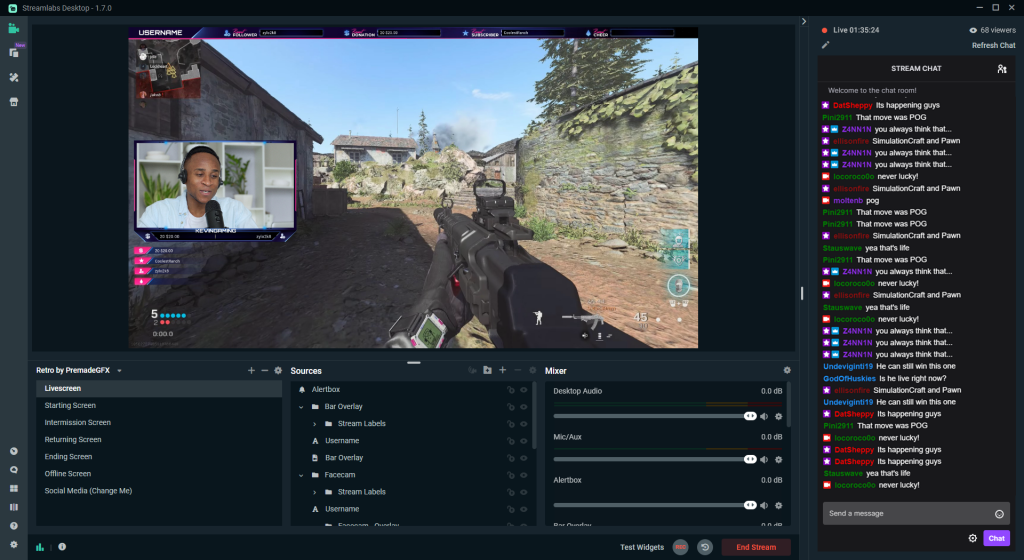
Streamlabs allows you to create personalized graphics, banners, and alerts that pop up when you receive new followers, donations, or subscribers. View and interact with your audience directly in-stream, eliminating the need to switch between multiple windows or screens. Streamlabs stands out due to its extensive customization options.
The free version adds a watermark to your videos, which may not be ideal for professional content. Also, Streamlabs can be demanding on your CPU and GPU, especially if you’re aiming for high-quality streaming.
How to choose video recording software?
Choosing the right video recording software depends on your specific needs and the type of project you’re working on.
The best strategy is to define the purpose of your recordings and understand requirements for quality and resolution. Beginners would opt for intuitive interfaces, while more sophistacated users would choose video recording applications that allow editing, annotation, sharing and online collaboration, and screen recording possibilities.
Assess your level of video recording and editing, individual needs, and don’t hesitate to start free trial periods in any multimedia suite.
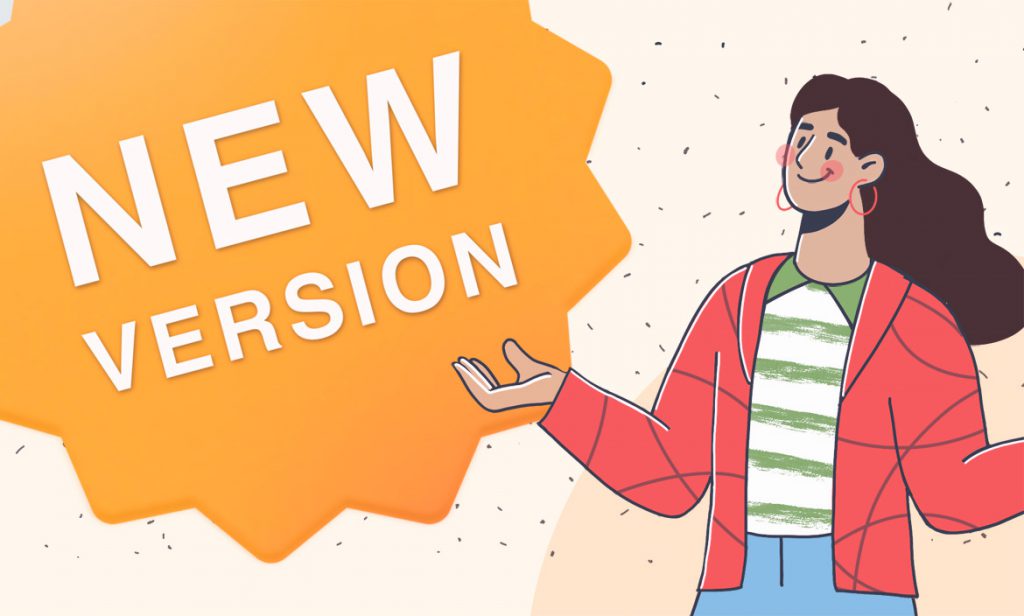
We are happy to announce Winter release 2024 on which the team had been working hard during the last months of 2023. This update includes not only important bug fixes and UI improvements but also offers Unicode versions of some apps and support of a larger number of languages.
Let’s dive in the release notes.
A wider geo scope
Most importantly, AVS Install Pack containing 11 program setup files is now available in all 13 supported languages. We also added translations of AVS4YOU top programs into European and Asian languages.
Therefore, AVS Video Converter is available in Chinese, AVS Video Editor in Korean, whereas AVS Video ReMaker in Dutch, Korean, Portuguese, Danish and Chinese. You may install AVS Audio Converter and AVS Audio Editor in Portuguese and use AVS Media Player in Dutch, Portuguese and Danish.
Unicode versions
Unicode versions of AVS Video Converter, AVS Image Converter, AVS Video Burner and AVS Mobile Uploader are rolled out. These apps can be installed in any supported language regardless of the Windows option “Language for non-Unicode programs”. A unicode version implies that you can work with Unicode strings in different languages (file and folder names, preset names, etc.).
Enhanced decoding and encoding algorithms
Thanks to enhanced decoding and encoding algorithms for Intel Media video decoders and H.264/AVC-encoder you can work with multiple GPUs in the system and save some time while rendering video. In Auto mode for Intel Media H.264/AVC encodering processes are more likely to run on hardware (Intel GPU) rather than software encoder in the majority of cases, even if there are other GPUs (NVIDIA or AMD) and the settings in the system interfere with the Intel GPU (or default settings). The enhanced decoding and encoding algorithms lead to a better hardware error processing.
Improved format support
Protected MP4/MOV/M4V video files and M4A/M4B/M4P audio files are detected correctly and cannot be processeddue to digital rights management.
There is enhanced support of MP4/MOV/M4V video files and MP3 audio file
We changed “normal quality” presets for MP4/MOV/MKV SD video files and DVD presets for MP4/MOV improving the desired quality settings.
Critical bug fixes
M4A audio files and M4B audiobooks can be created correctly in AVS Audio Converter and AVS Audio Editor. There was an issue with the correct playback on iPads using iPadOS 17 and iPhones with iOS 17.
Additionally, two more bugs were fixed in audio programs. One of them is an empty file added when splitting an audio file by markers, provided that a marker was set at the very end of the file. The other is an audio file was incorrectly divided by markers when the first marker was put at the beginning of the file.
Upon users’ request the image quality was improved after applying Pan and Zoom effect.
As you can see, the winter update includes very important improvements so we recommend you downloading the latest version from our official website.
Subscription expired?
Get the unlimited access to AVS4YOU software with a 50% discount till January 25, 2024. Just redeem this code Update24 when placing an order online.
Useful links

Christmas is a time of joy, love, and connection with our loved ones. As the holiday season approaches, the tradition of sending greeting cards has taken on a new form – the Christmas video greeting card. In this digital age, where technology has become an integral part of our lives, these personalized video greetings bring a unique touch to our festive wishes.
What is a Christmas video greeting card?
A Christmas video greeting card is a unique and customizable way to send holiday wishes to loved ones. It is a digital or physical card that includes a personalized video message for the recipient. The card may have a festive design, such as an illustration of a cardinal and holly boughs with gold foil accents. The sender can add their own video by scanning a unique code using their smartphone camera.
The video can be personalized with a name, music, videos, and photos. The recipient can download, save, and share the video, creating a memorable and interactive holiday greeting.
Creating Christmas video greeting cards in AVS Video Editor
To create Christmas video greeting cards in AVS Video Editor, follow these steps.
Step 1. Import your videos, photos, and music into the project.
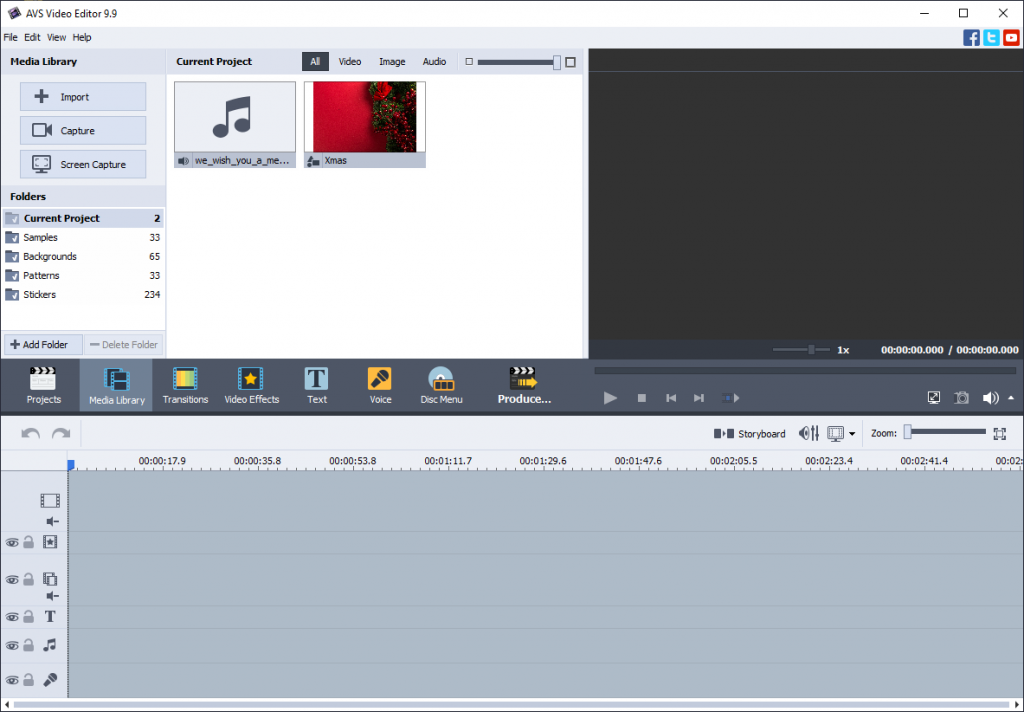
Make sure your visuals convey the Christmas atmosphere all around. Pictures and videos will look better in green and red colors, and they could also include some vivid and cozy elements, such as fireplace, mistletoe, or Christmas meals.
As for the top Christmas songs, they are different all over the globe. Some popular options here are ‘All I Want For Christmas Is You’ by Mariah Carey, ‘Jingle Bell Rock’, ‘We Wish You a Merry Christmas’.
Step 2. Arrange the media files in the desired order on the timeline.
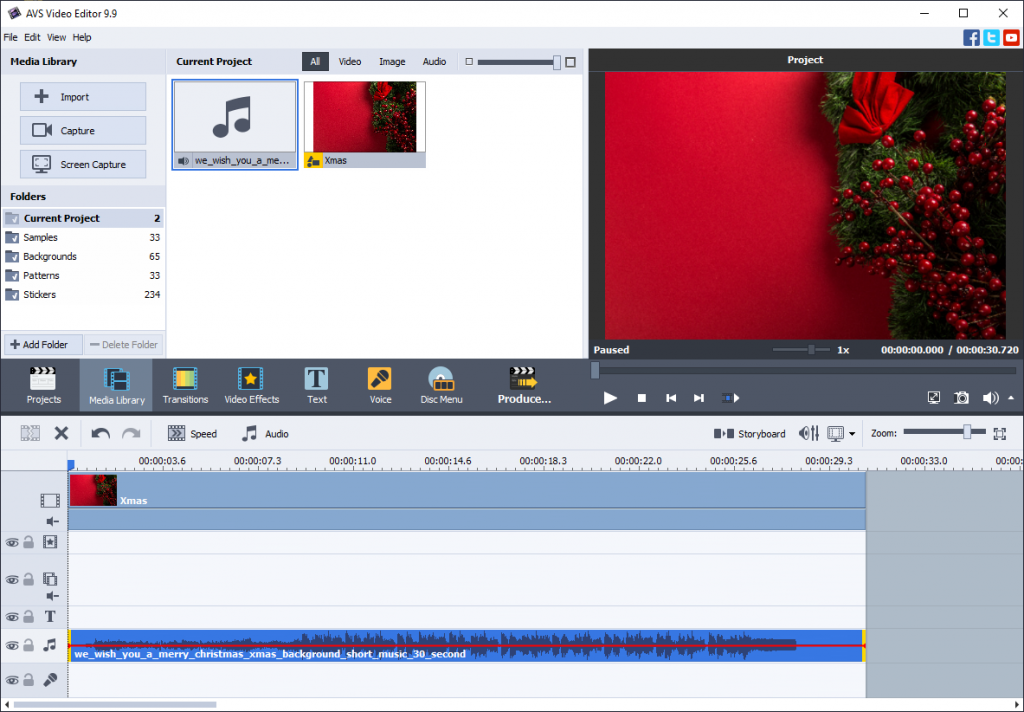
Step 3. Customize the video by adding text, captions, and transitions.
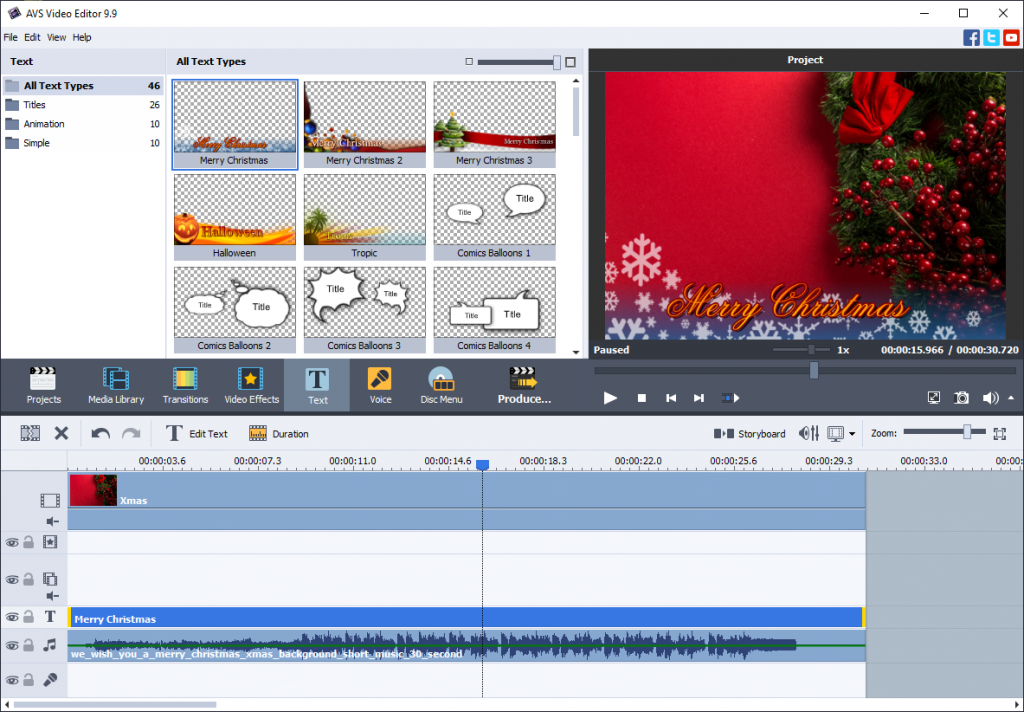
AVS Video Editor provides multiple variations of the animated ‘Merry Christmas’ titles. Those are decorated templates and work best when you do not have time to create an appealing custom caption from scratch.
Step 4. Add Christmas frames, snow, and other effects to enhance the festive atmosphere.
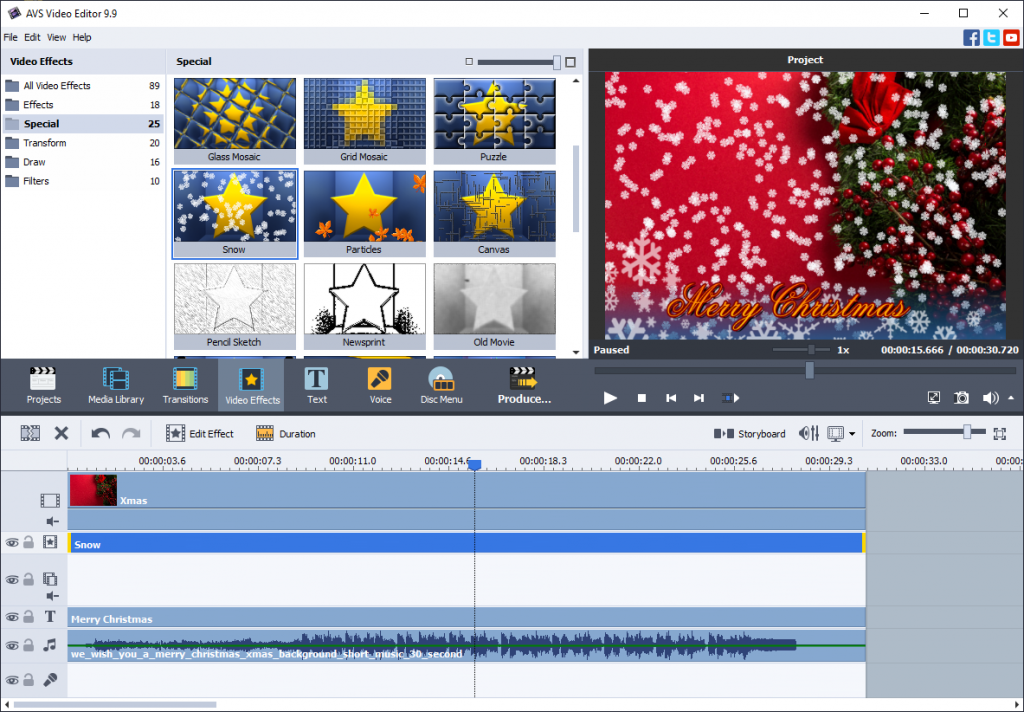
The Snow effect in AVS Video Editor is a feature that allows you to add a realistic snowfall effect to your videos. It can transform your footage into a winter wonderland by simulating falling snowflakes. The effect creates a visually stunning and immersive experience, perfect for winter-themed videos, holiday projects, or creating a magical atmosphere.
Step 5. Preview the video to make sure everything looks perfect and export the video in the desired format, such as MP4 or AVI.
Share the video with your loved ones by uploading it to social media platforms or sending it via email or messaging apps.
Want to create a Christmas video greeting card for your relatives today? Get AVS Video Editor and play with stunning effects and captions.
AVS4YOU software is now on the advent calendar with up to 99% discounts. Hurry up, the offer is valid till December 24, 2023.
Useful links
Best free audio converters in 2024
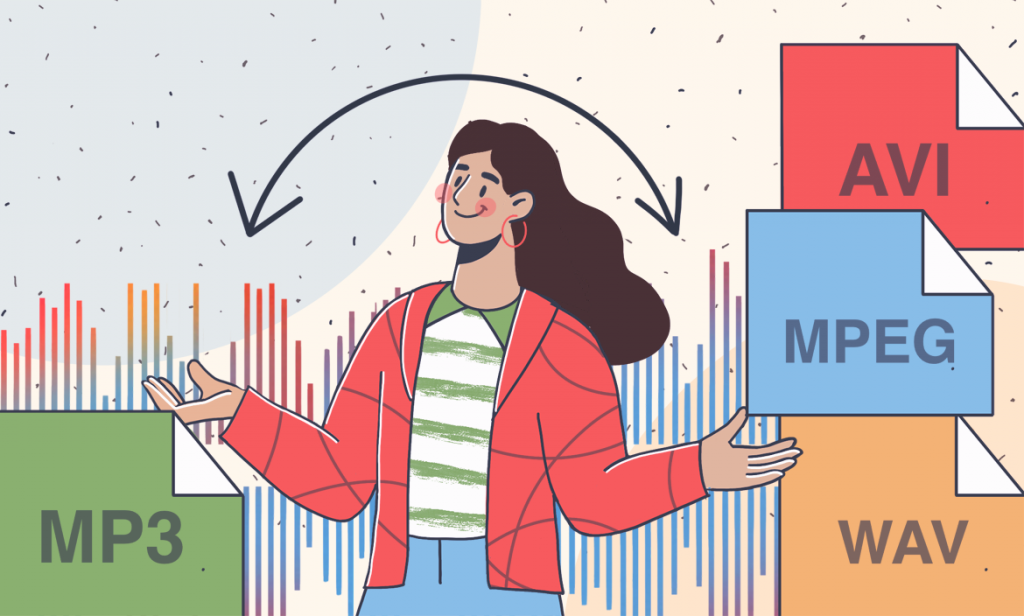
Audio converters belong to the category of software tools that are not likely to come in handy every day unless you need them for professional purposes. However, whenever there is a suitable task for an audio converter, nothing can really replace it. In this article, you will learn why you should have a free audio converter in 2024 and how you can choose the ideal one for your needs.
Why a free audio converter is a must-have tool
An audio converter is a software tool designed to convert an audio signal from one format to another. They range from simple programs for regular users to sophisticated software with advanced features and settings for professionals.
Audio converters can perform various tasks and are useful in many scenarios. You definitely need to have one at hand if you happen to find yourself in one of the following situations:
- You have the inspiration to create an audiobook;
- You like listening to your favourite songs offline on different devices;
- You don’t have time to watch videos and all you want is to be able to listen to them on the go;
- You want to create a new ringtone for your mobile phone;
- Audio files take up too much space on the hard drive of your PC and you would like to reduce their size;
- You want to create a unique soundtrack with unusual effects for your PowerPoint presentation;
- You are going to start a streaming career on Twitch or become a YouTuber and want to impress your viewers with stunning background sound effects.
If something sounds familiar to you, an audio converter is what you need. Take a look at the list below to learn more about some of the best free audio converters in 2024.
1. AVS Audio Converter
AVS Audio Converter is a powerful and reliable tool that allows you to convert audio files to different formats with ease. This program is available for free and comes with multilingual support so users speaking Japanese and some European languages (e.g. English, French, German, Spanish, etc.) will find it easy to use the app.
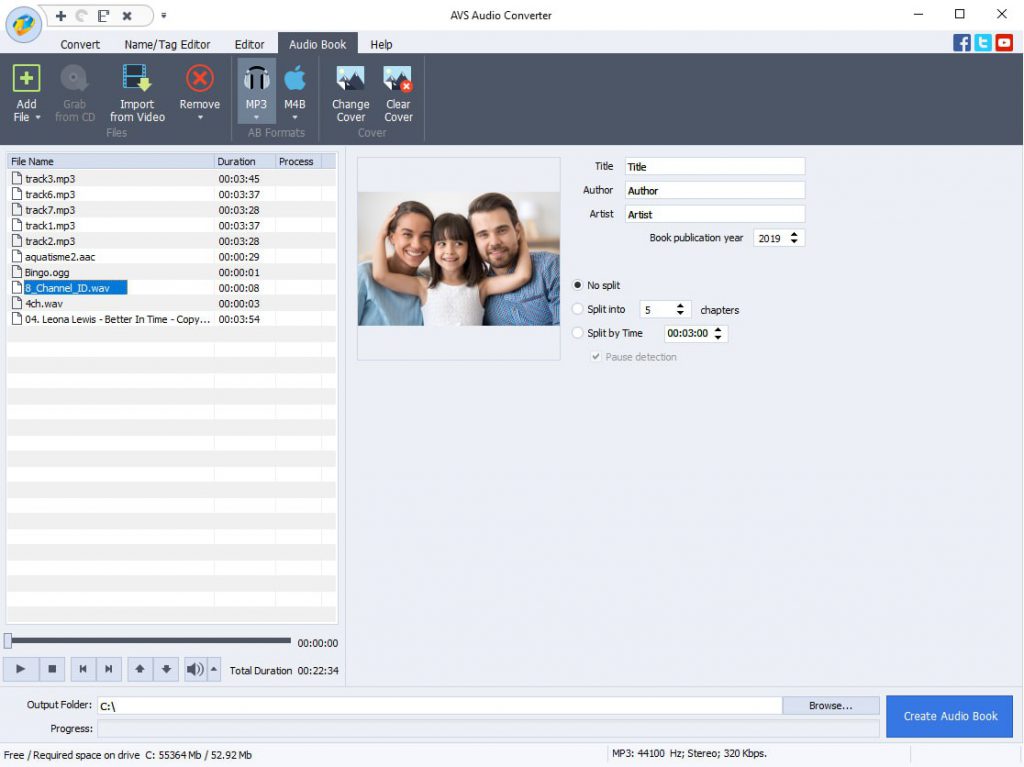
AVS Audio Converter is compatible with many popular formats, including MP3, WMA, WAV, M4A, AMR, OGG, ALAC, FLAC, AC3 and MP2. When converting audio files, you are allowed to delete unnecessary parts, apply various effectsand even modify audio file information if necessary.
If you work with videos, AVS Audio Converter won’t let you down. Using this program, you can export audio from DVD, MPEG, MP4, AVI, MOV, WMV and other popular formats.
Another useful feature of this converter is the ability to create audiobooks and ringtones for mobile devices. For example, you can create a unique M4R audio track for your iPhone.
What else makes AVS Audio Converter a good choice for audio converting is the built-in batch mode. It’s designed to automate routine work by converting or compressing a huge number of audio files in different formats at once. For more convenience, there is also an option allowing you to create your own conversion patterns and presets.
If you don’t feel confident while converting audio files, AVS Audio Converter has detailed user guides that you can refer to any time you struggle with a certain feature.
The only drawback is that there is no Linux or macOS support. However, if you run Windows, including early versions like XP or Vista, you will hardly find a better option for audio converting tasks than AVS Audio Converter. Download it for free from the official website:
2. Movavi Audio Converter
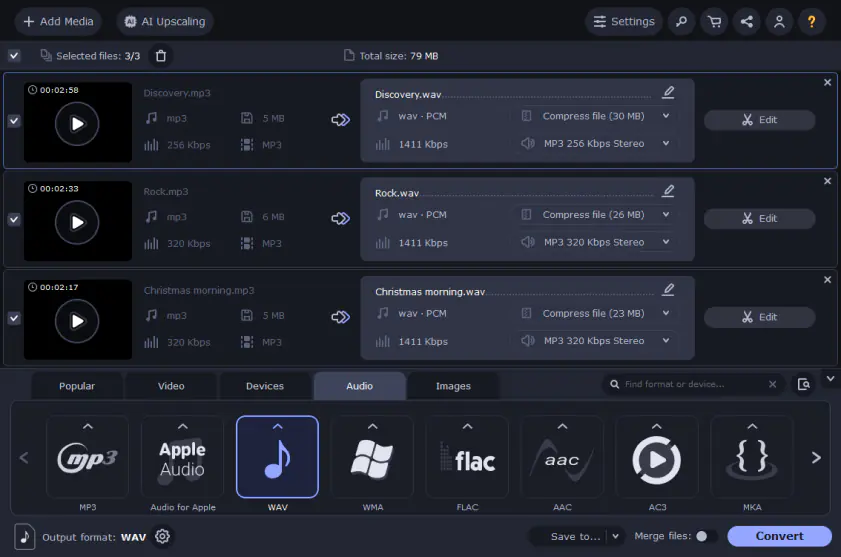
Movavi Audio Converter is a free program designed to help you quickly convert audio files to MP3 or other popular formats. Although the Movavi software is best known for its video editing capabilities, its audio converting tool is quite powerful when you work with audio files.
Movavi Audio Converter supports all popular audio formats, including MP3, WAV, FLAC, OGG, and more, which allows you to create audio files compatible with all modern devices, whether it be a PC or a mobile phone.
Movavi Audio Converter comes with an intuitive user interface so beginners will find it easy to get familiar with the program’s features. It works on all the latest versions of Windows and has a special version for macOS.
The app has comparatively low system requirements and is available in many languages.
3. Freemake Audio Converter
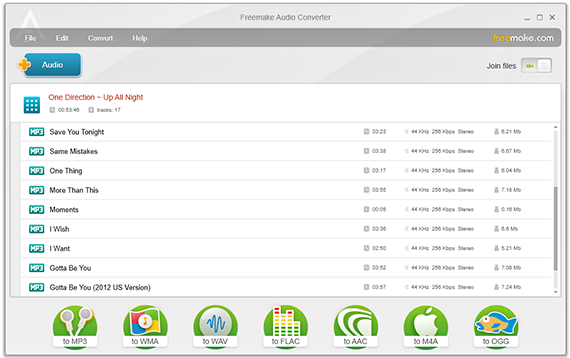
Freemake Audio Converter is another good choice for those who need to convert or compress audio files. This free app is compatible with more than 50 audio file formats due to its support for modern codecs, such as AAC, MP3, Vorbis, WMA Pro, WMA Lossless and FLAC.
Using Freemake Audio Converter, you can create high-quality music files for your PC, Mac, smartphone, tablet or any MP3 player. For example, when you convert files for your Apple device, the program automatically adds the output M4A and MP3 files to your iTunes library.
Extracting audio from video files is also possible, and you can convert any file keeping its original audio quality. The good news is that you can work with several files at once.
Freemake Audio Converter allows you to work with cloud-based file storage platforms so you can choose Dropbox, Google Drive or OneDrive as the location for your output audio files.
Freemake Audio Converter works on Windows and requires an Internet connection for some of its features.
4. fre:ac
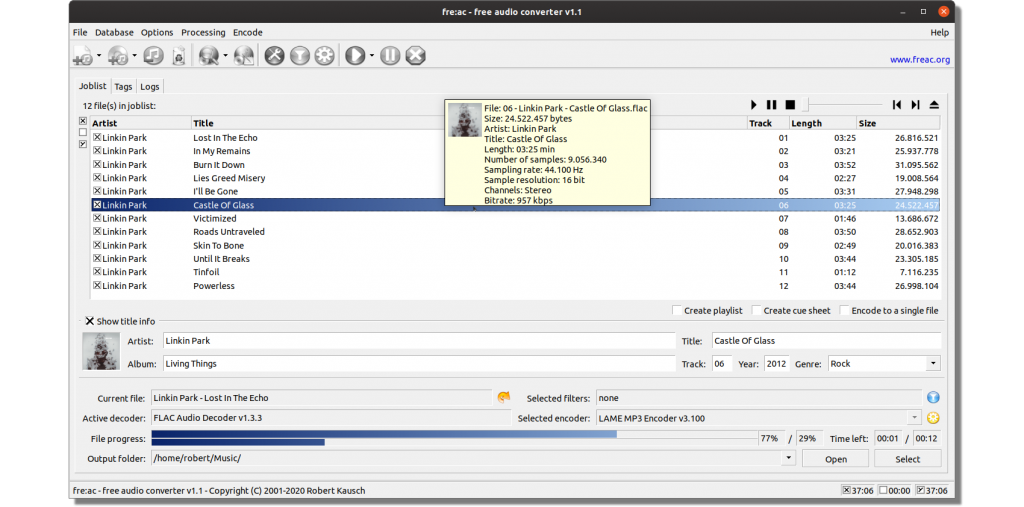
fre:ac is a free and open-source audio converter that offers ready-to-install packages for Windows, macOS, Linux and FreeBSD, and a portable version for USB sticks. It can also be directly compiled from GitHub if you are an advanced user and have the required knowledge and skills.
As other audio converters, fre:ac supports the most popular audio file formats, including MP3, MP4/AAC, Opus and FLAC, and some video file formats making it possible to extract audio tracks from videos.
fre:ac comes with an integrated CD ripper that converts your audio CDs to files and multi-core optimized encoders for more rapid file conversion.
As an open-source project, fre:ac is absolutely free and offers its full functionality at no cost.
5. MediaHuman Audio Converter
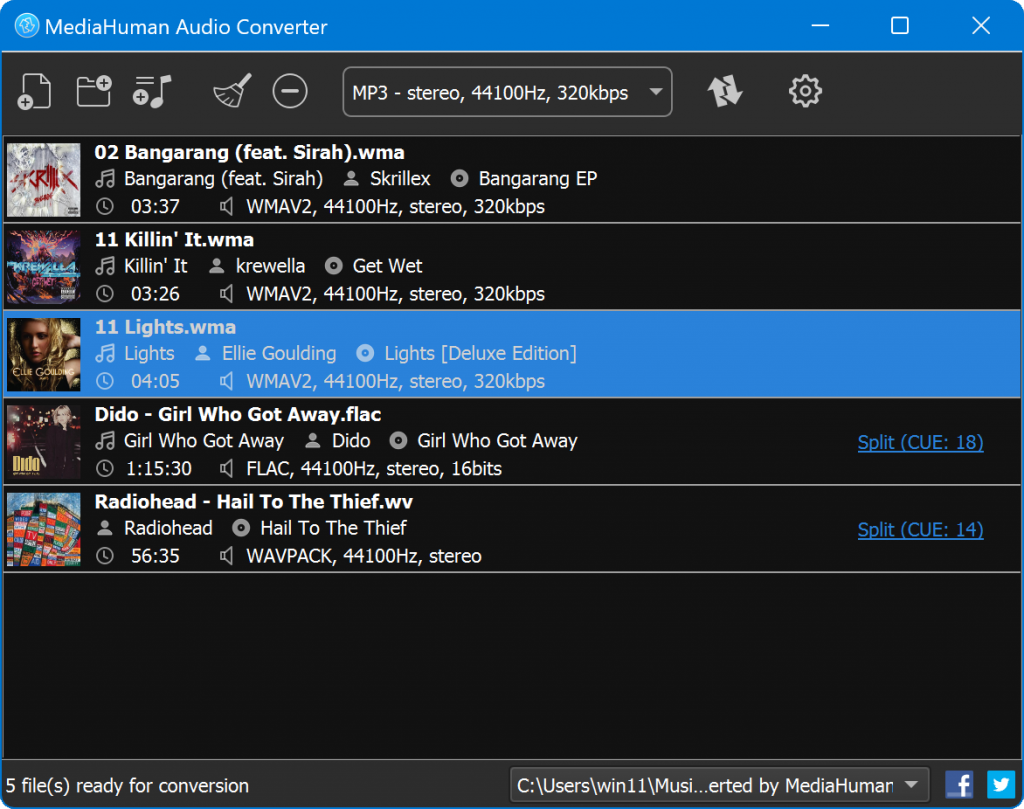
MediaHuman Audio Converter is a free app for macOS and Windows users that looks and feels very modern. It comes with all the required tools to convert between all key audio formats, such as MP3, AAC, WMA, OGG, etc., and is compatible with lossless formats like FLAC, Apple Lossless, AIFF and WAV.
MediaHuman Audio Converter supports batch conversion so you can work with multiple files at a time. Another useful feature is the ability to keep the existing folder structure while processing several audio files.
Moreover, MediaHuman Audio Converter is capable of extracting audio tracks from videos and supports advanced file naming. For example, you can use ID3 tags.
The built-in Dark Mode makes it easier to convert audio files at night, which is a big advantage for many users.
6. Pazera Free Audio Extractor

Pazera Free Audio Extractor is a universal tool for audio conversion. Using this program, you are allowed to extract audio tracks from audio and video files without sacrificing the sound quality. The compatible audio formats are MP3, AAC, AC3, E-AC3, Ogg-Opus, Ogg-Vorbis, WMA, FLAC, M4A-AAC, M4A-ALAC, WV (WavPack), MKA-Opus, CAF-Opus, AIFF, WAV and others.
Pazera Free Audio Extractor provides a number of predefined profiles that can be of help to novice users. Experienced users can customize various converting settings to get output files with the desired parameters.
The program’s interface is very simple and user-friendly, with plenty of languages. Pazera Free Audio Extractor is free for private and commercial use, and there are no limitations.
7. VSDC Free Audio Converter

VSDC Free Audio Converter is a fast and feature-rich audio converter that is available for Windows users at no cost. It supports all popular audio formats audio codecs, including MP3, WMA and ASF, M3U, MOV, MP4 and M4A, RM and RA, OGG, AMR, VOC, AU, WAV, AIFF, FLAC, OMA, etc.
VSDC Free Audio Converter offers multiple ready-to-use export presets so you can always choose the required quality and format for your device. If the default presets are not what you need, you are allowed to create your own profiles with custom settings.
Like any other free audio converter, VSDC Free Audio Converter lets you process video files and extract audio tracks from them. Another strength of this program is the built-in editor that you can use to delete certain fragments of an audio file.
VSDC Free Audio Converter is compatible with all Windows versions and has no support for Linux or macOS.
How to choose the best free audio converter
All audio converters do the same job allowing you to convert files from one audio format to another depending on your needs. They usually come with different settings so that users can get the desired output quality.
When choosing a suitable program for audio conversion, what really matters is your operating system. For Windows, there are plenty of available tools to suit any taste. If you run macOS, there are fewer options for you. For Linux users, the choice is very limited.
Finally, all programs might perform differently on your PC or laptop. If you process the same audio file with different apps, you may notice that some programs work faster and some perform the same operation slower due to their system requirements.
The only way to choose the best tool is to try all the audio converters mentioned above and decide which one does the job better for you.
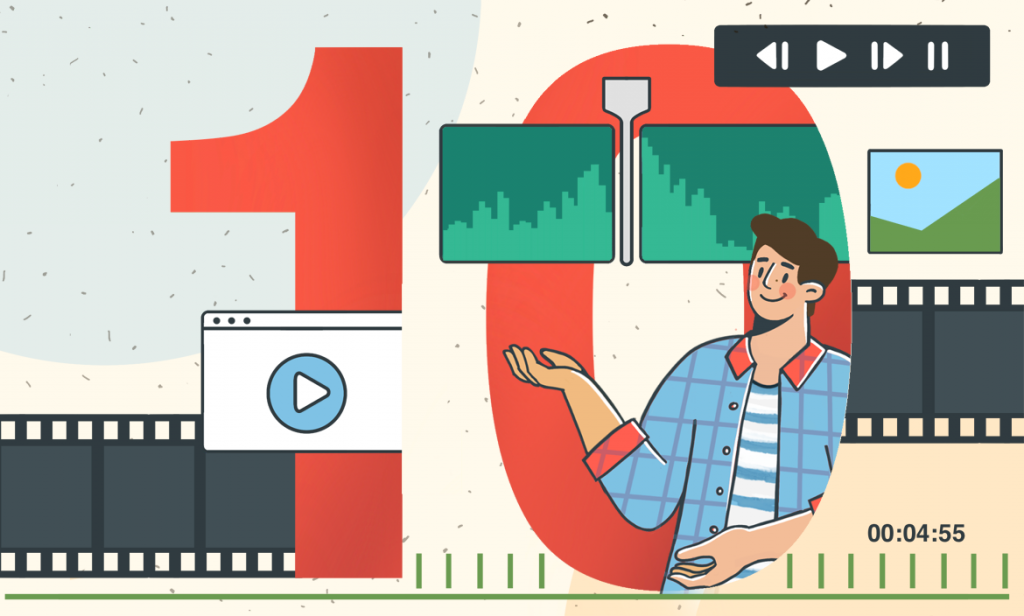
A reliable video editor is crucial for creating visual effects. As of 2023, there are many video editing tools, each with its own unique set of features and capabilities. Let’s take a look at the 10 best video editors for 2023 that are worth checking out and breaking down their key features.
1. AVS Video Editor
AVS Video Editor is one of the most powerful video editors which has a wide range of functions. In addition to basic editing, AVS users have a full set of more professional tools such as trimming, slicing, splitting videos, fixing up white balancing issues and color mismatches, complex effects, and transitions to create visually stunning content.
AVS Video Editor boasts extensive compatibility with a wide range of video formats, like MP4, M4V, MOV, MKV, WEBM, AVI, DVD, VOB, MPG, WMV, 3GP, FLV, M2TS, TS, etc., ensuring that users can effortlessly import and work with media from various sources, including different cameras and devices. It handles video in any resolution HD, Full HD, 2K Quad HD, 4K Ultra HD, and DCI 4K.
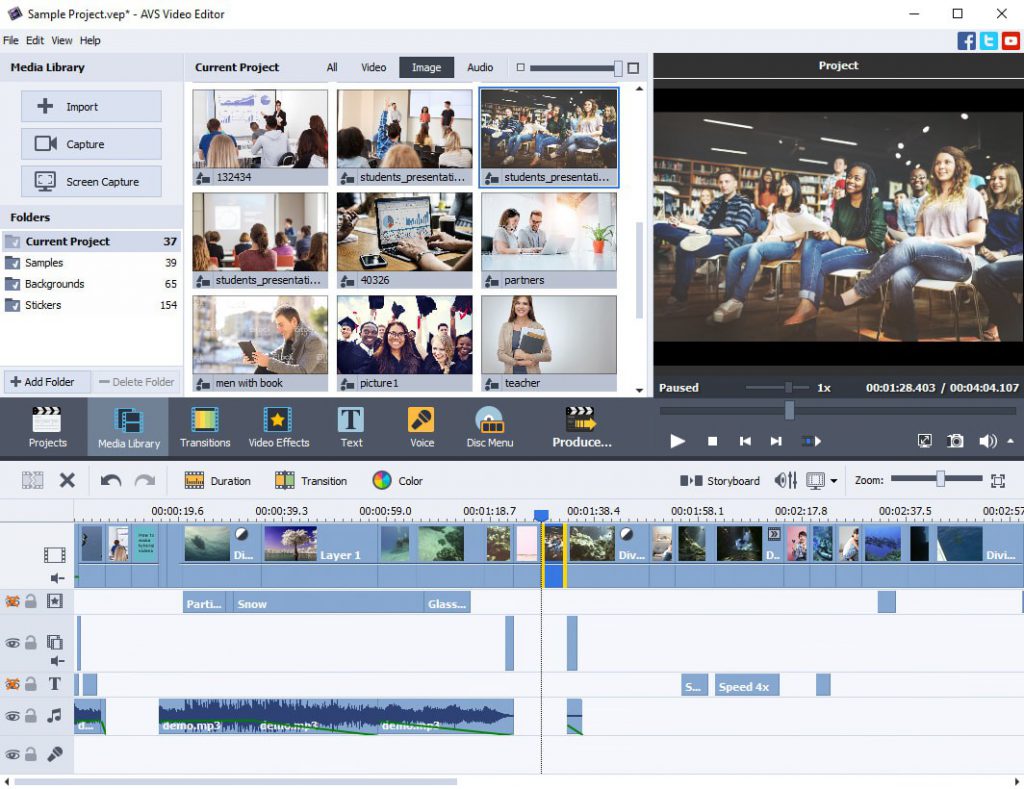
Users also appreciate the user-friendly interface and intuitive layout of features which makes video editing easy. Available for both Windows and Mac users, the software ensures a broad user base can take advantage of its robust features.
AVS Video Editor offers both annual and unlimited subscriptions. Prices start at $149.00 for an annual subscription. Along with the video editor, a video converter and video remaker are included, as well as an audio editor and converter.
Try all features yourself by downloading AVS Video Editors:
2. Adobe Premiere Pro
Adobe Premiere Pro is a professional-grade video editing software developed by Adobe. It is a preferred choice for professionals, filmmakers, video editors, and content creators due to its advanced features and seamless integration with other Adobe Creative Cloud applications.
Among popular tools, you can find advanced color grading and correction tools, motion graphics, a timeline-based editing system for precise arrangement of video clips, audio editing and mixing capabilities, and support for multi-camera editing to facilitate the synchronization and switch between multiple camera angles.
Premiere Pro seamlessly integrates with other Adobe Creative Cloud applications through Dynamic Linking. This feature enables smooth transitions between Premiere Pro, After Effects, and Audition, allowing users to work on different aspects of their projects without exporting and importing files. Adobe Premiere Pro operates on a subscription-based model, offering different plans based on user needs.
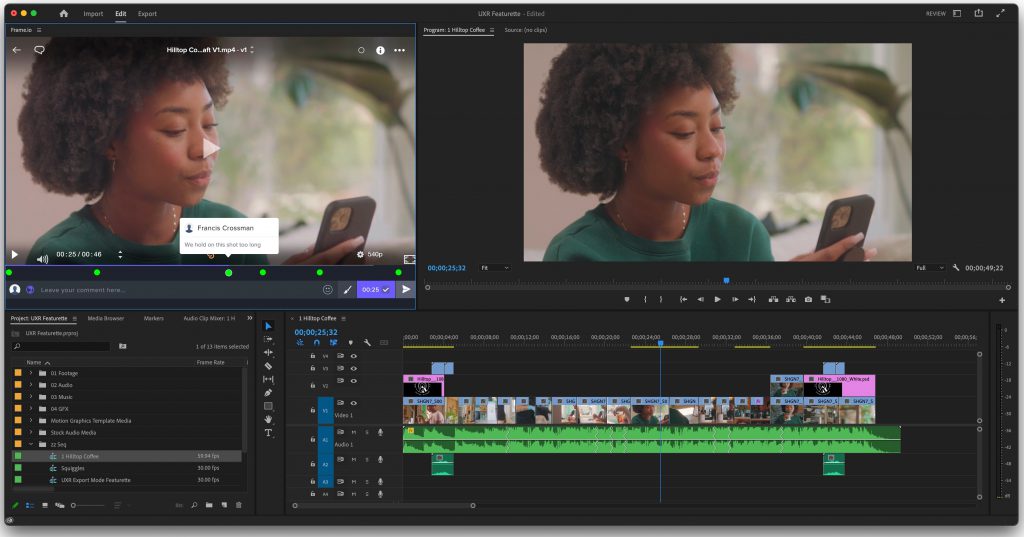
3. Final Cut Pro X
For Mac users, Final Cut Pro X, developed by Apple Inc. is a functional and user-friendly video editing program.
Renowned for its sophisticated color grading tools, Final Cut Pro X empowers editors to achieve cinematic visuals through precise color correction and grading capabilities. You can also adjust clips to fit together, synchronize and edit footage from multiple cameras, use magnetic timelines, detect duplicates, and more. What’s more, its standout feature is motion graphics and 3D titles.
Final Cut Pro X features an efficient library system that simplifies project organization, making it easy for editors to manage media, projects, and collaborations within the application. The software seamlessly integrates with other Apple applications and services, offering direct access to media from Photos and Music apps.
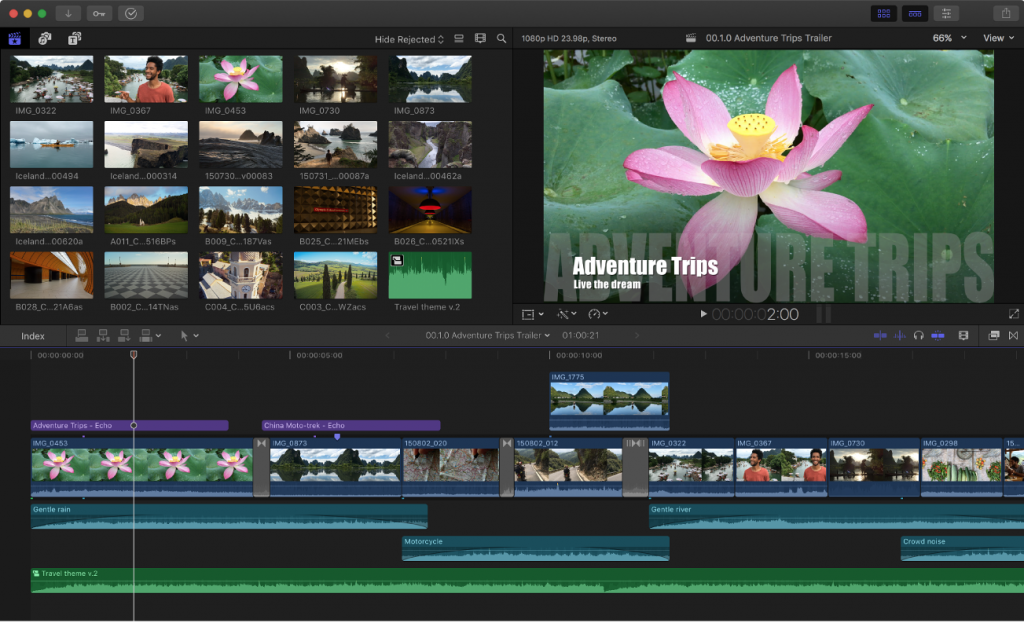
4. DaVinci Resolve
DaVinci Resolve is a video editor widely recognized for its color correction and grading capabilities. Colorists can achieve intricate and nuanced looks, making it a preferred choice for filmmakers and color-grading professionals.
DaVinci Resolve allows users to cut, trim, and arrange their footage with precision. The timeline-based editing system provides a visual and intuitive approach to crafting narratives. Fusion, seamlessly integrated into DaVinci Resolve helps you work with visual effects and motion graphics. Users can create complex visual effects, composites, and animations within a single platform.
DaVinci Resolve facilitates collaborative workflows with collaborative features, allowing multiple users to work on the same project simultaneously. This is particularly beneficial for larger teams working on complex video productions. DaVinci Resolve offers a free version with a substantial feature set that includes professional editing, color correction, visual effects, and audio post-production capabilities.
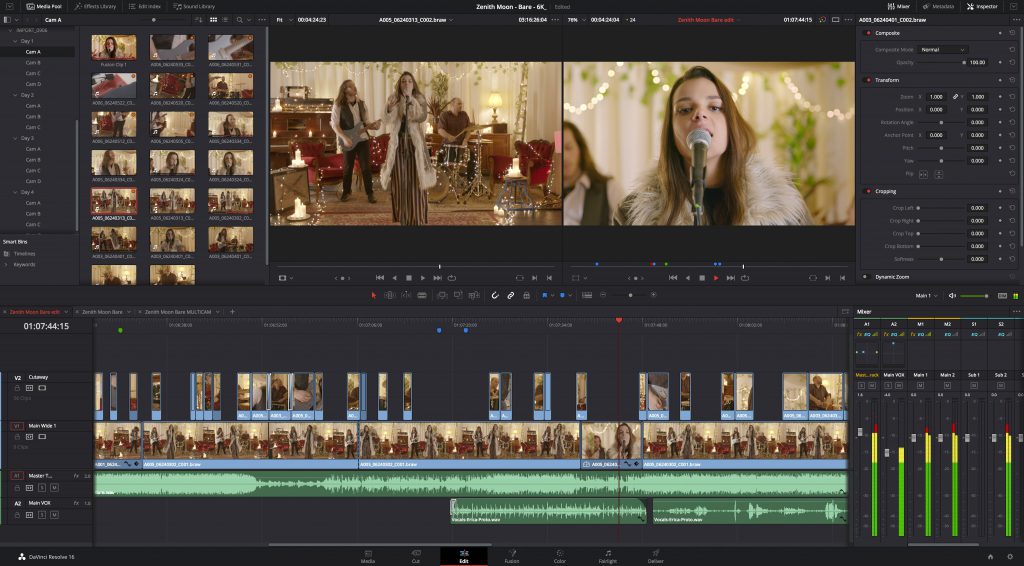
5. Pinnacle Studio
Pinnacle Studio is a video editor with a convenient easy-to-use interface, which means it can suit any user – from beginners to experienced filmmakers.
Pinnacle Studio provides a suite of advanced editing tools, including precise trimming, cutting, and splitting functionalities. Users can enhance their videos with transitions, effects, and various creative elements. The tool supports multitrack editing, allowing you to overlay and compose video and audio clips on separate tracks. This feature is indispensable when creating complex and dynamic video compositions. Users can also add motion graphics and animations to enhance the visual storytelling aspect of their videos.
Pinnacle Studio comes with a variety of titles, transitions, and effects templates. These templates provide a starting point for creativity, allowing users to achieve professional results without much editing knowledge.
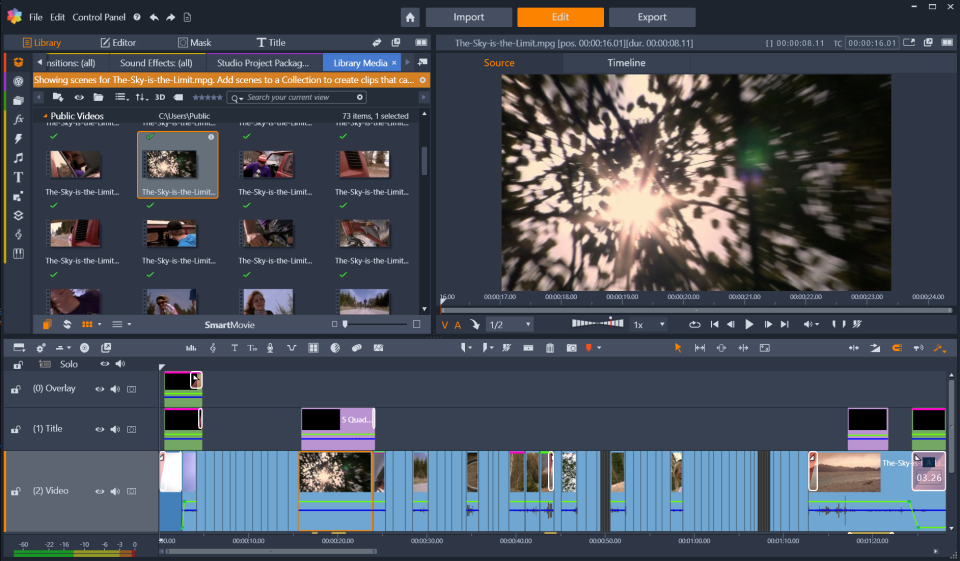
6. Hitfilm Express
Hitfilm Express is a free video editing program that stands out for its impressive visual effects capabilities. Users can access a wide range of effects, including explosions, lightsabers, and particle simulations, enabling them to add cinematic flair to their projects. Hitfilm Express excels in compositing and green screen capabilities. Users can seamlessly integrate actors into different backgrounds or create fantastical scenes using the green screen keying feature.
A sophisticated color correction panel allows you to improve the visual aesthetics of your video. Hitfilm Express provides tools for adjusting brightness, contrast, saturation, and applying color correction effects. Users can import and work with 3D models in Hitfilm Express. This feature is especially valuable for those working on projects that require the use of 3D elements.
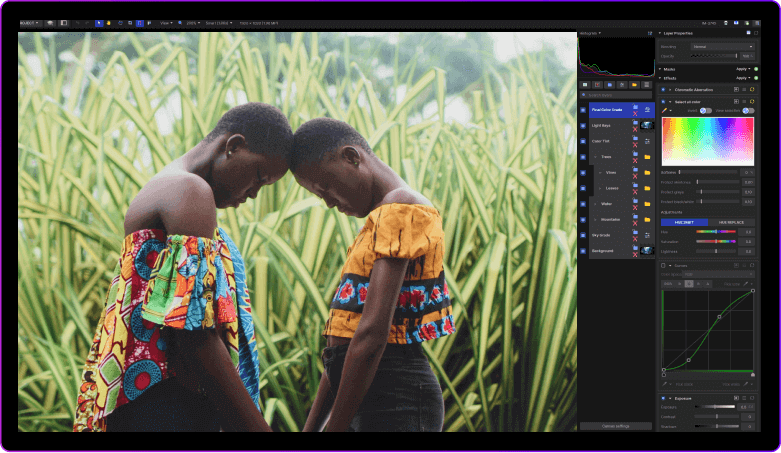
7. CyberLink PowerDirector
CyberLink PowerDirector is a feature-rich video editor with AI-driven features. PowerDirector prides itself on an intuitive and user-friendly interface. The clear layout and drag-and-drop functionality contribute to a seamless editing experience.
The program offers a set of advanced editing tools that allow you to precisely cut, trim, and compose footage. Multitrack editing allows you to overlay video and audio tracks on top of each other to create more complex compositions. PowerDirector integrates Artificial Intelligence (AI) to improve the quality of video editing. AI-powered tools include video stabilization, motion tracking, color matching, and AI object selection effects to surround, extend, or duplicate an object or person in your video.
Keeping pace with modern video trends, PowerDirector supports the editing of 360-degree videos. Users can edit, add effects, and export immersive content suitable for platforms like YouTube and Facebook.
CyberLink PowerDirector follows a tiered pricing model with various versions for business and individual use as well as the free version.
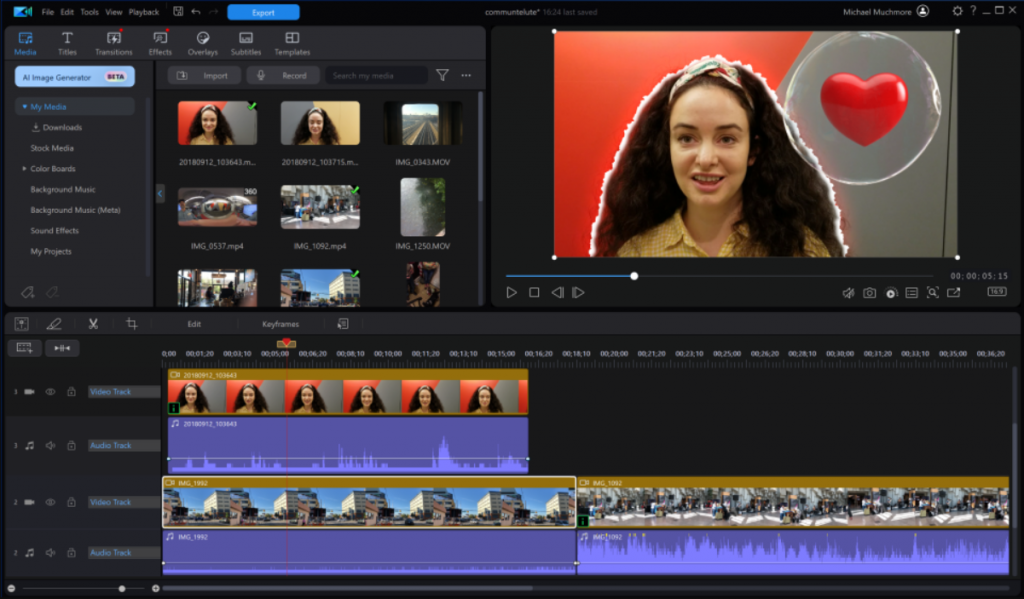
8. iMovie
iMovie is a simple video editor developed by Apple and pre-installed on macOS and iOS devices. It is known for its user-friendly interface and accessibility.
Users can arrange and edit video clips on a timeline, allowing for precise control over the sequence of scenes. It offers a range of transitions and visual effects to enhance the visual appeal of videos. Besides, it is possible to add background music, voice-overs, and sound effects. iMovie also provides tools to adjust sound levels and improve overall sound quality.
iMovie goes with various themes and templates that users can apply to their projects, giving videos a polished and professional look. The editor seamlessly integrates with other Apple applications and devices, allowing users to easily import media from Photos, iTunes, and other Apple software.
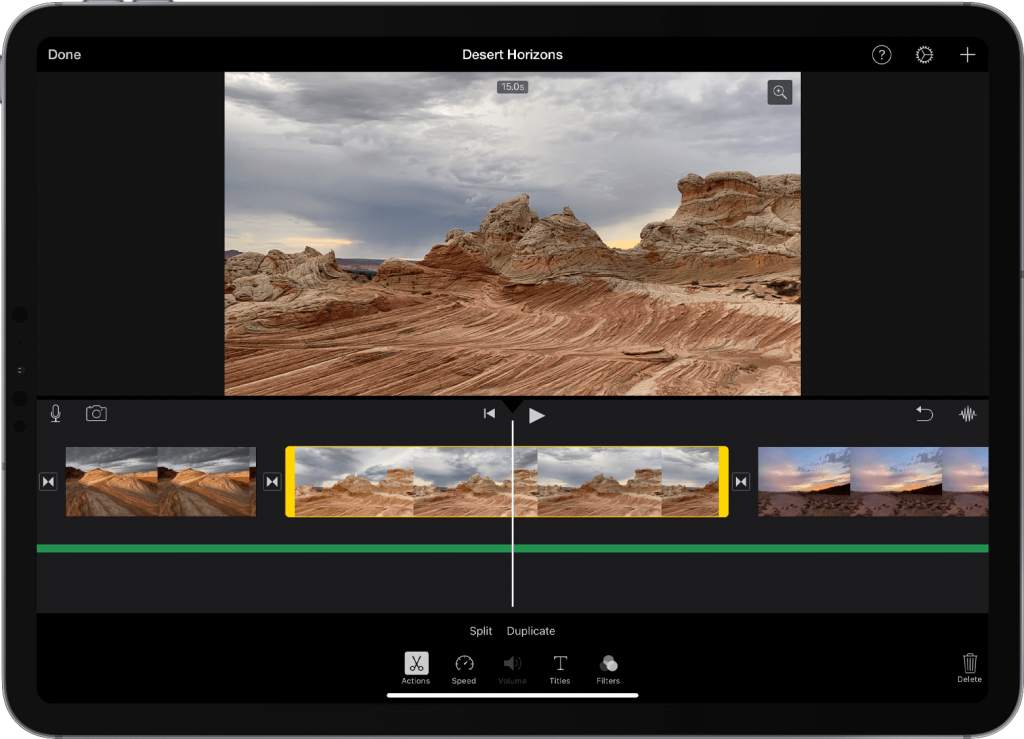
9. Wondershare Filmora X
Wondershare Filmora X is a fully-equipped video editing suite powered by AI. The tool is dedicated to audio and video editing, with options and tools for modifying almost every setting in your files, from volume and speed to brightness, contrast, and color saturation.
AI enables advanced features such as intelligent video editing, automatic file search, optimized workflows, and user time savings. By using them you can simplify complex tasks, increase efficiency, and accelerate your editing process.
Wondershare Filmora X operates on a subscription-based pricing model, and the pricing may vary depending on the version and the subscription plan. Users can typically choose between a monthly or an annual subscription. There is also a free trial version available with limitations.
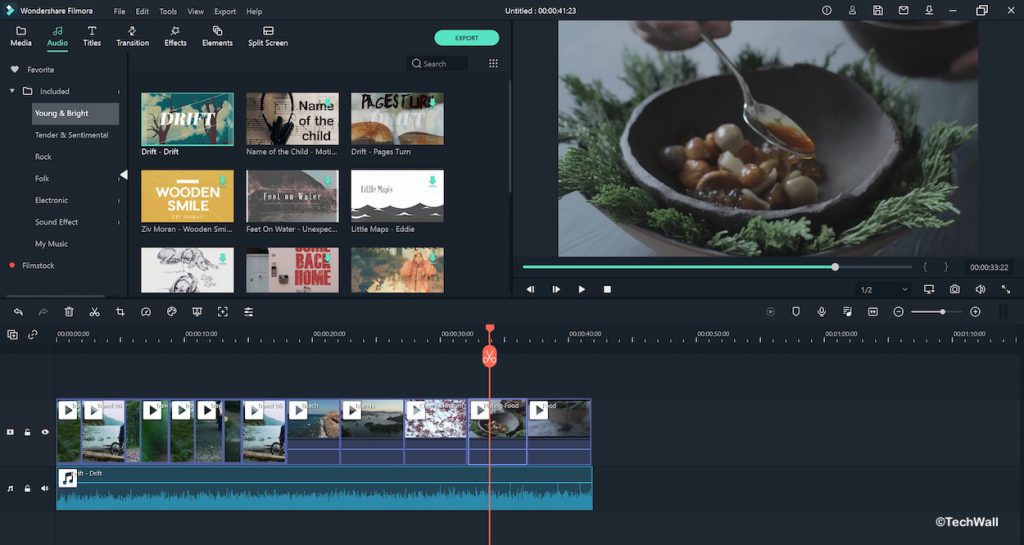
10. Lightworks
Lightworks is a professional non-linear video editing software available for Windows, macOS, and Linux. Developed by EditShare, Lightworks is known for its powerful editing capabilities and has been used in the production of various films.
Lightworks is designed for professional video editing, offering advanced features suitable for filmmakers. The software supports real-time effects, advanced multicam editing, and high-precision trimming, allowing for detailed and precise video editing. Lightworks supports a variety of video formats, including 4K, so you can work with materials from a variety of sources. The software also includes advanced audio editing tools, such as real-time audio effects, audio mastering, and support for a wide range of audio file formats.
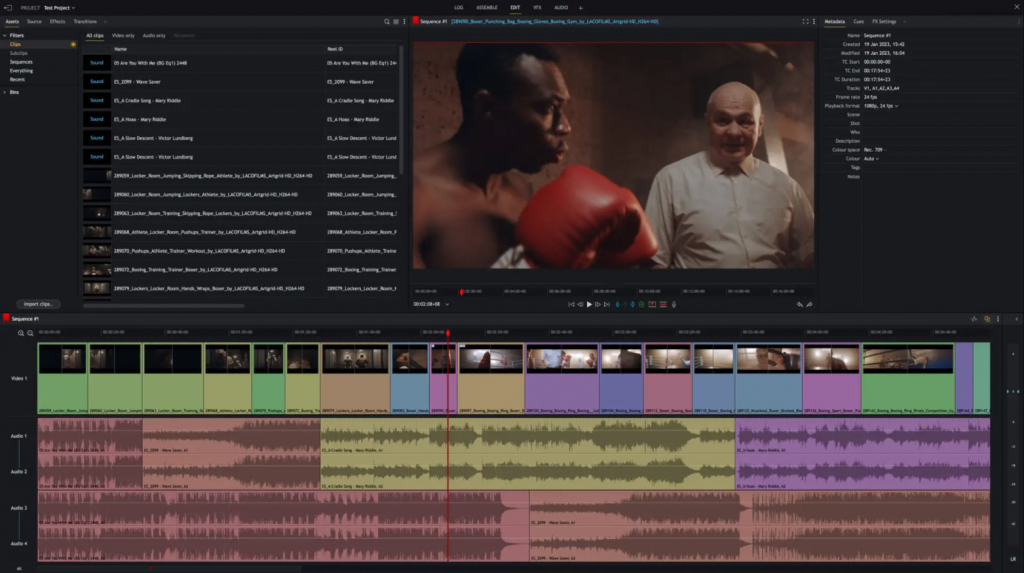
Lightworks is available for download on Windows, macOS, and Linux operating systems. Users can download the Lightworks Free version, which has some limitations, or subscribe to Lightworks Pro for additional features and removal of limitations.
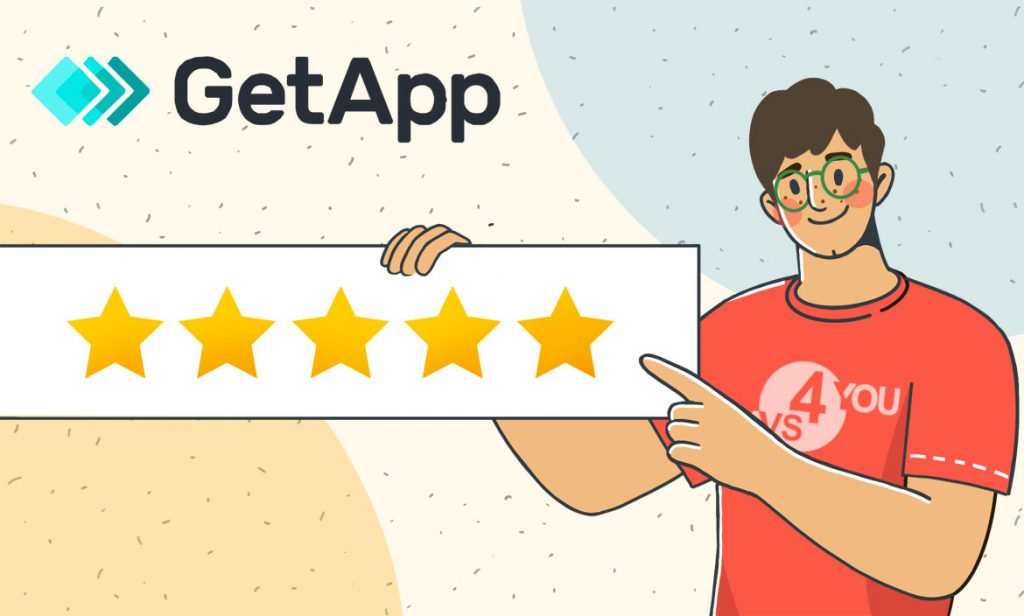
GetApp, a company that helps businesses navigate the software buying journey, featured AVS4YOU in its “6 Top-Rated Affordable Video Editing Software” list. This recognition stands as a testament to the outstanding quality of our product and the unwavering commitment demonstrated by the team in delivering exceptional solutions to your valued customers.
AVS4YOU stood among the top-rated products with a rating of 4.5 (Out of 5).
Check out our ratings below:

As the report is based on real user reviews, we want to thank our esteemed users who love our product! Here’s what users have said about our product:
“It really does a game changer for Video Editing since some of my video editor don’t have those features, what I like somehow give an advantage to me as a tutor because I always record myself in the camera and edit the video and present it to my students, or give the video to my student so that when they forget something they can rewatch my video anytime.”
Source: Ace S.
“If you are looking for something simple and easy to use, this is the video editing for you. I first bought this to edit the ends of videos I shot. Then I started using it to splice together videos. Works great.”
Source: Jeffrey S.
“The ease-of-use, intuitive processes, and versatility of the AVS features in video editing…what we appreciate most of all! Easy to use!”
Source: Suzanne B.
Also, AVS4YOU is a winner GetApp Category Leaders in no1 but 2 reports in 2023.
Check out our incredible wins:
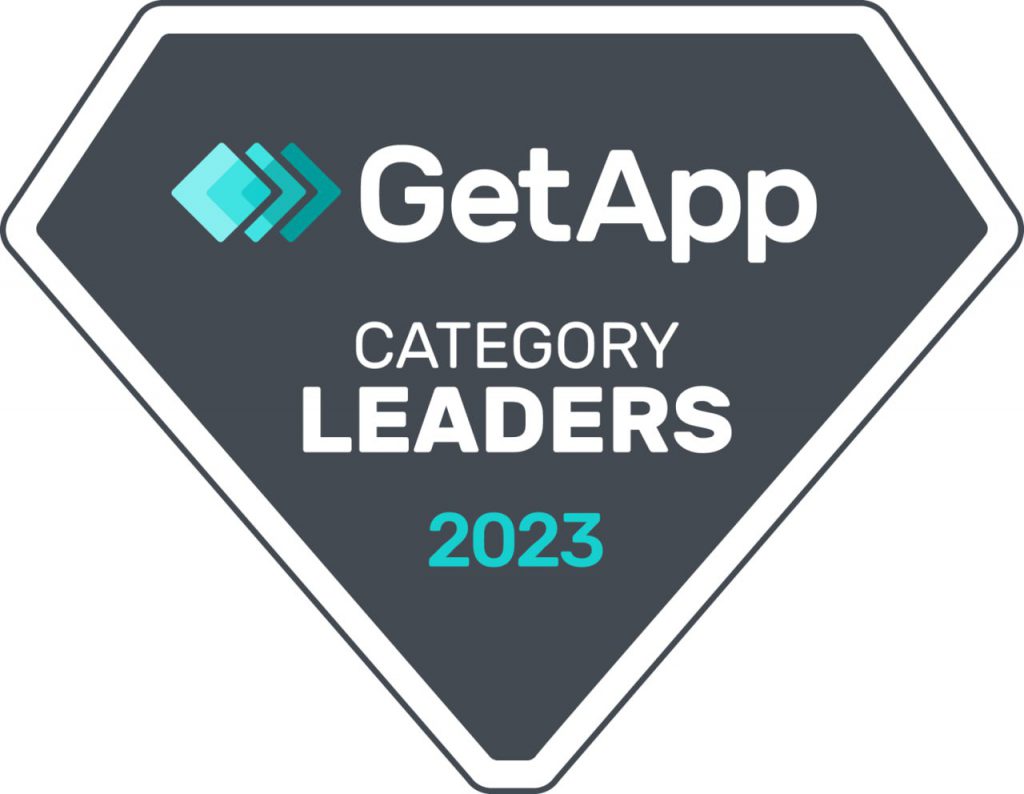
We take pride in our product and its ability to empower businesses to navigate the ever-evolving landscape of email marketing effectively. Our team remains dedicated to providing innovative solutions, user-friendly features, and exceptional customer support. As we move forward, we will continue to enhance AVS4YOU’s capabilities, ensuring that our customers have access to cutting-edge tools and resources. Thank you once again to our users once who made it possible for us to top the list.
Join us in shaping the future of email marketing by reviewing AVS4YOU on GetApp here
About GetApp:
GetApp is the recommendation engine SMBs need to make the right software choice. GetApp enables SMBs to achieve their mission by delivering the tailored, data-driven recommendations and insights needed to make informed software purchasing decisions. GetApp is a Gartner company.
For more information, visit www.getapp.com

The Black Friday countdown has started! You must be very excited considering lots of lucrative offers and choosing the best savings. AVS4YOU has also prepared an irresistible deal for our current and new users.
Save up to 99% on AVS4YOU bestsellers in order to be fully equipped with audio and video editing software in 2024.
Duration: November 23, 2023 – November 27, 2023.
Eligibility: All existing AVS4YOU users and website visitors
Prizes: There are percent discounts starting from 20% off and monetary discounts on AVS4YOU products.
Conditions: Each visitor may spin the wheel only once a day.
Validity: All coupon codes are valid till November 28, 2023.
We invite everyone to spin the discount wheel on the official website and win valuable discount coupons on AVS4YOU 1 Year and Unlimited Subscriptions.
The max discount available is 100% off for AVS Video ReMaker 1 Year Subscription.
Let us remind you that purchasing an AVS4YOU subscription you will get access to the complete multimedia suite which comprises 5 professional programs for working with audio and video content.
With AVS4YOU software you can:
- Edit and create audio and video in all key formats and sizes
- Make business presentations and fantastic slideshows
- Record video calls, conferences, demos, tutorials, your pc screen
- Record your voice and make audio podcasts
- Create video to fit popular social platforms
- Make quick edits and improve the quality of your video
Stay tuned to be among the first to try your luck!
Happy Black Friday shopping with AVS4YOU!