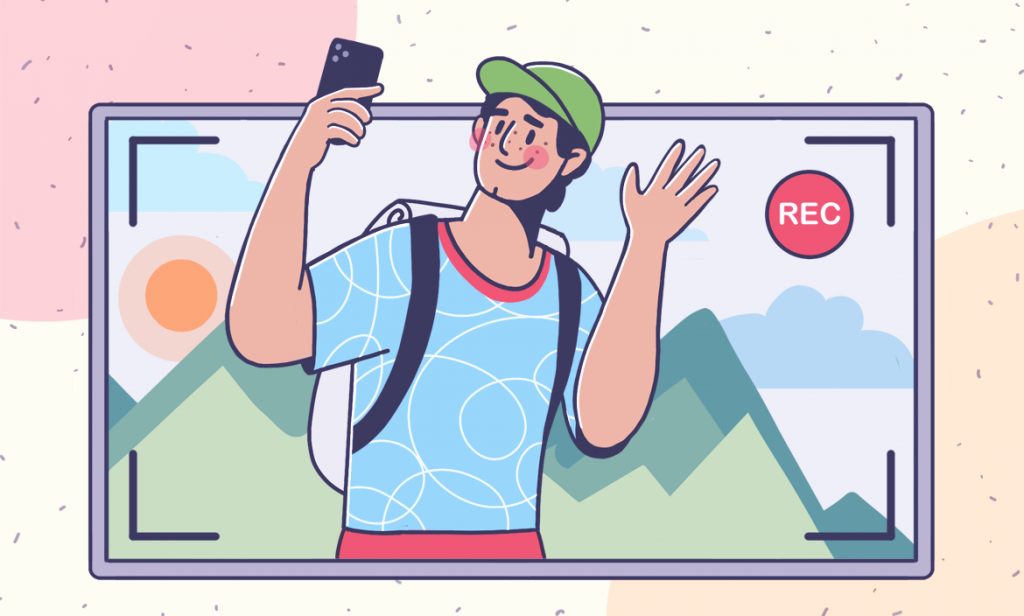
Want to record tutorials with screen capturing and share them over YouTube and other popular video hosting websites? Consider one of the most powerful apps for video capturing this year!
AVS Video Editor
AVS Video Editor is a straightforward tool with essential features for capturing video and audio. Whether you’re preserving memories or creating new content, it provides a user-friendly experience.
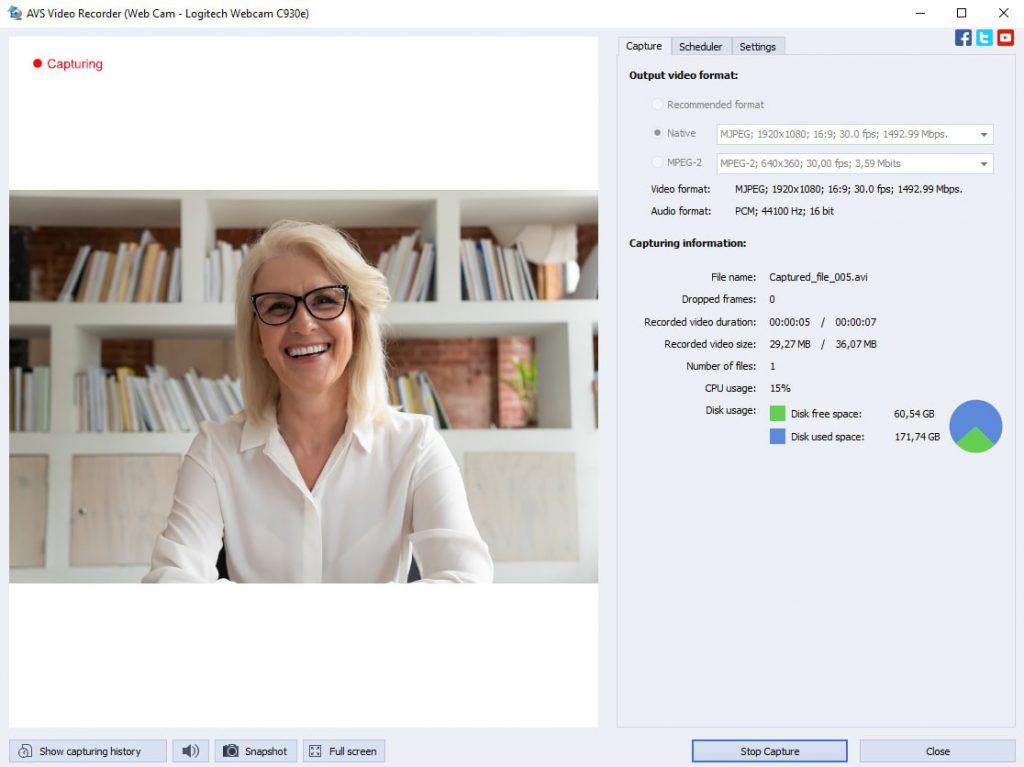
AVS Video Editor allows you to record video from different devices, including DV and VHS cameras, TV tuners, and web cameras. Whether you’re digitizing old home videos or capturing live content, AVS has you covered.
You can record both video and audio simultaneously, ensuring synchronized content. AVS Video Editor supports batch capture, allowing you to record multiple videos in succession without manual intervention.
AVS Video Editor can encode video directly to MPEG-2 format instead of using native hardware uncompressed video formats. This saves space on your computer and ensures compatibility with DVD authoring tools.
Want to take your video recordings to the next level? Try AVS Video Editor today!
The entire AVS4YOU suite with converters and editors for video, photo, and audio is available with massive discounts up to 70%.
CamStudio
CamStudio is a free and open-source screen recording software that allows you to capture screen and audio activity on your Windows computer. It records your screen activity, making it useful for creating tutorials, demonstrations, or presentations. The app captures both screen visuals and audio, allowing you to narrate your recordings.

Free and open-source, CamStudio is available right away and doesn’t require any subscription or payment. The interface is straightforward, making it accessible for beginners.
However, CamStudio has limitations on video length. It can record up to 2 GB or approximately 10 minutes in high quality or 30 minutes in medium quality. Plus, you cannot simultaneously record input (e.g., webcam) and output (screen) in the same video.
OBS Studio
OBS Studio, short for Open Broadcaster Software, is a widely used free and open-source software for video recording and live streaming. It allows users to create scenes composed of multiple sources, including window captures, images, text, browser windows, webcams, and capture cards.
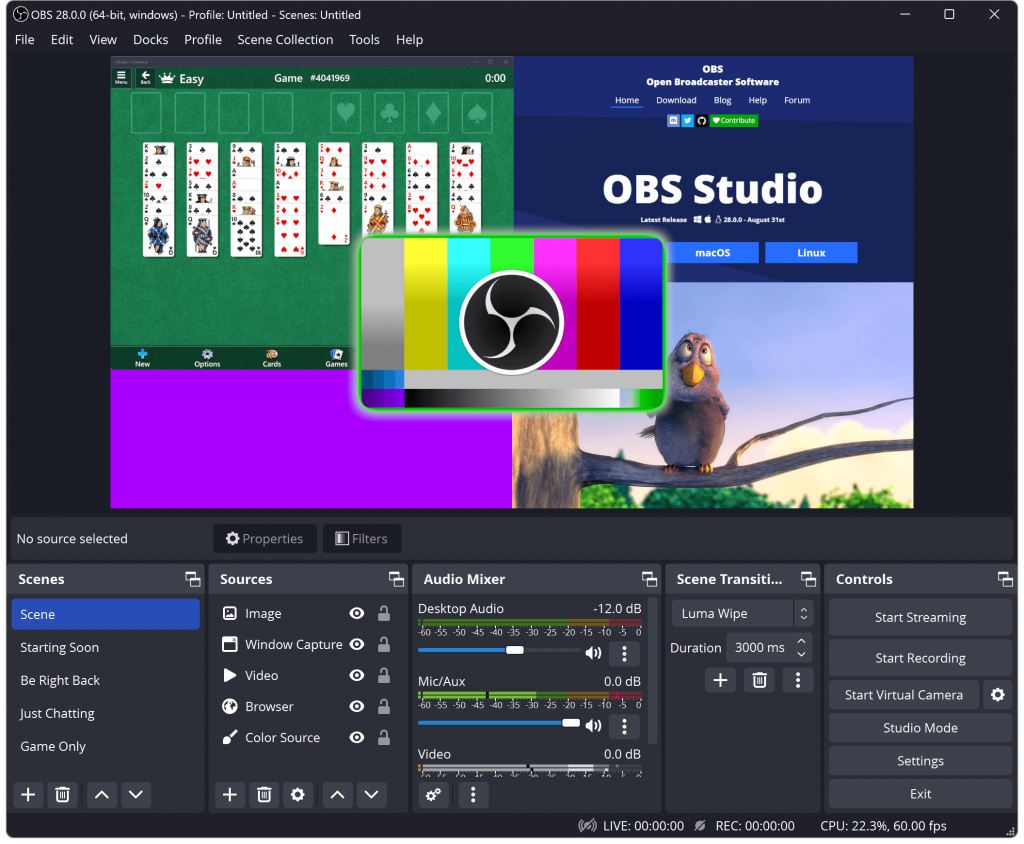
OBS Studio is completely free to use, which is a significant advantage over many other professional video recording software. Despite free distribution, the application offers powerful features for screencasting, including real-time mixing, scene transitions, and audio capture. Users can create their own layouts, integrate custom graphics, and personalize their streaming experience.
As any application, OBS Studio has its drawbacks. For beginners, OBS Studio can be overwhelming due to its extensive features and settings. It may take some time to learn how to use it effectively. Also, OBS Studio can be resource-intensive, especially when streaming or recording at high resolutions and frame rates.
QuickTime Player
QuickTime Player is a convenient and straightforward choice for Mac users who need basic screen recording capabilities. The straightforward editing interface allows users to adjust and trim recordings.
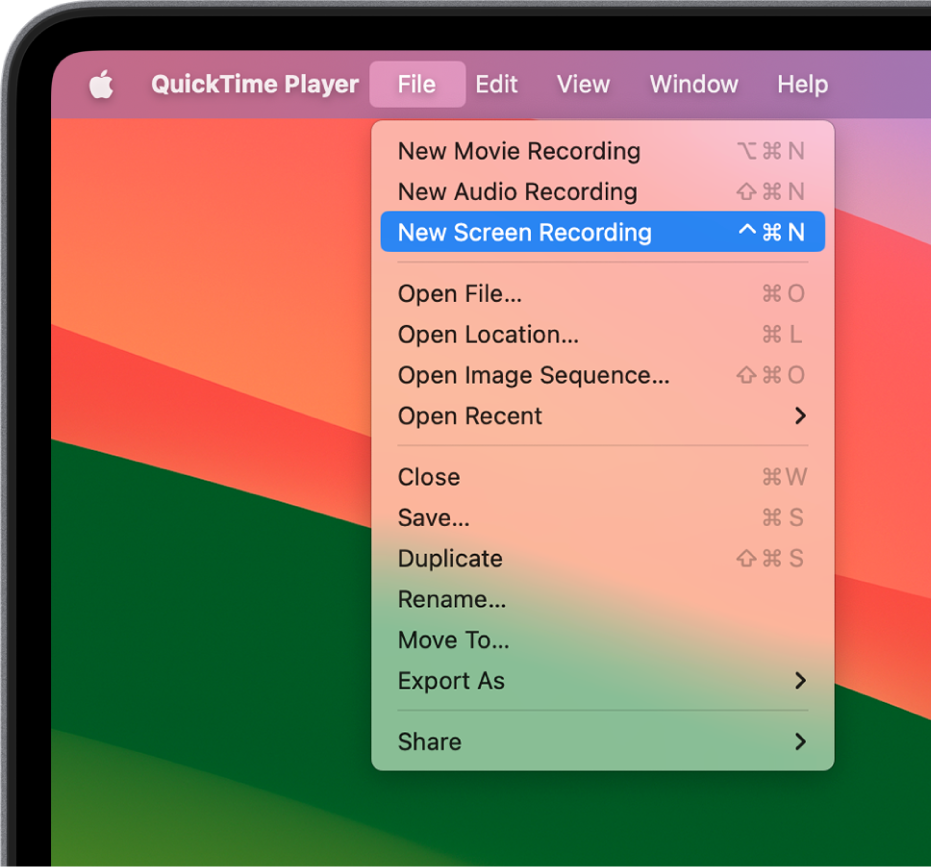
QuickTime Player allows recording audio alongside video, produces high-resolution screen recordings suitable for various purposes, displays key strokes and mouse clicks during screen recording (if this option is activated).
One of the major weaknesses of QuickTime Player is that it does not support webcam recording simultaneously with screen capture. Besides, it lacks advanced editing features found in dedicated video editing software.
VLC Media Player
VLC Media Player, a versatile and widely used free and open-source multimedia player, offers video recording capabilities in addition to its primary function. You can capture anything displayed on your screen, making it useful for creating tutorials, presentations, or gameplay videos.
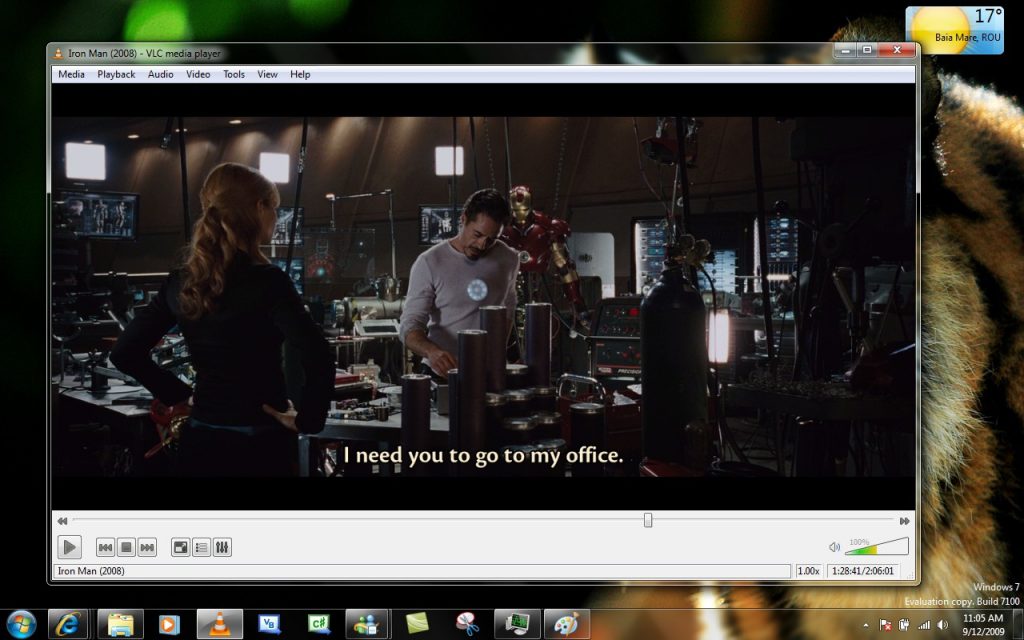
VLC is available for Windows, macOS, and Linux, making it accessible to a wide range of users without any cost. The interface is straightforward, and enabling the recording feature is simple. VLC produces high-resolution videos suitable for various purposes.
However, VLC lacks advanced video editing features found in dedicated editing software. While it captures microphone audio, it cannot record system sounds (e.g., music playing on your computer).
Camtasia
Camtasia, a widely used software for video recording and editing, is an excellent choice for creating instructional videos, tutorials, and marketing content. The app allows simultaneous recording of webcam footage alongside screen content.
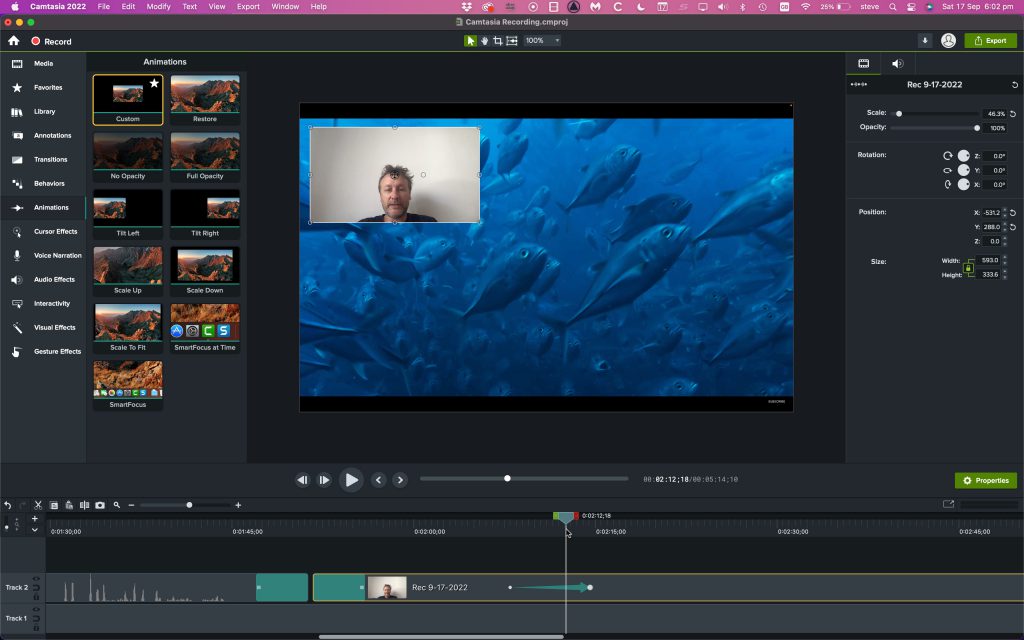
You can record system audio, microphone input, or both during screen capture. Easily add text, arrows, highlights, and other annotations to enhance your videos. Highlight mouse clicks, add animations, or emphasize cursor movements. Access a wealth of pre-designed assets, including transitions, animations, intros, and outros.
As for weak points, Camtasia can be demanding on system resources, especially during editing or rendering. While user-friendly, mastering advanced features may take time. And finally, Camtasia is not free; users must purchase a license.
Streamlabs
Streamlabs, a versatile streaming software used by creators for broadcasting on platforms like Twitch, YouTube, and Facebook Live, offers a variety of features that enhance the streaming experience for both creators and their audiences.
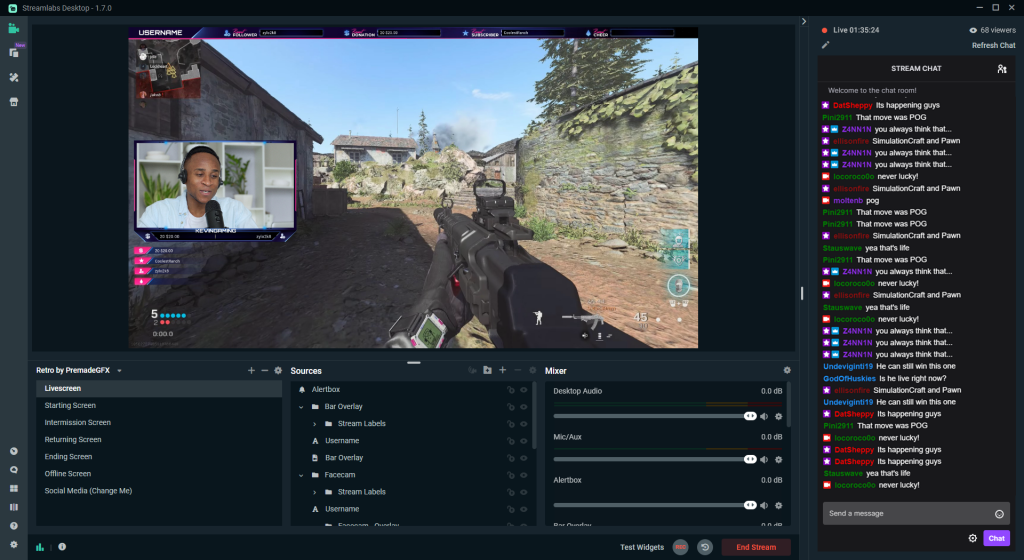
Streamlabs allows you to create personalized graphics, banners, and alerts that pop up when you receive new followers, donations, or subscribers. View and interact with your audience directly in-stream, eliminating the need to switch between multiple windows or screens. Streamlabs stands out due to its extensive customization options.
The free version adds a watermark to your videos, which may not be ideal for professional content. Also, Streamlabs can be demanding on your CPU and GPU, especially if you’re aiming for high-quality streaming.
How to choose video recording software?
Choosing the right video recording software depends on your specific needs and the type of project you’re working on.
The best strategy is to define the purpose of your recordings and understand requirements for quality and resolution. Beginners would opt for intuitive interfaces, while more sophistacated users would choose video recording applications that allow editing, annotation, sharing and online collaboration, and screen recording possibilities.
Assess your level of video recording and editing, individual needs, and don’t hesitate to start free trial periods in any multimedia suite.