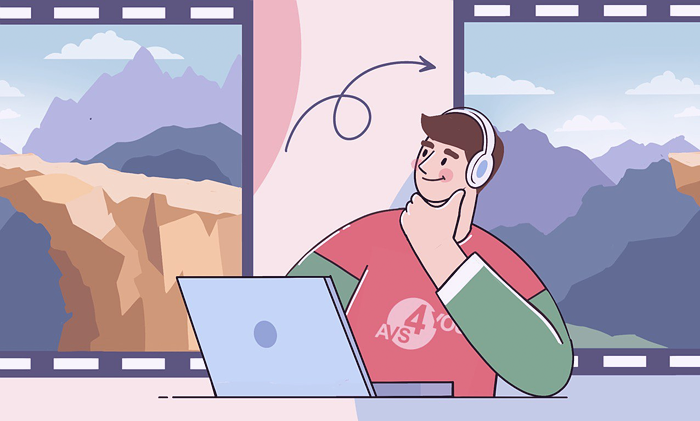
Want to learn how to convert file types of videos? It is easier than you think — today we’ll walk you through the whole process on Windows, Mac, iPhone, Android, and even online.
Contents
What is a file type and why change it?
In this article, we use the terms video file type and video format interchangeably. From the technical standpoint, it is the parameter of a file that determines the image and audio quality, memory consumption, compression type, codecs, etc.
Video formats have different extensions. They are a few letters you see after the file name and a period. Common examples are MP4, AVI, MKV, MOV, and others. Do not try to rename a file or change its extension— that won’t convert a video format.
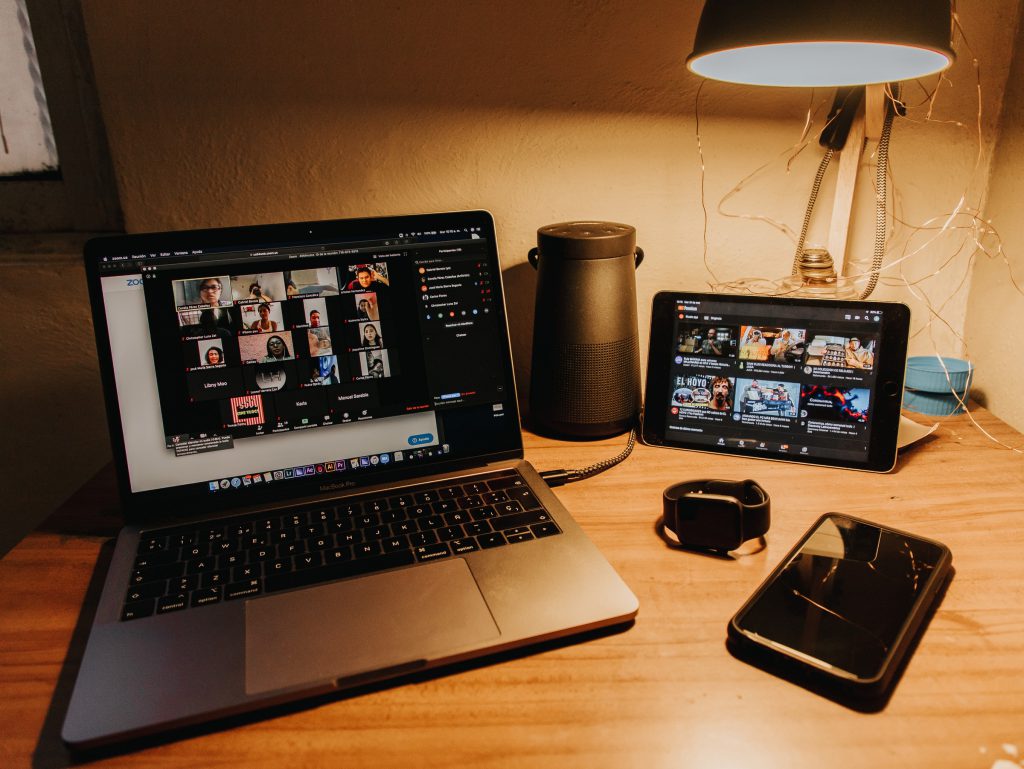
Some video file types are royalty-free. That means they can be used without paying fees to the intellectual property owner. Others are proprietary and have compliance requirements for distribution.
These are the most common reasons to change video file type.
- Large file size. AVI and MP4 files can possess many gigabytes on your computer. They are too bulky for emails, streaming and sharing online. You can embed a video or reduce file size before sending.
- Low compatibility. Not all devices support any video file type. Many people use converters to turn the native Apple’s format MOV into the omnipresent MP4.
- Poor quality. Video formats have different resolution, aspect ratio, frame rate, and other parameters that influence the overall quality. With multimedia software, you can make blurry videos clearer, improve the image of a clip, and make a movie fit for larger TVs.
- Extract audio. Audiophiles prefer to listen to live concerts, especially when they are recorded in an authentic quality. Conversion is the way to save a live show as a song or create your audiobooks.
- Make GIFs. Animations are still a fun alternative to emoji today. You can create a GIF by changing video file type.
In the table below, you can compare the most popular video formats.
Video file type | Description | File size* | Quality |
MP4 | — International standard | ≈ 35 MB | High |
AVI | — Proprietary | ≈ 200 MB | Very high |
MKV | — Royalty-free format | ≈ 30 MB | High |
WMV | — Native Microsoft’s format | ≈ 12 MB | Normal |
FLV | — Developed by Adobe | ≈ 75 MB | Normal |
MOV | — Lossless | ≈ 650 MB | Very high |
AVCHD | — Professional high-definition videos | ≈ 210 MB | Very high |
WEBM | — Royalty-free format | ≈ 3 MB | Relatively low |
*The values are approximate. The actual video file size depends on many factors, such as resolution, codes, frame rate, audio quality. We tested lossy and lossless 1920×1080 clips with 24 fps.
Now you’re familiar with some common video formats, their pros and cons. Let’s try to change video format on various platforms.
Change video file type on Windows
Free AVS Video Converter is one of the best ways how to change video file type on Windows 10 and other versions. You can convert a clip to another format or extract an audio track.
How to convert video format in Windows 10
- Upload a file to AVS Video Converter.
- Choose the output format on the main toolbar, for example AVI.
- Optional. Open Profile and apply the desired parameters for a video from the dropdown list.
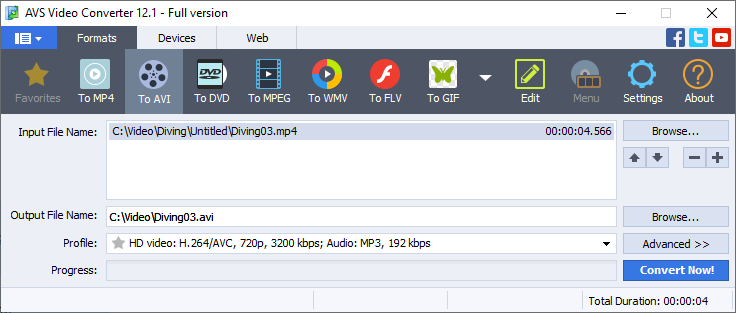
You can select presets for devices like iPhone or Samsung Galaxy, services like YouTube or Vimeo, or just choose the necessary video and audio quality.
- Click Convert now!
By clicking the Open folder button after conversion, you’ll find an output video file.

Get AVS Video Converter free of charge:
This tutorial demonstrates how to change type of video file in Windows 10 using AVS Video Converter:
You can turn a simple clip into the DVD format and create the professional disc to watch on a TV screen. With AVS Video Editor, adding a menu for a future DVD is also possible.
See how to change video extension in Windows 10 and make the clip fit for your TV:
Change a video file to audio
AVS Audio Converter is a free app for making audio files from live concert recordings and talks.
- Upload a clip to AVS Audio Converter.
- Choose the desired audio format, for example MP3.
- Open Profile to choose the appropriate quality.
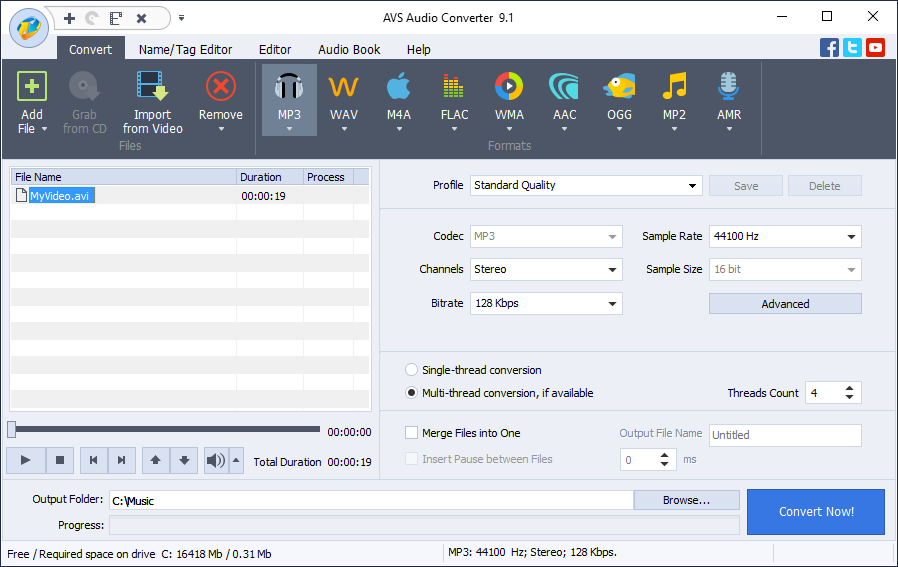
You can also customize sample rate and size.
- Click Convert Now!
By clicking the Output folder button, you’ll find a new audio file.
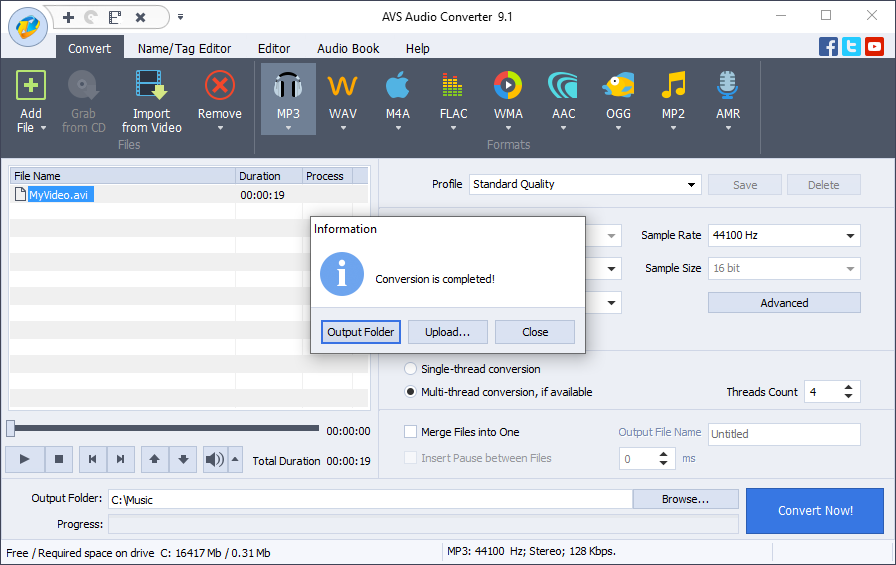
Get AVS Audio Converter free of charge:
The entire AVS4YOU multimedia suite is currently available with large discounts. Save 70% today!
How to change video file type on Mac
iMovie is a free native video editing software for Apple computers and mobile devices. Here, you can export MOV and M4V clips to widely supported MP4.
- Open a clip in iMovie for Mac.
- Go to File → Share → File.
- Edit the settings for quality and resolution, if necessary. Click Next.
- Choose where to save the output MP4 clip and click Save.
In this tutorial, you can see how to change video format from MOV to MP4 using iMovie on Mac:
If you need to turn clips into other popular formats, third-party converters in the App Store may do the trick.
To save an audio track from a clip in iMovie, follow the first two steps but set Format as Audio Only. Your file will be saved as M4A audio.
M4A is not supported everywhere, but you can convert M4A to MP3 free.
How to convert format on iPhone
iMovie has somewhat limited functionality on Apple’s smartphones and tablets. To convert clips, you need a third-party app, such as Video Converter: Format Editor.
- Select your input file.
- Choose your output video or audio format, e.g., AVI or MP3.
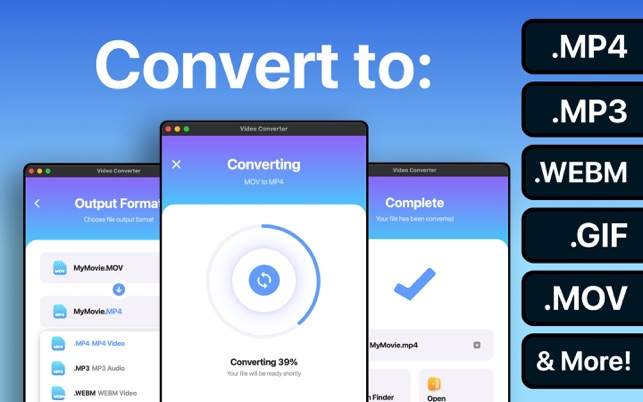
- Click Convert.
The app is free, but offers in-app purchases. You can choose among multiple alternatives from other vendors, or transfer the clip to a PC and convert it using the appropriate software.
How to change format on Android
Android users can choose between numerous converters on Google Play or dedicated application stores.
That is how to change video format on Samsung and other popular smartphones with Video Converter by Inverse.AI.
- Upload your clip to the app.
- Choose the desired video or audio format, e.g., AVI or MP3.
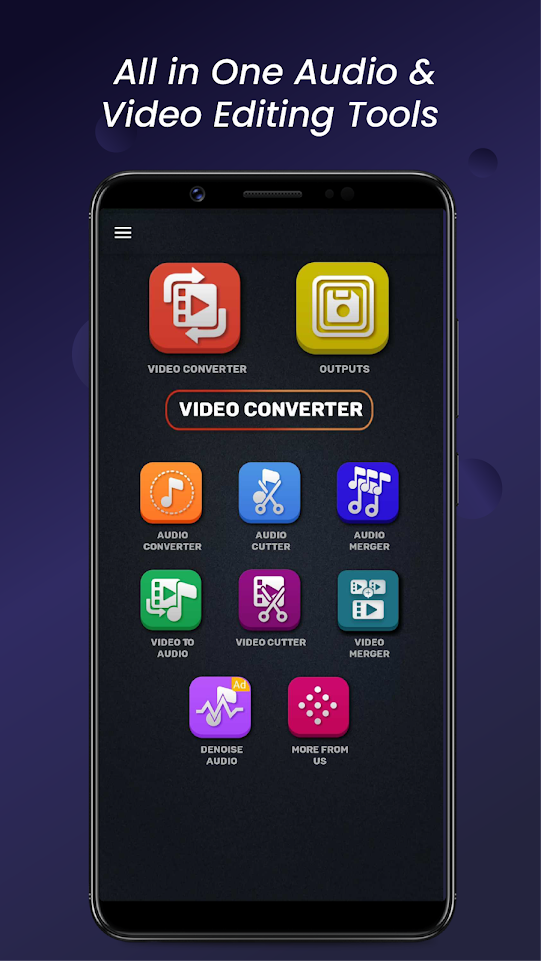
- Click Convert.
The output file will be saved on your mobile device. You can choose among multiple alternatives from other vendors, or transfer the clip to a PC and convert it using the appropriate software.
Change video extension online
Many free services over the web let you change video file type online, for example Veed.io.
- Choose the input and output file types.
- Upload a clip.
- Click Convert File and download the result.
The official tutorial demonstrates how it works step-by-step:
This method is simple, but hardly suitable for everyone with a rather slow Internet connection or those who don’t want to expose personal files online.
Some popular output formats are often unavailable in online converters.
Closing words
Today you learned how to convert video file types on every device, including Windows and Mac computers, iPhone, and Android smartphones. Some platforms provide native software, but there are many more free video converters with no watermark where you can change clip format.
Check handy tips on producing different types of video content in the links below. Intros, overlays, presentations, slow motion, and clips with stunning music.
Useful links
Make an impressive YouTube intro. Read post
Apply the picture-in-picture effect. Read post
Convert a PowerPoint presentation to a video. Read post
Create slowed down videos on any platform. Read post
Add soundtracks to clips. Read post