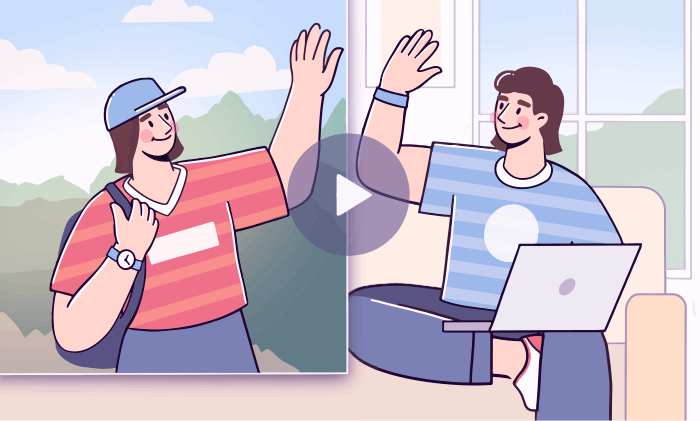
Whether you want to create a split-screen clip with multiple frames played back simultaneously or to shoot a clip for YouTube demonstrating e.g. gaming process in the main area and yourself in a smaller window at the corner, you need to apply picture-in-picture. This effect is based on video overlay. In this article, you‘ll learn how to add a clip on top of another clip.
Contents
Why overlay a video on a video?
Before we review the tools for adding picture-in-picture effect in solutions for Mac, Windows, iOS, and Android, let us think of some common scenarios for choosing this functionality.
- Reaction video. As the name suggests, it is a clip where you react to something, e.g. a horror movie. Viewers must see the subject content on the main screen, whereas your window can be placed at the corner.
- Game review or walkthrough. That can be a pre-recorded video or live streaming on Twitch, where you complete missions in a game and comment on each one. Viewers can still see you in the window at the corner.
- Software tutorial. Somewhat similar to game walkthroughs in the universe of software. The audience can see the working area and the speaker at the same time.
- Unpacking video. In such clips, you demonstrate opening anything, e.g. a smartphone. Many people watch them when considering a purchase. The picture-in-picture effect is also widely used here.
- Multi-screen clip. The collage of two or more videos shown on the same screen simultaneously.
- Simulated Zoom conversation. That could be an idea for a humorous clip about remote work or study.
- Collaborative video. Make a clip with you and your friends singing a song together — even if each of you records a separate video.
This list is not an exhaustive one and can be extended with your unique ideas. Fortunately, most multimedia editing suites offer functionalities to create a video overlay.
How to overlay videos in iMovie
If you have a Mac, you can use native multimedia editing software iMovie to add a video overlay. The suite is free and easy to start with for non-professionals.
- Open a clip and click the Video Overlay Settings button.

- Choose Picture in Picture in the left-side drop-down menu.

- The clip appears in the background — now you can move and resize it.
- Click the Apply button to save changes.
That is how to add a video overlay in iMovie on Mac. If you need to apply the picture-in-picture effect on an iPhone, read the corresponding guide further in this post.
How to add a video overlay on Windows
Most popular multimedia editing suites worldwide provide Windows users with the necessary tools to make overlays for clips.
AVS Video Editor is one of the best options if you want to learn how to overlay two videos together on Windows 11 and previous versions, including Windows XP and Vista.
- Choose a clip and put it on the timeline.
- Open Media Library —> Video. Click import to add your clips.
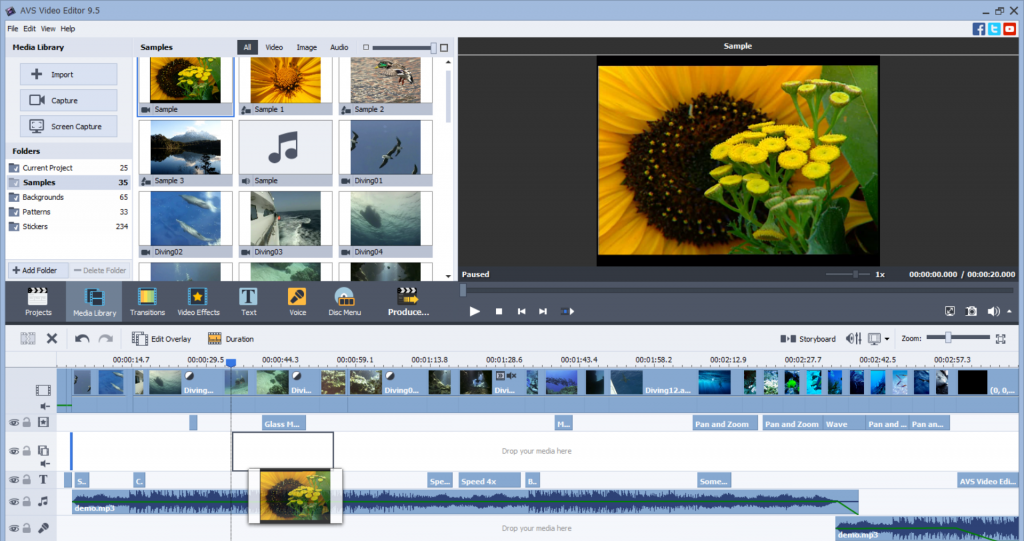
- Place the file to the Overlay line.
- Move and resize a clip on the screen to your liking.
Watch this tutorial by one of our users to see how to make video overlays on Windows:
Get AVS Video Editor today to test the picture-in-picture effect and other features!
How to overlay videos on iPhone
iPhone lets you make clips using the front and back cameras simultaneously. As the result, you have a ready-to-share video overlay — no post-editing needed!
Learn more in this tutorial by CNET:
For everyone, who has already taken two clips separately and wants them to be played back on the same screen, iMovie provides corresponding editing capabilities for Apple smartphones and tablets. That is how to overlay videos in iMovie on iPhone or iPad.
- Place the first clip on the timeline.
- Tap the Plus button to choose the second clip.
- Tap the Ellipsis button to choose the overlay type: a small window, a half of the screen, or replace the background completely.
- Go to Overlays to change the type.
This short tutorial will walk you through the whole process of how to overlay two videos on an iPhone or iPad.
Have a desktop editing solution? Transfer the clip to your Windows or Mac computer to edit it and add an overlay.
How to overlay a video on a video with Android
Similarly to iPhone, Android smartphones allow dual recording. In this method, both front and back cameras shoot at the same time and a video overlay is filmed initially. No further editing is needed.
Here is how it works on Samsung devices (Vlogger Mode):
The functionality may perform differently on the devices from other vendors. Check the provided user guides for your smartphone or tablet.
Here is how to create a video overlay in Image & Video Overlay from multiple clips recorded separately.
- Open the first clip in an app.
- Tap the button at the bottom center to upload an overlay clip.
- Move and resize a clip as needed.
In this intro video, the developer shows the simple way of how to overlay one video over another on Android.
Google Play offers many alternative third-party apps to make video overlays on Android of various versions. You can also transfer the clip from your Android smartphone to Windows and Mac computers to work on them in popular editing suites.
Closing words
Now you know how to overlay videos in iMovie, on Windows computer, iPhone, or Android smartphone. Share the result with your friends and check the useful links below to find handy tips for awesome clips.
Useful links
Add a picture to a clip on Windows, Mac, and mobile. Read post
Make blurry clips clearer. Read post
Zoom in clips on PC and Mac. Read post
Free video overlays. Download
Get the latest update of AVS4YOU software. Download