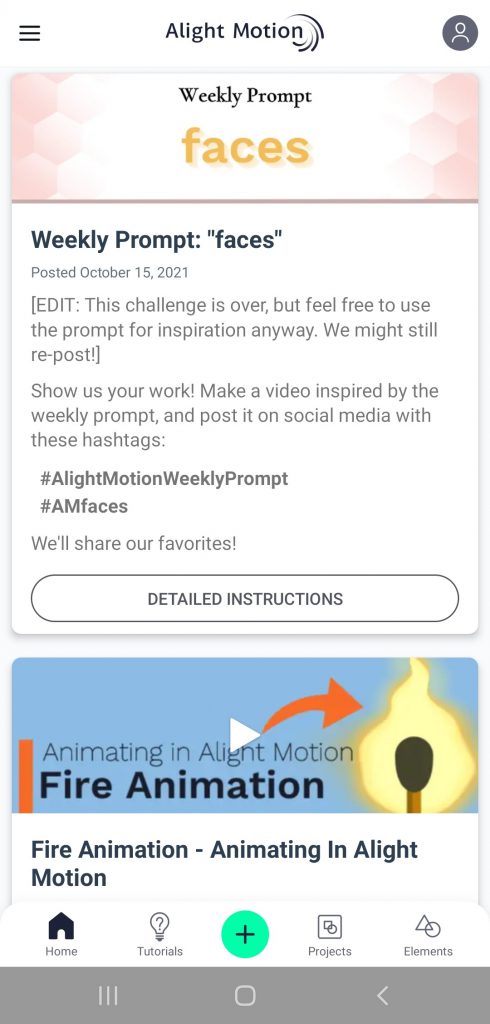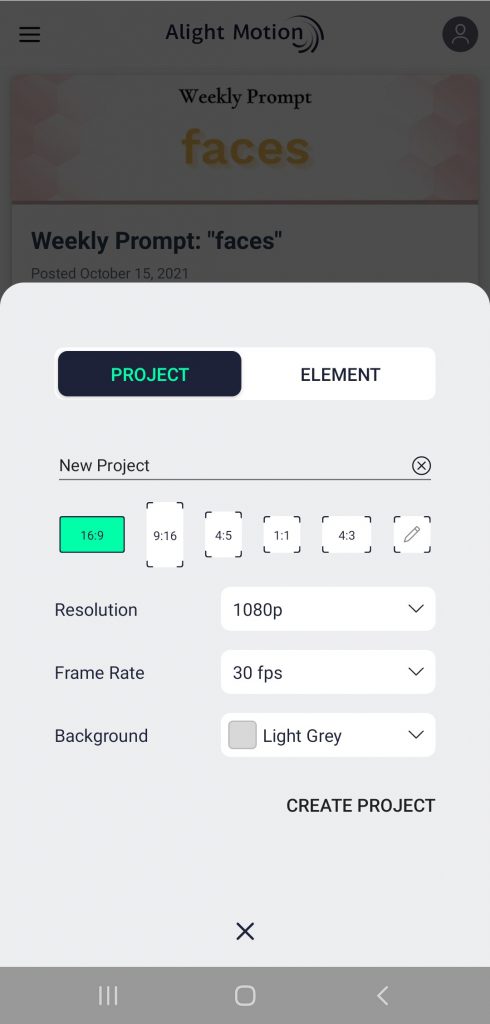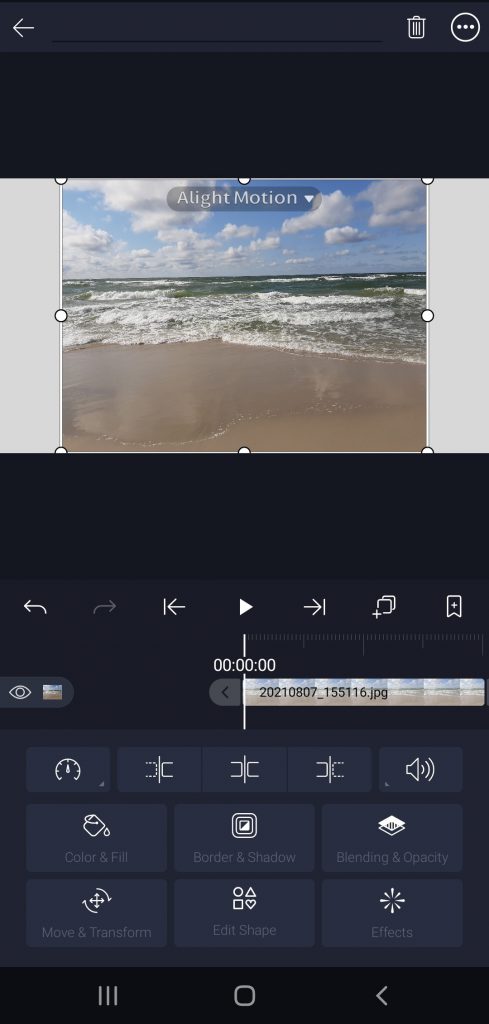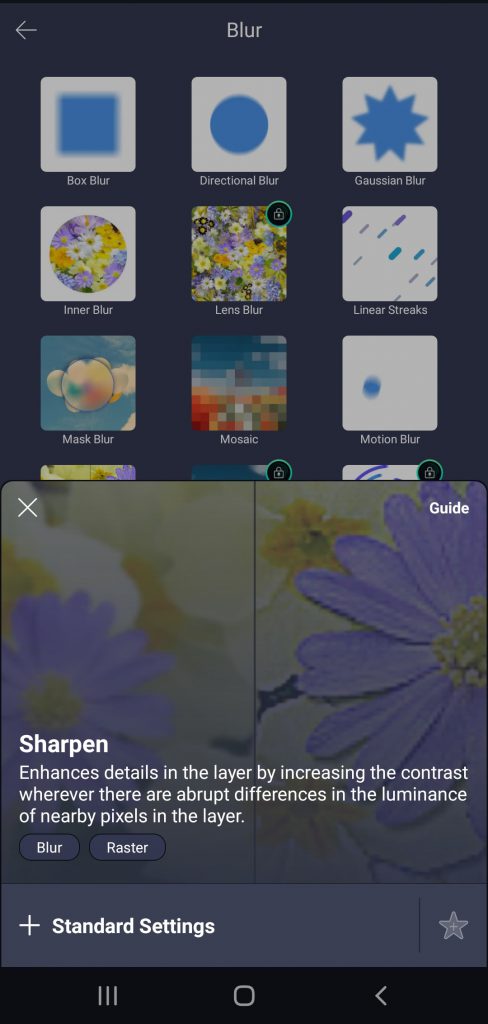Videos do not always look flawless, especially when filmed using a smartphone and without additional equipment. Every sudden movement can make clips look blurry. Want to make the visual part of your movie clearer? This article is right for you.
Note that our post is not about color correction. If you want to learn how to make dark videos brighter and clearer, read this guide.
What are blurry videos and how to avoid blurriness?
By blurring, we understand the process when some parts of a video are out of focus and become therefore scarcely visible. This can be a result of unexpected and fast movements when filming a clip without the proper equipment.
Sometimes you don’t need to make a blurry video clear and can even apply the tilt-shift effect in multimedia editing software to achieve blurriness. This is usually done when you want to make a focus on a particular part of a video, take macro pictures, or disable some confidential information in a clip, such as vehicle registration plates, passwords in software tutorials, etc.
In this post, however, we want to learn how to edit a video to make it clearer. These best practices will help you film a clip that will probably not require fixing.
Check the focus. Calibrate your lens and make sure the autofocus functions the way you expect it to. Direct the camera to the objects or people you want to film and wait a couple of seconds until it is ready — you will recognize it by a clear image without vague elements.
Use additional equipment. Lenses for landscape photography elevate the overall quality of your clip, tripods eliminate shaky videos, good lighting facilitates the calibration process. With this equipment, your clips will need less editing afterward.
Shoot in well-illuminated places. Excessive light or darkness both lead to poor color balance and vague parts in clips. Find the balance before making content.
Enable high resolution. Make sure your camera does not use lower resolution settings by default. Configure resolution to enhance the video quality.
Clean the lens. The most obvious, but true-to-life tip is to be scrupulous about hygiene, even when it comes to cameras. Clean your lens with a specialized wet wipe to avoid blurriness.
But what if you’ve already taken a nice video and it still contains vague elements? How to make a blurry video clear? There are apps to do it yourself on iPhone and Android smartphones, Mac and Windows computers.
Quick tip: individuals and companies that have many footages and not much time to edit them might consider video editing services.
How to make blurry videos clear on Android
Above 70% of mobile devices worldwide have Android as an operating system. Therefore, many videos are taken on smartphones from popular vendors, such as Samsung, Huawei, Xiaomi, etc. Users can choose between many third-party apps to fix blurry clips on Android.
Here is how to make a video look clearer with Alight Motion — Video and Animation Editor.
Step 1. Open the app and tap the Plus icon at the center to start a new project.
Choose the desired resolution, frame rate, and background for your project.
Step 2. Tap the Plus icon at the bottom left corner and switch to Image & Video to upload a clip.
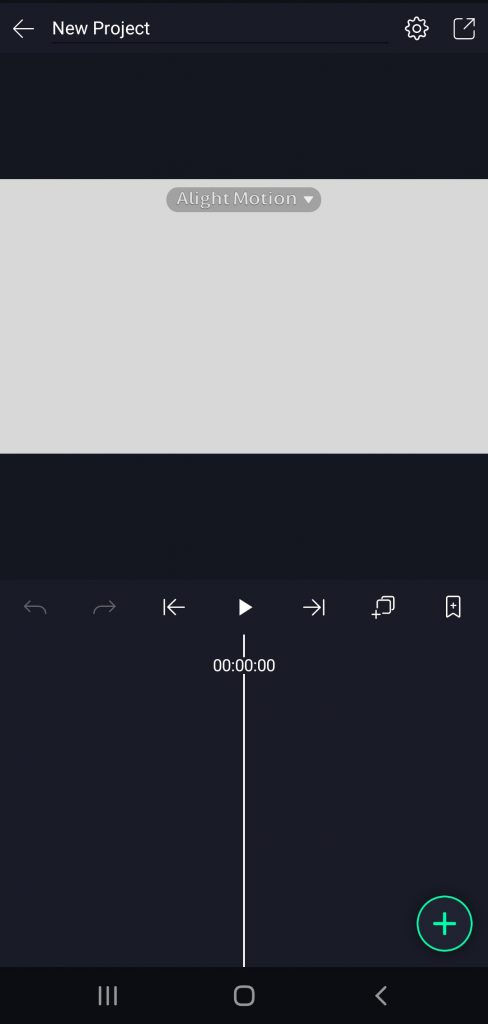
Step 3. Tap Effects -> Add effect -> Blur and choose Sharpen.
Use standard settings for the effect.
Step 4. Regulate the strength and radius of sharpening by moving the corresponding sliders.
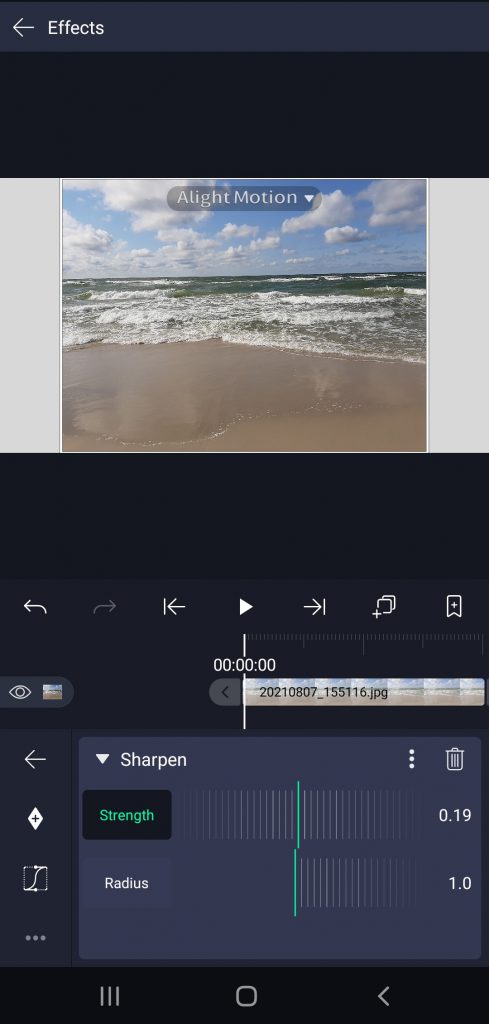
Google Play offers many alternative third-party apps to make videos clearer on Android of various versions. You can also transfer the clip from your Android smartphone to Windows and Mac computers to work on them in popular editing suites.
How to make a video clear on iPhone / iPad
There are enough forum discussions on the Internet where people ask how to make a blurry video clear on iPhone. Unfortunately, there’s no native sharpening tool for iOS devices in iMovie.
But you can use third-party apps to fix a vague clip, such as InShot Video Editor.
Step 1. Open the app and upload a file.
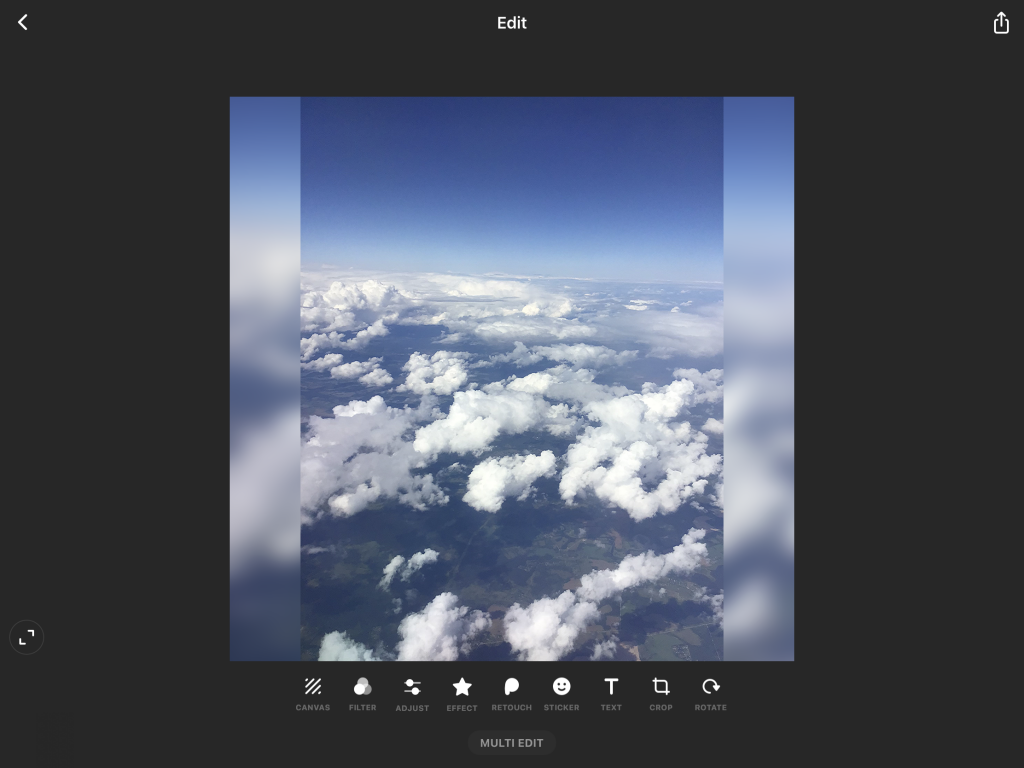
Step 2. Tap Adjust to see the full range of available effects.
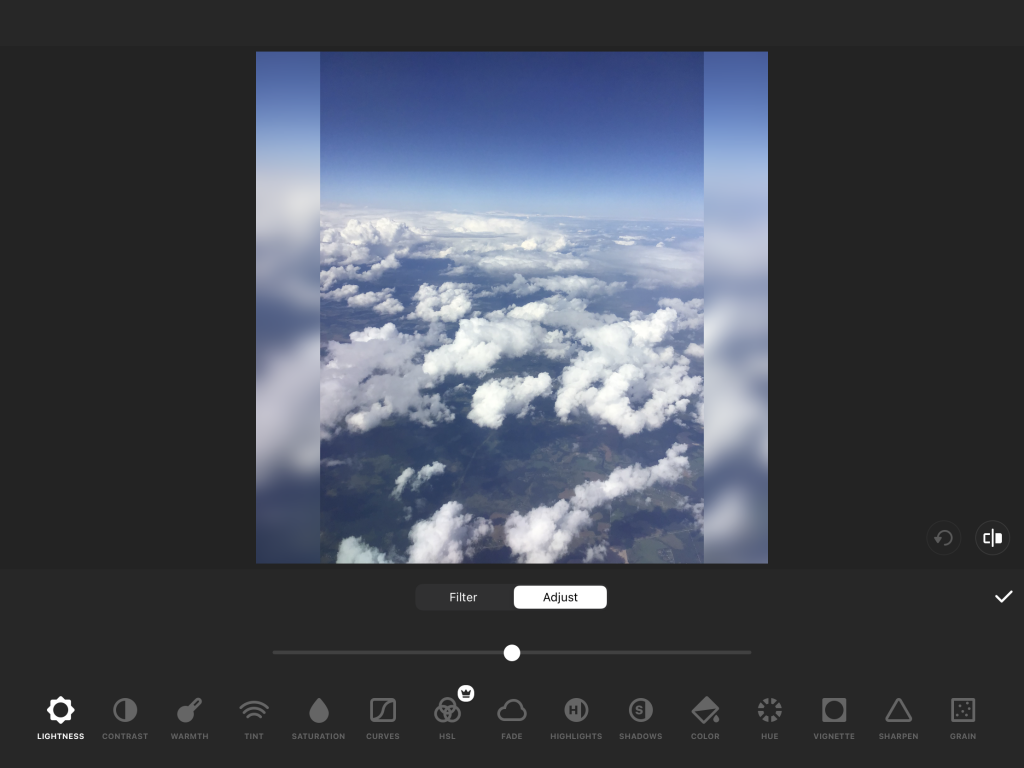
Step 3. Choose Sharpen.
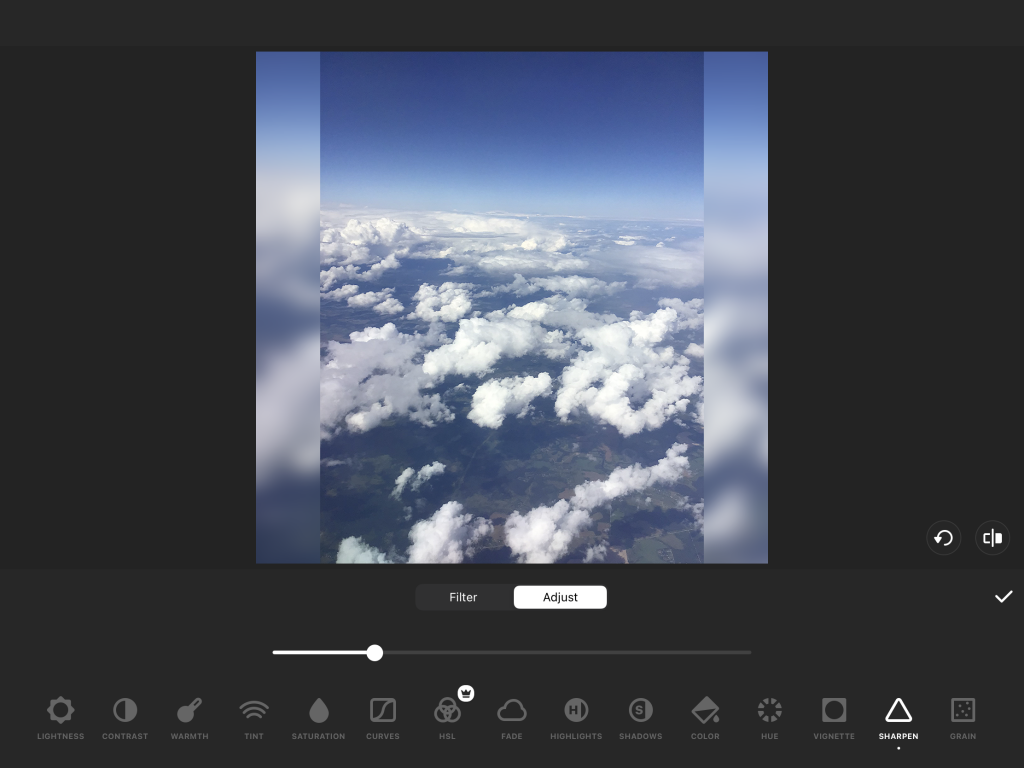
Step 4. Regulate the intensity of the effect.
Have a desktop video editing solution? Transfer the clip to your Windows or Mac computer to edit it and make it clearer.
How to make a blurry video clear on Mac
That may sound strange but currently iMovie for Mac doesn’t have sharpening capabilities as well. Fortunately, we can install third-party software with such tools.
One of the best options is Adobe Premiere Pro. Here you can easily make a blurry video clearer on Mac in a couple of minutes!
Step 1. Open Premiere Pro and upload a file.
Step 2. Go to the Effects tab at the left bottom corner of the screen. Open Video Effects -> Blur & Sharpen -> Sharpen.
Step 3. Drag’n’drop the effect to the timeline.
Watch this detailed tutorial by Phil Ebiner to learn how to make videos clearer on Mac without iMovie.
Adobe provides customers with a full-stack multimedia suite, but you can also purchase Premiere Pro separately for $20.99 per month. The solution is used by filmmakers in studios internationally, but it is hardly affordable for anyone who just wants to make a blurry video clearer.
How to make a blurry video clear on Windows
Many popular multimedia editing suites for Windows 11 and previous versions let you make blurry videos clear by using sharpening. Here’s how it works in AVS Video Editor.
Step 1. Open AVS Video Editor, upload the clip, and place it on the timeline.
Step 2. Go to Effects and choose Sharpen. Add the effect to the corresponding line.
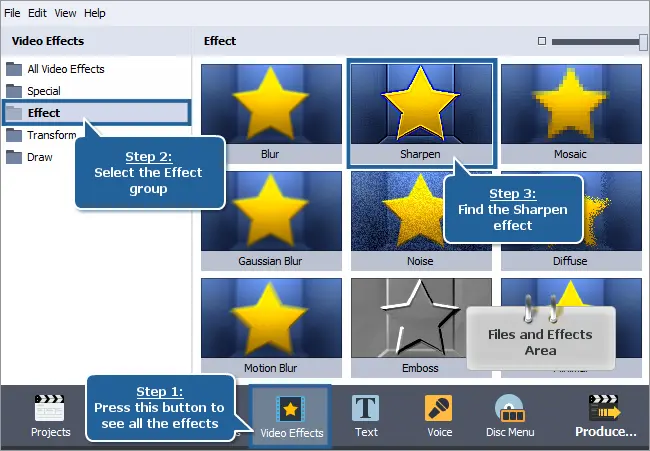
Step 3. Move or extend the effect bar to change the application area and duration.
Here’s how the image looks like before and after applying sharpening.
Step 4. Right-click the effect and choose Edit Effect. Regulate the size and coarseness of sharpening with the corresponding sliders.

Get AVS Video Editor today to fix blurry videos on Windows 11 and previous versions!
AVS Video Editor is one of the best editing software for Windows 7, 8, 10, and 11. The app is also supported by previous versions Windows XP and Vista.
Closing words
Now you know how to make blurry videos clear on a mobile device and computer. Check useful links below to find handy tips for awesome clips.
Useful links
Zooming in a video on PC and Mac. Read post
Slowing down a video online, on Windows, Mac, and mobile. Read post
Improving clips in AVS Video Editor. Read post
Tips for making cinematic clips. Read post
Get the latest update of AVS4YOU software. Download