
Even when you record sound with professional software for Windows, distracting noise may occur in the output tune. The best way to get rid of unwanted scratching or buzzing in your audio is to remove them in an editor for your operating system.
Note: Noise removal will not make any audio flawless. Equipment and the initial quality of the recording is still the key.
What is noise removal?
In a nutshell, it’s an audio effect that music producers usually work with in professional multimedia editing suites. You just tell the application what part of the track should be considered noise and then proceed to detecting areas you’d want to remove.
How to remove noise from audio on Windows?
AVS Audio Editor allows deleting unwanted noise and sounds from your recordings. The app is compatible with Windows computers, even older ones.
Step 1. Open AVS Audio Editor and upload your track.
Step 2. Go to Effects and select Noise Removal.
Step 3. Open the Noise Settings section of the settings window. Click on Get Noise Profile and select the part of an audio track that contains all noise and no audio signal.
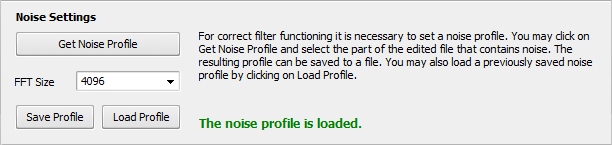
Step 4. Use the Removal Settings section of the settings window to configure noise removal parameters.
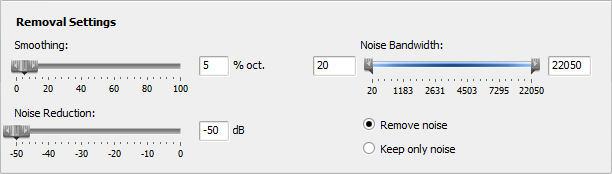
Smoothing defines the width of the smoothing corridor in percent of octave (% oct). Bigger percentage means a wider corridor.
Noise Reduction sets the degree of noise suppression in the detected noise areas in dB. Bigger value will result in greater supression.
Noise bandwidth selects the band of frequencies that will be affected by the filter.
Make your recordings sound cleaner with AVS Audio Editor for Windows!
The entire AVS4YOU multimedia suite is currently available with large discounts. Save 70% today!
Useful links
How to normalize audio recordings?