
Want to create a song or just make a voiceover for your video? Fortunately, every audio editing software for Windows 10 allows recording voice.
In this article, we share with you the most popular ones, both free and paid.
Best voice recorders for Windows 10
There are many apps on the market. Your choice would ideally depend on whether you need additional features and hardware at your disposal.
Microsoft’s Voice Recorder
This is a free and native Windows application that is exactly what most of users need. Just tap the button with a microphone and speak up.
The drawback is obviously the absence of any editing features that you might want for cleaner sound.
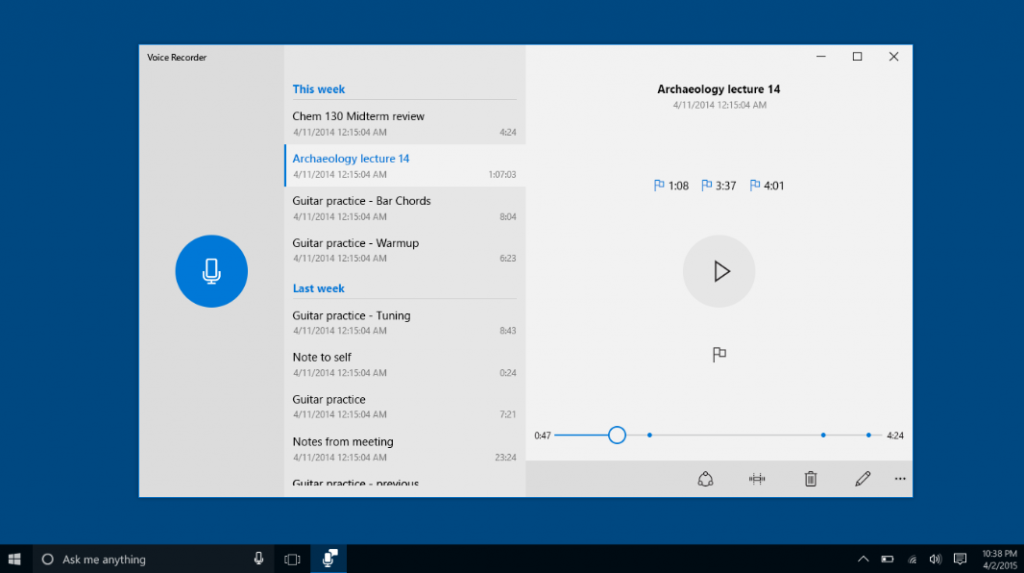
AVS Audio Editor
AVS Audio Editor allows recording voice on Windows 10 as well as other sound from various inputs like microphone, vinyl records, and other input lines on a sound card. You can also extract tracks from videos.
For those who want effects and editing of recordings, AVS Audio Editor has popular tools arranged in tabs.
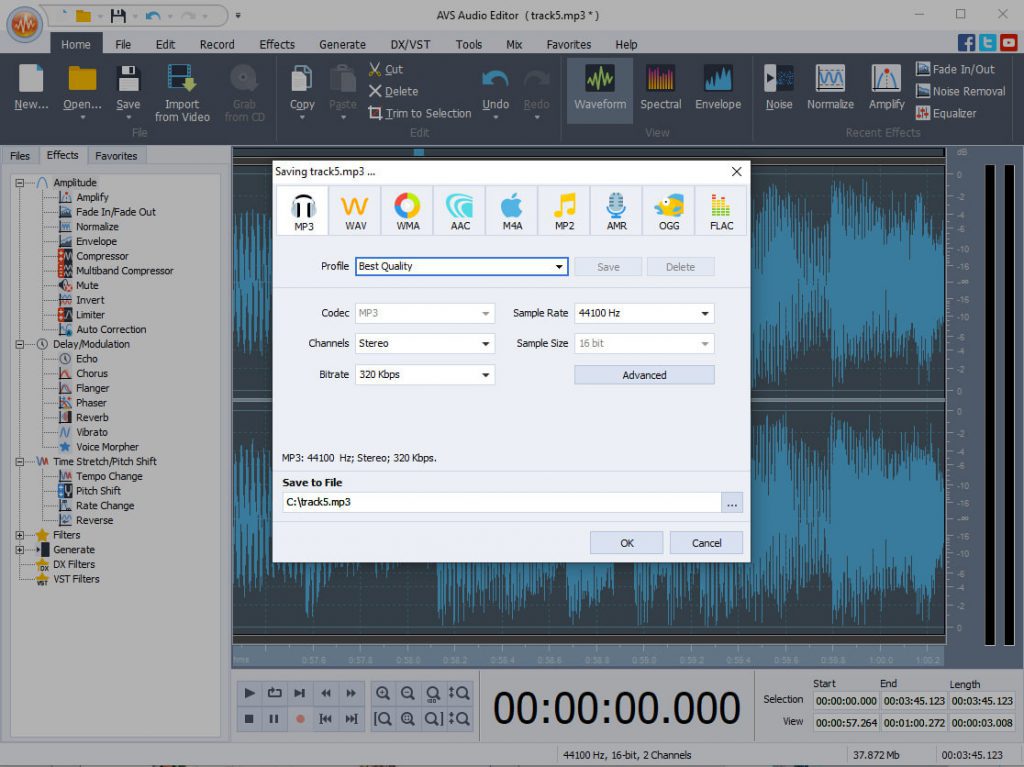
Start with watching this step-by-step guide for voice recordings on Windows:
Try the app today – see all features in action.
Adobe Audition
This solution is familiar to any professional music producer. With virtually endless number of tools and effects, it lets you create impressive sound on Windows 10.
Adobe could be rather costly for individual use, so make sure you’ll use at least some of its features that aren’t available in alternative software.
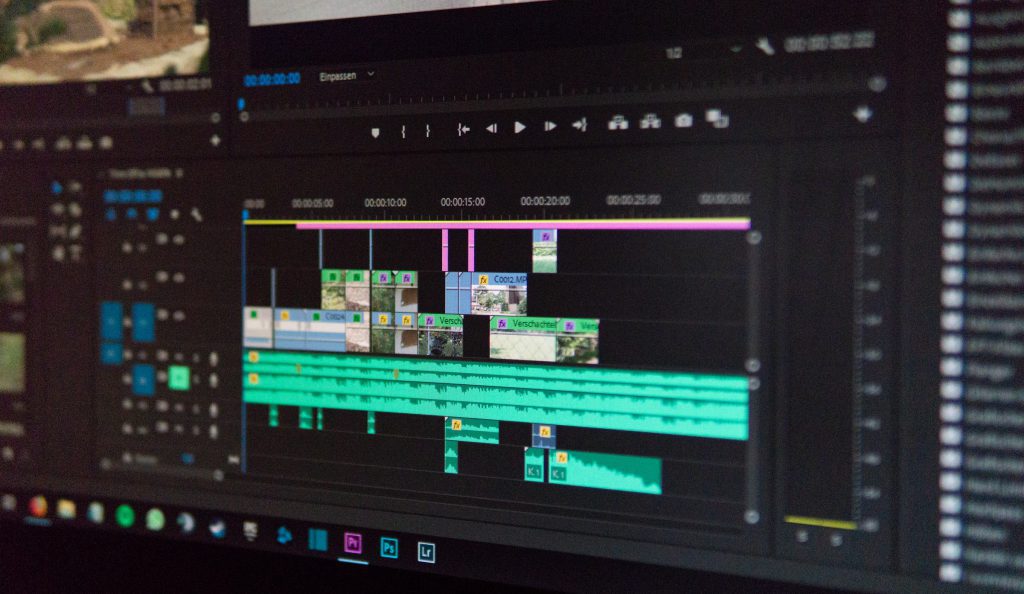
Audacity
Another popular voice recorder for Windows 10. Free and open-source, it offers all important tools for post-editing your audio files and mixing them up.
Beginners find this application rather difficult to use at first, since the interface looks pretty daunting for users without much experience in audio production.

What do you need for a good voice recording?
Software is not the only element you need for voice recordings at a high quality. Here’s some additional equipment you may find useful.
Microphone
Today there are many microphone models from dozens of manufacturers, from the most affordable to expensive ones. Good news is that almost all of them provide acceptable input quality.
Choose with your goal in mind. Professional musicians may opt for microphones with a higher price, while beginners will be happy even with lavalier mics.
Microphone stand
This is what you’ll need as a complement to the professional mic, in order not to stay with it in your hands.
Shock mount
This piece of equipment is necessary to reduce some vibrations and rumbling.
Pop filter
Filters help eliminate unwanted speech sounds that will be unpleasant for ears in the final voice recording.
How to edit the recording?
Even with the appropriate software and equipment, most recordings need editing. Let’s see how it works in AVS Audio Editor.
Open the Effects tab and browse different tools there.
Sound normalization
This option automatically regulates different volume levels. Especially useful when you want to merge multiple recordings.

Equalizer
Set suitable voice frequencies in equalizer automatically with the Vocal preset.
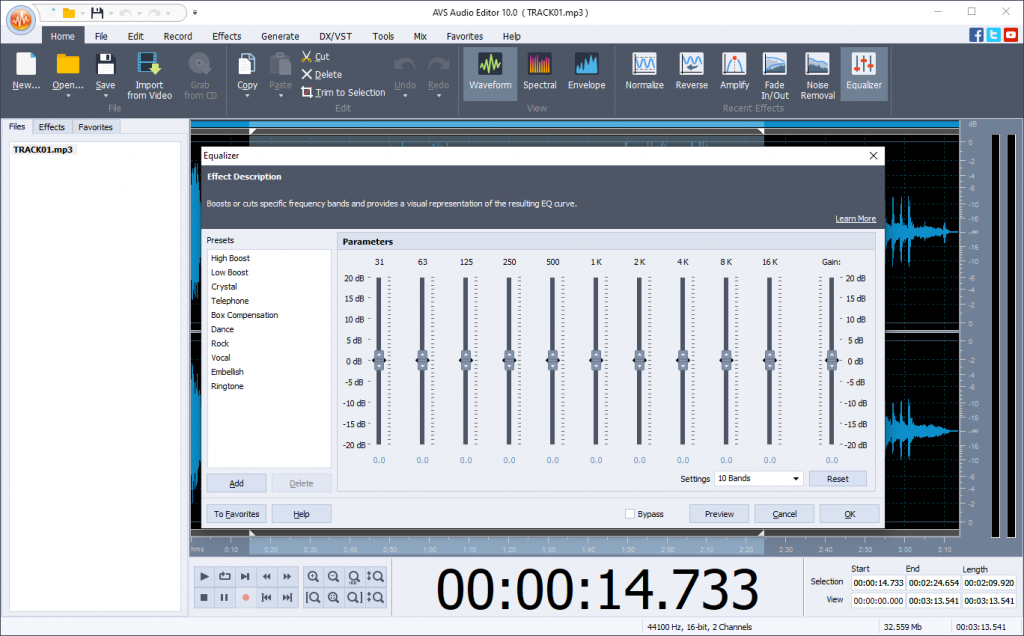
Amplification
Remove sharp sounds or make whisper audible. Choose one of amplification presets or adjust one manually.
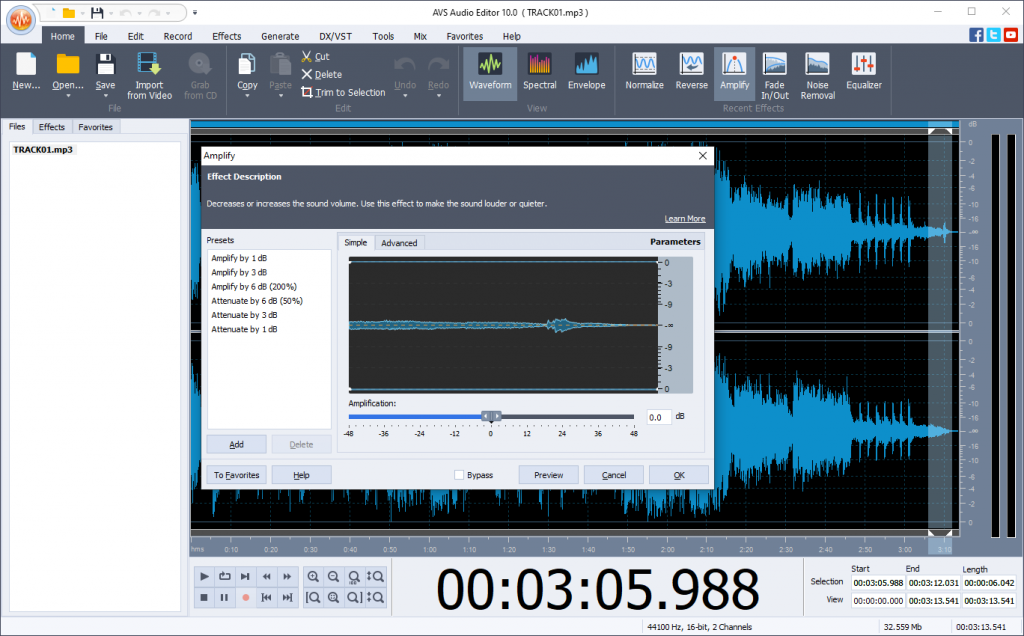
Fade In/Out
With this tool, you can remove occasional mouse click at the beginning or end of your recording. It also makes the audio start and finish smoothly.
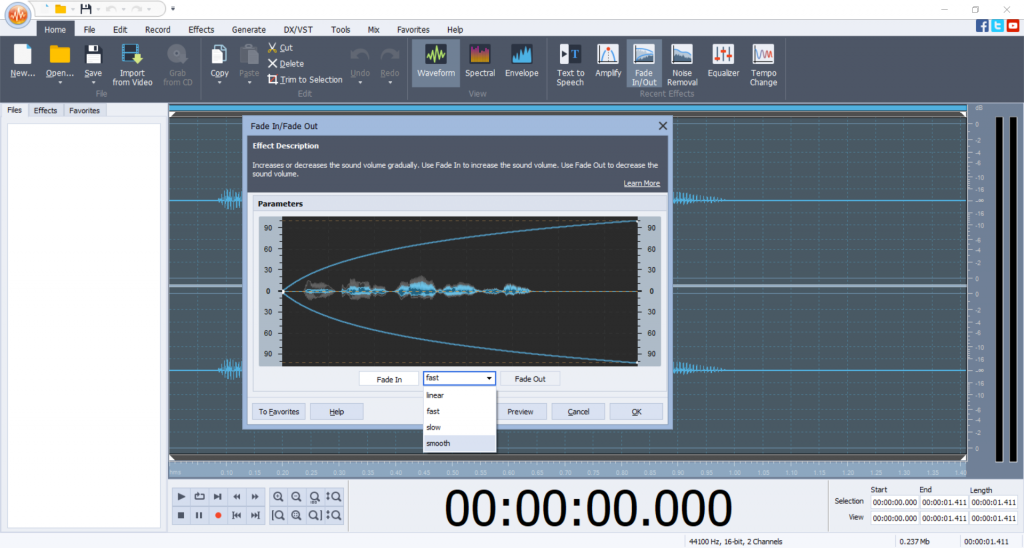
Final words
To do a voice recording on Windows 10 is pretty easy with a wide range of free and paid apps available for this operating system.
Find additional guides in useful links below. They’ll help you along the way.