
Want to merge pictures and videos in one file? Need to overlay a picture on a clip?
This comprehensive guide explains the most common questions around photos in your movies.
Why add pictures to a video?
There are many reasons to consider photos in your next project.
- Movie with photos and clips. Create a story about your holiday or travel, use images and clips, burn it onto a DVD to enjoy watching with your family on a weekend.
- Overlay an image on a video. Make a multiscreen movie with photos and clips. Or insert additional graphics to protect copyright.
- Convert a PowerPoint presentation to a video. This method helps create a movie from a presentation without separate image files from it.
- Produce a slideshow. Let your photo collection be displayed automatically without manual switching between files.
Whatever idea you have, popular multimedia software lets you combine pictures and videos on Windows, Mac, and mobile devices.
How to overlay a picture on a video?
To overlay means to cover the surface of your clip with an image. We use this option to show multiple photos on a multiscreen or to add a watermark to a clip.
Add picture to video on Windows
AVS Video Editor is one of the best Windows software for overlaying pictures on a movie.
Here’s how it works:
How to overlay a picture on a video:
- Open Media Library —> Image.
- Place the file to the Overlay line.
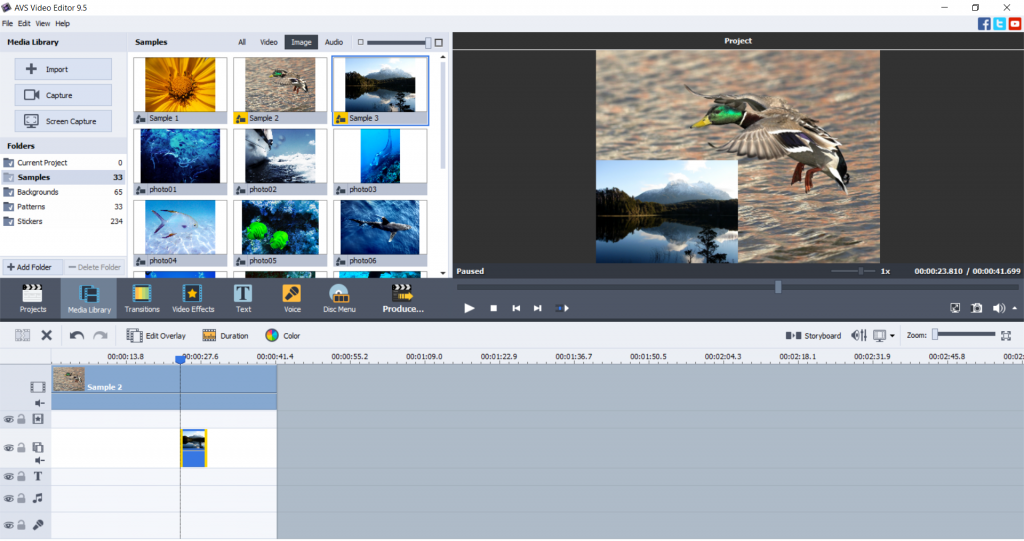
Try more features in AVS Video Editor today — just follow the link below:
Add picture to video on Mac / iOS
Apple provides users with a free editing software, iMovie. Usually, you have it pre-installed on any iMac and MacBook.
That‘s how to overlay a picture on a video in iMovie for Mac.
- Select an image and drag it above a video on the timeline. Release the mouse button when the green “+” icon appears.
- Choose Picture-in-Picture in the left-side menu.
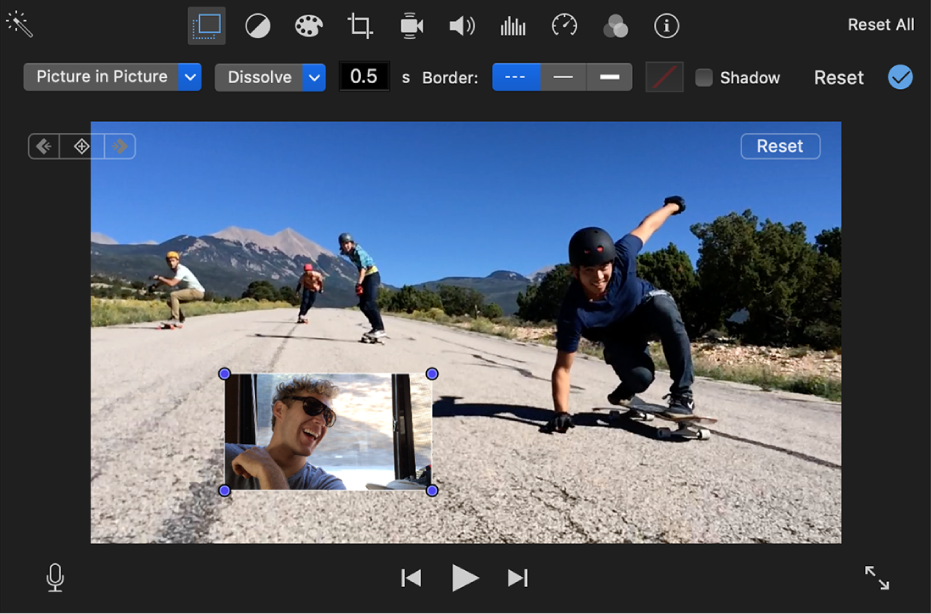
- Move and resize the image on the screen as you need.
On an iPhone or iPad, follow these steps.
- Upload the photo to the Library.
- Tap the photo —> More Options and choose Picture-in-picture.
Learn more about overlaying on different devices in our dedicated guide.
How to make a video and picture collage?
Creating videos from pictures only or combined with clips is also pretty straightforward on Windows and Mac.
Create a slideshow with pictures on Windows
Open AVS Video Editor and proceed with these steps.
- Open Media Library —> Image.
- Drag’n’drop the desired file to the first track of the Timeline.
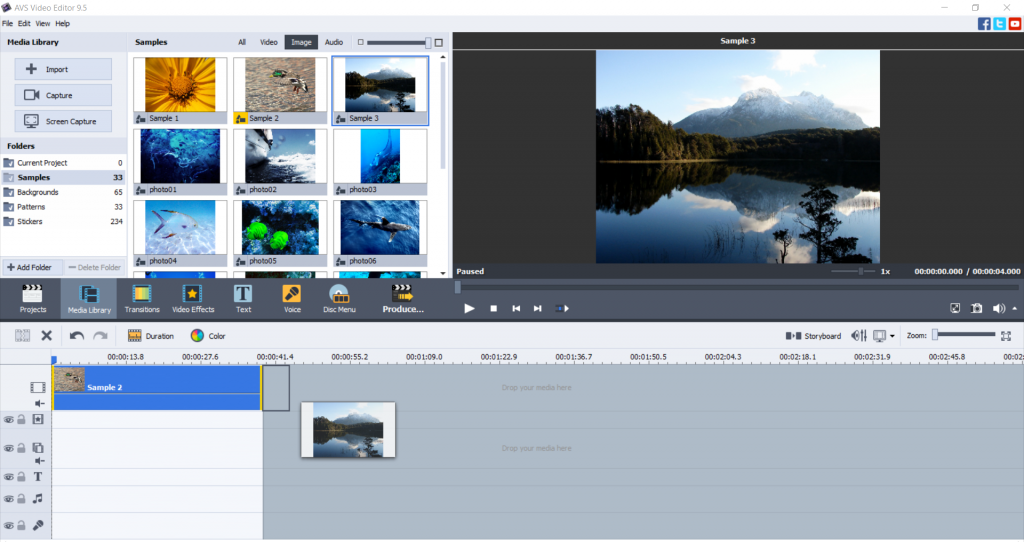
- Need to add a video to your project? Switch to the Video cog in the Media Library and choose one.
Additionally, you can add music to your output movie. This makes it even more entertaining.
Create a slideshow with images on Mac / iOS
To make a video with pictures in iMovie, open the app and go to iMovie Library on the left-side panel.
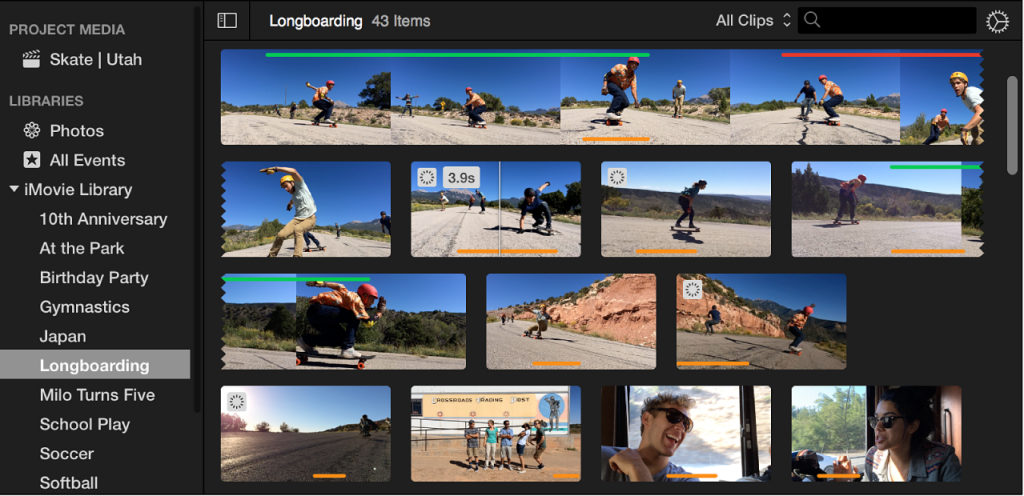
Drag pictures from the library to the timeline.
How to save PowerPoint presentation as a video?
You don‘t need to purchase the paid version of PowerPoint to simply convert a presentation to a video.
Install the free AVS Video Converter and follow these steps.
- Drag and drop the presentation from your desktop to AVS Video Converter.
- Choose the necessary output format. MP4 is the default option.
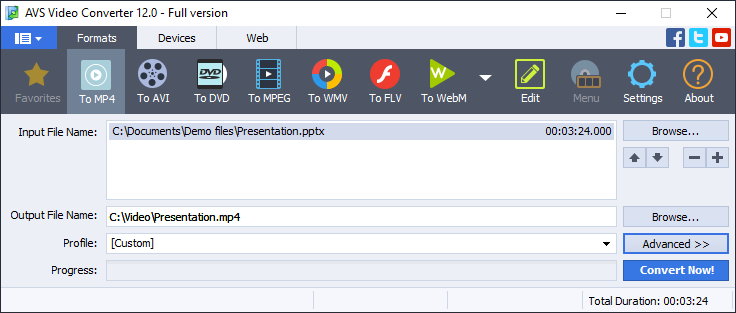
- Click Convert Now!
After conversion, press the Open Folder… button to find your new video file.
Get AVS Video Converter today — it is free and supports all popular media formats!
Want to save each slide in a presentation as a separate image? Use free office software, such as ONLYOFFICE Desktop Editors.
How to add pictures to video online
There are lots of services over the web that allow you to easily combine clips and photos, for example Veed.io.
Click the Choose Video button to open the editor‘s interface. Then proceed with these steps:
- Upload a clip from your computer, cloud storage, or use a YouTube link.
- Go to the Upload section on the left-side toolbar.
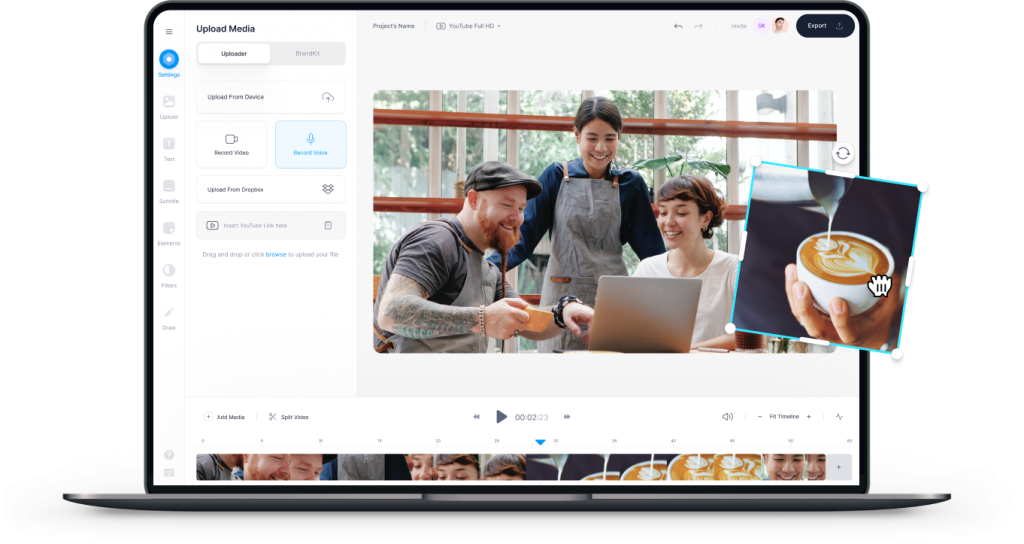
- Choose Upload image. Select necessary pictures and then drag‘n‘drop them to the timeline.
- Export and download the output file.
However, the online approach has some drawbacks. The editing session requires stable Internet connection, and you need to expose personal files to a web service.
Conclusion
You‘ve learned how to put a picture on a video on Windows, Mac, iOS mobile devices, and even online. It‘s easy, right?
Check useful links below to get some handy tips and tools for your slideshows and movies!
Useful links
Update AVS4YOU to the newest version. Upgrade now
How to make a blurry clip clearer. Read post
What is embedding and why it matters. Read post
Different video formats: what is the best and how to convert. Read post