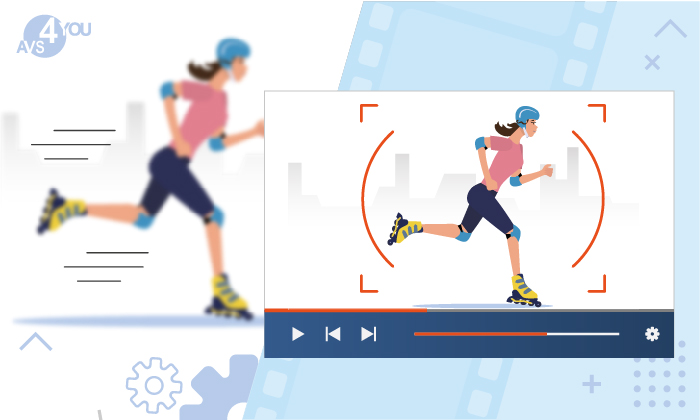
Do you want to create a professional video that will impress your audience, but don’t have expensive professional equipment? There is nothing to worry about. Achieving the good quality of your video recordings is more about using the right software than your equipment. In this article, we will tell you how to improve your video quality using AVS Video Editor.
AVS Video Editor is a powerful and easy-to-use video editing tool, which can easily improve the quality of your videos. With this software, you are able to turn your recordings into something really remarkable. Just follow our tips below and take the quality of your video content to the next level.
1. Correct colour in your videos
After shooting your home video with an analogue camera or capturing video from an old VHS tape, you might find that the hue, saturation and brightness of the original video differs drastically from the expected result. In this case, you need to even out those values to bring your video colour in line with what your eye perceives.
If you don’t have a lot of experience in video editing, AVS Video Editor allows you to correct colours automatically. You can also do it manually by adjusting such parameters, as brightness, temperature, contrast, saturation, gamma and hue. Changing these settings will make you video look exactly the way that you want it.
Learn more about colour correction in this guide.
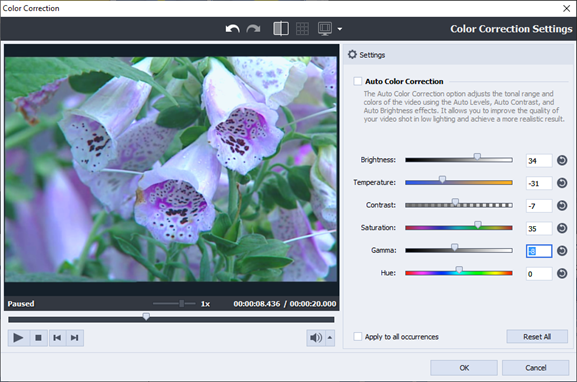
2. Fix your blurry videos
Imagine that you captured a beautiful video on a trip to Venice and transferred it to your computer. It plays perfectly, but after a few minutes you notice the video is blurry. Video blur may occur during recording or when you save videos on your computer. You can easily solve this problem by applying the Sharpen effect offered by AVS Video Editor.
The Sharpen effect helps to bring a blurry image into focus by increasing the contrast of adjacent pixels. You can apply this video effect to the entire file or its certain parts. Adjust the sharpening level and set the area within the video image to which the effect will be applied to get the perfect result.
Learn more about restoring blurry videos in this guide.
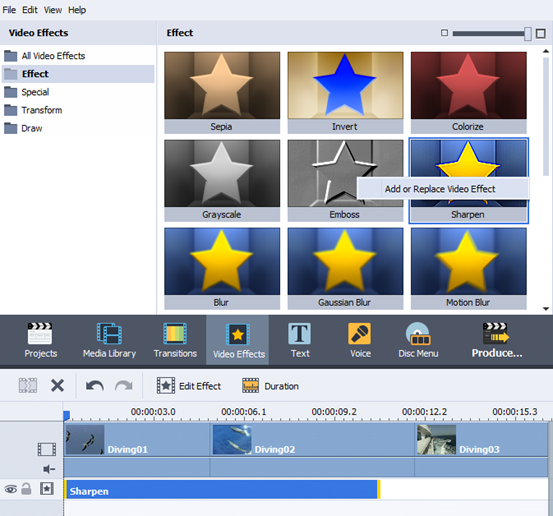
3. Stabilize your shaky videos
If you shoot your video using a handheld camera or a smartphone, you will probably end up with shaky shots. Unless this look is intentional, you’ll probably want to stabilize your video to eliminate unwanted motion. The best way to do it is using the Stabilization effect offered by AVS Video Editor.
This effect smooths out unwanted camera shake and extraneous jitters in just a few clicks. Use the Compensation slider to increase or decrease the stabilization degree. With precise fine-tuning, you can get exactly the look and feel you want.
Learn more about stabilizing shaky videos in this guide.
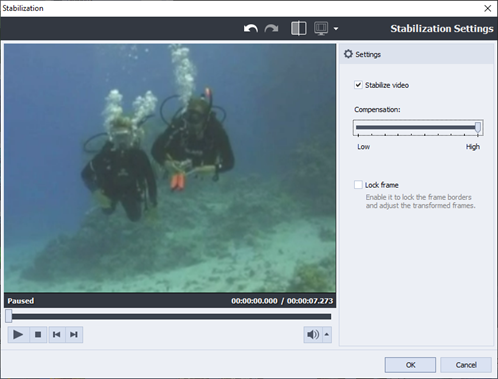
4. Zoom in your videos
There is a number of reasons why you might need to zoom in your video. For example, you just want to improve the entire video record that was shot from a long distance or focus your audience’s attention on specific details in your video. To enlarge your video image, just apply the Pan and Zoom effect available in AVS Video Editor.
This effect allows you to apply smooth zooming and panning to your video. Using different ready-to-use presets in the settings (for example, Diorama, Zoom In Left/Right and Zoom Out Left/Right) you can achieve the zoom-in effect you are looking for.
Learn more about zooming in videos in this guide.
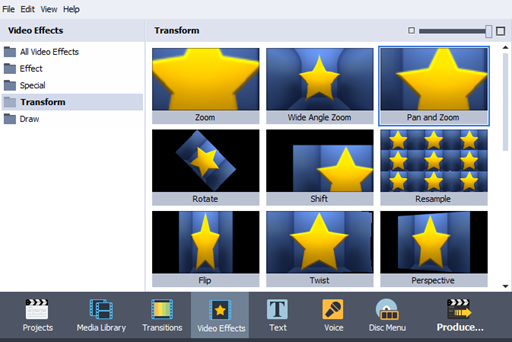
5. Rotate your videos
You have made the perfect video, but it turns out to be upside down or sideways? It can happen because when we are excited and trying to catch some moments quickly, we are holding the phone in the most natural way. You can easily fix this problem by changing the incorrect orientation of your video in AVS Video Editor.
Using the Rotate effect, you can rotate the entire video or a certain scene only in the desired direction, changing its orientation from the landscape mode to the portrait one and vice versa. You can also get an original effect rotating the video clip by an arbitrary number of degrees and setting the fade in and fade out effect areas.
Learn more about rotating videos in this guide.
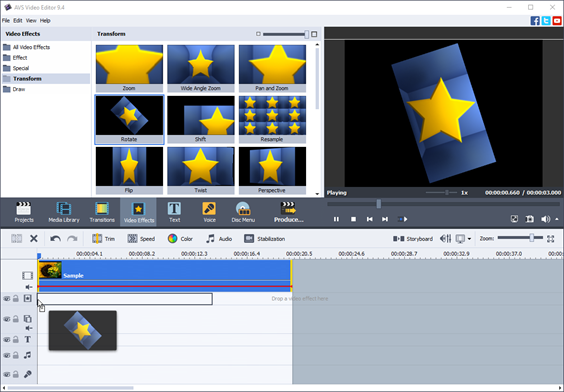
As you can see, improving your video recordings with AVS Video Editor is really easy. Try AVS Video Editor right now!
We hope this article was useful to you. If you have any questions, please use the comments section below. Your feedback is always appreciated!