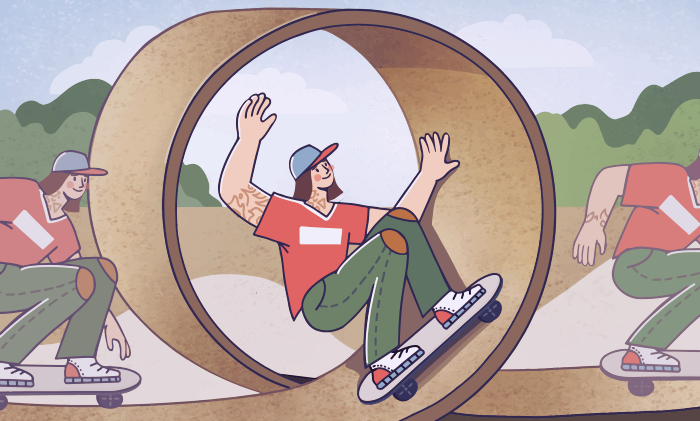
Today we‘ll make an overview of popular video editing suites where you can loop a video. There are many apps for any operating system or platform, including Windows, Mac, iOS, Android, and any browser.
Let‘s start with some ideas for repeating scenes in a clip.
Why you should loop a video?
There are several most common reasons for copying scenes in a video. Since it is predominantly used for making a focus on important points of a clip, you may want to let some scenes be played over and over again.
- Repeat a scene that you think was to the point.
- Create short repetitive clips for social media.
- Make infinite gifs with or without sound.
Repeating clips look hypnotizing and can go viral on the Internet.
Let‘s see how to make a video loop on various platforms.
How to loop a video on Windows 10
Most popular video editing suites worldwide provide Windows 10 users with the necessary tools, including those to make a repetitive video.
AVS Video Editor is one of the best options if you want to learn how to loop a video on windows 10, 8, and 7. The app is also supported by previous versions Windows XP and Vista.
Step 1. Choose a clip and put it on the timeline.
Step 2. Set the cursor at the beginning of a fragment and click the Split button. Do the same at the end of the scene.
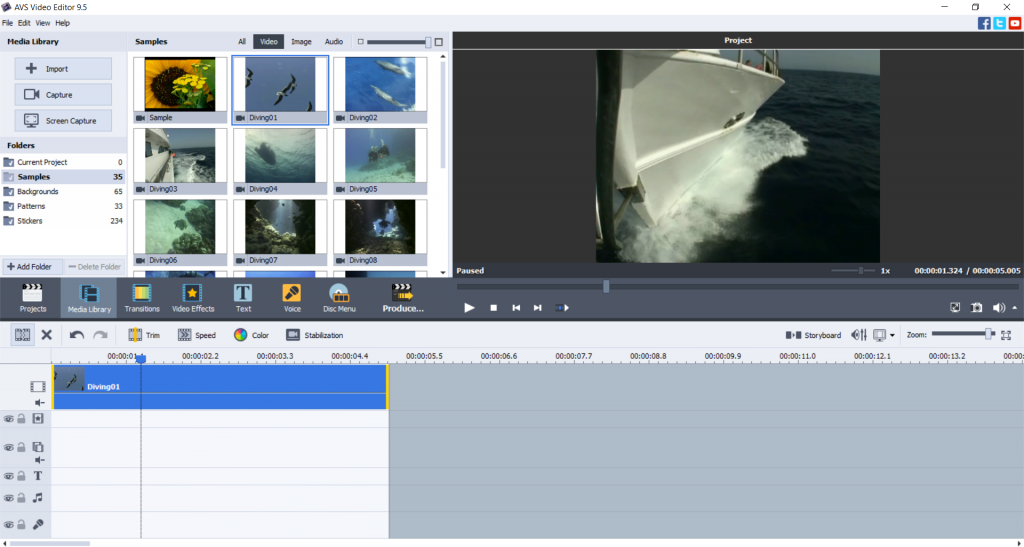
Step 3. Right-click the scene and tap Duplicate Object. The fragment will now be played twice.

Repeat this step as many times as you want the shortened clip to start from the beginning.
Step 4 (optional). Remove the unnecessary content from a video.
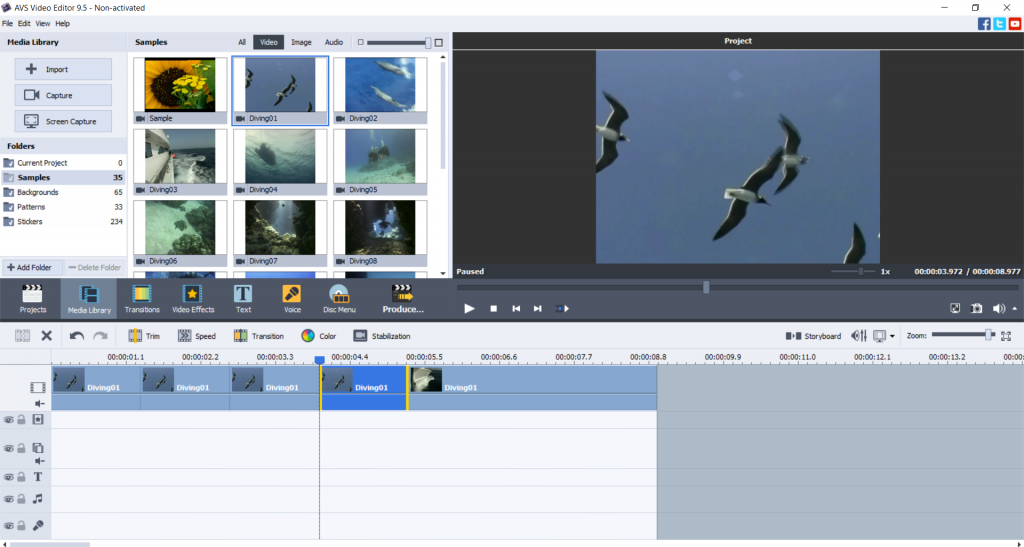
Right-click a fragment and choose Delete Object.
Learn how to trim, crop, and cut videos for further removing some of them.
Step 5 (optional). Add music to a new clip.
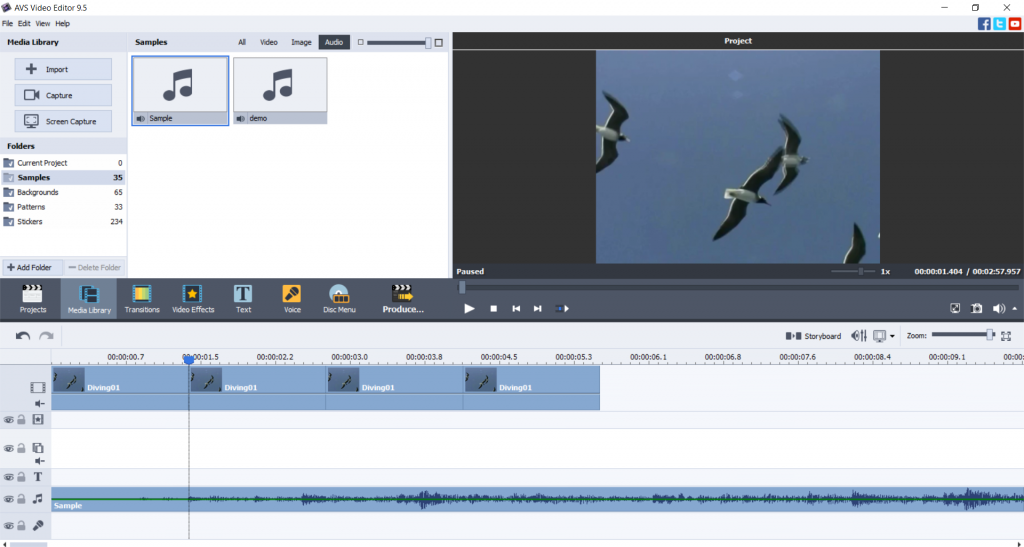
Drag‘n‘drop an audio file to the timeline.
Get AVS Video Editor today to make repetitive videos and infinite gifs on Windows 10 and previous versions!
How to loop a video on Mac
If you have an iMac or MacBook, you can use native multimedia editing software iMovie to create a repetitive video on Mac.
Step 1. Open a video in iMovie.
Step 2. Go to the View menu and tap Loop Playback.
The clip will be repeated until you click on the Stop button.
iMovie is probably the best idea about how to put a YouTube video on loop on Mac.
How to make a video loop on iPhone / iPad
Apple mobile devices provide users with the Clips apps specifically designed for making shorter videos.
- Import a clip to the app and trim it, if necessary.
- Hit the Duplicate button.
Watch the step-by-step video on the official Apple‘s YouTube channel to learn how to make a loop video on iPhone.
Clips is the best idea if you ask yourself how to loop iPhone video.
How to loop a video on Android
Android-based portable devices from Samsung, Huawei, Xiaomi, and other vendors have a choice between many third-party apps to play video in the loop on Android. One of them is Boomerate Video Reverse & Loop.
- Upload a clip and open the Looping Settings by clicking the circled arrow.
- Choose how many times you want the clip to be repeated. The options are 0, 1, 2, and 4.
Google Play offers many alternative third-party apps to create repetitive videos on Android of various versions.
How to loop a video online
Veed.io is one of many web services that allow playing videos in loop. Here‘s how to get started.
- Upload your video and put it on the timeline.
- Click the plus button and add the same clip. Repeat this step as many times as you need.
- Save the video.
This method is simple but hardly suitable for everyone with a rather slow Internet connection or those who don‘t want to expose personal video files online.
Final words
As you can see, there are many video editing services that allow you to loop a clip scene on Windows 10, Mac, iPhone, Android, and even online. Today we explored how this functionality works in popular video processing apps, including AVS Video Editor, iMovie, Clips, and others.
Useful links
How to convert a video to gif animation. Read post
How to slow down a video. Read post
Top 10 video editing suites in 2021. Read post
Get the latest AVS4YOU update. Download