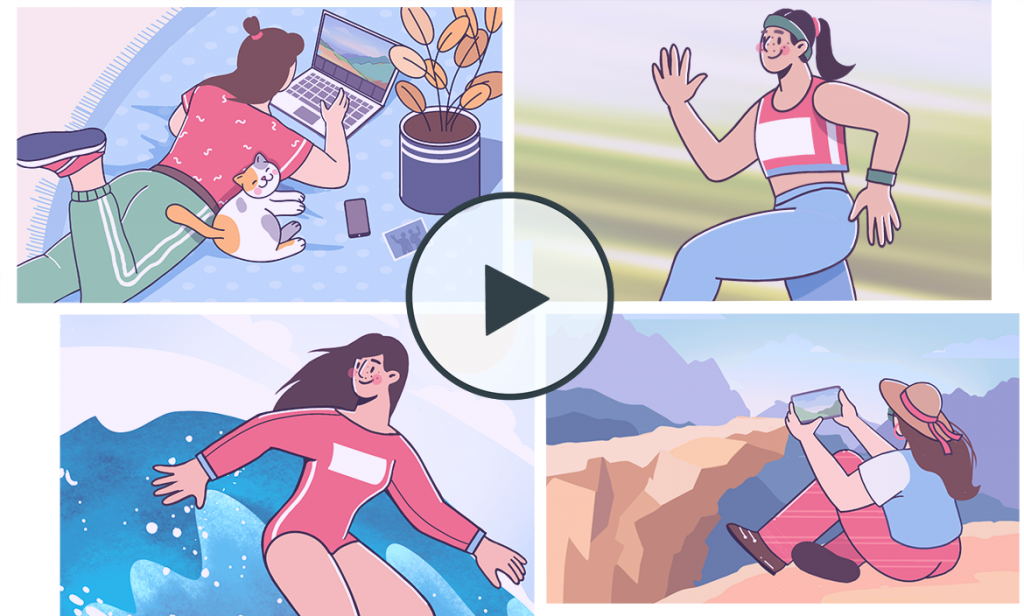
Multiscreen videos look amazing when you need to show several processes happening at the same time. There are some easy methods to create such clip on Windows, Mac, and online.
How to make a video collage on Windows
AVS Video Editor is a great app where you can make a split-screen movie without much effort. The software is supported on Windows 11, 10, 8, 7, and even older versions — Vista and XP.
Follow the steps from this guide below.
Step 1. Drag‘n‘drop a background to the main video line. The most common option is a simple white background.
Your pictures and videos will be positioned on this canvas.
Step 2. Add tracks for as many videos as you need on the same screen. Drop them on the timeline afterwards.
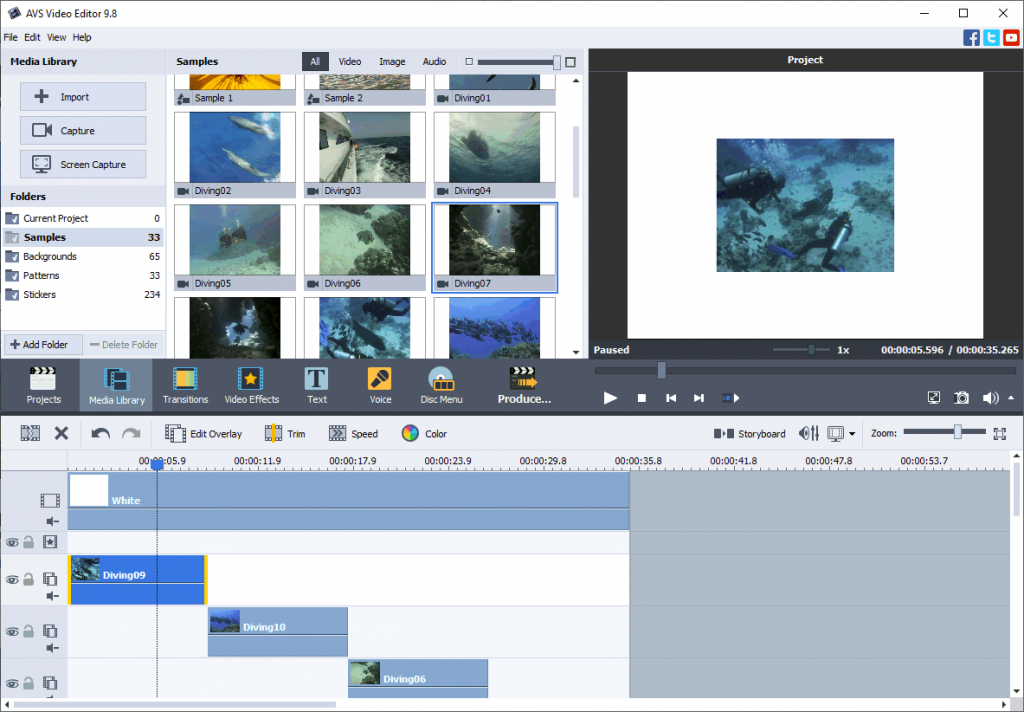
Step 3. Make sure the videos have nearly the same duration. Double-click any of them to open settings.
Step 4. Manually drag videos to locate them on the background. Optionally, you can play with effects, transparency, and frames.
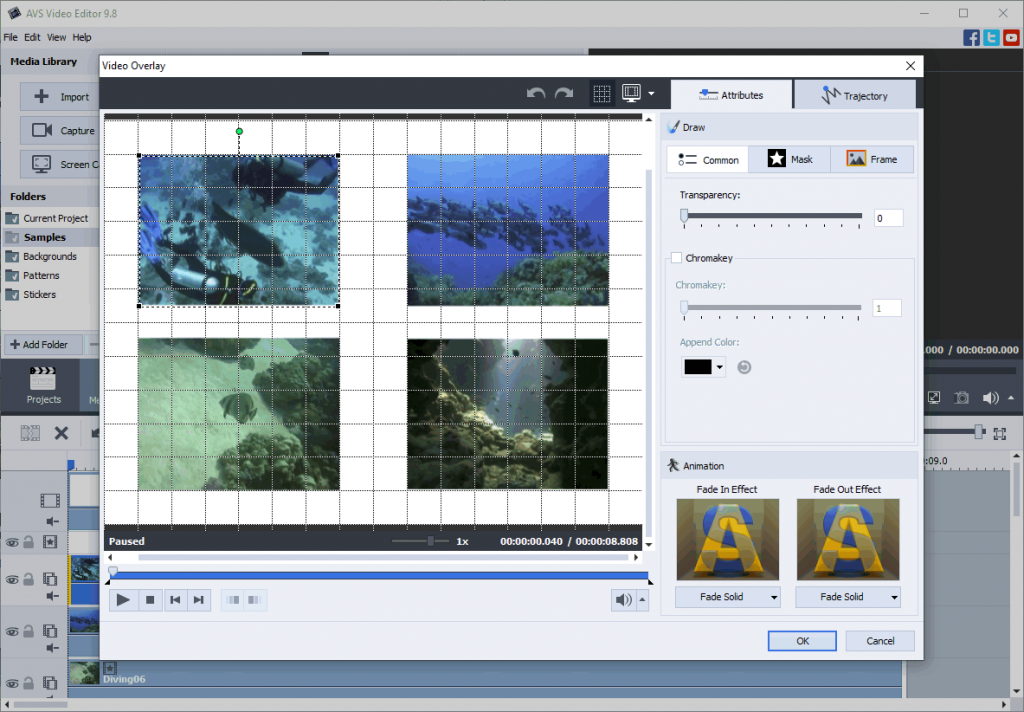
Step 5. Preview and save your collage.
Want to create a split-screen scene for your next movie today? Try AVS Video Editor.
The entire AVS4YOU multimedia suite is currently available with large discounts up to 70%.
Creating a multi-screen video on Mac
iMovie is a native video editing application for Mac users. You can easily make a video collage in iMovie for free.
Step 1. Select a clip and drag it above another one in the timeline.
Step 2. In the left-side menu, choose Split Screen.
See this video guide by Eric Timmer — it walks you through the process step by step.
Generate a video collage online
There are plenty of online services that help create a multi-screen clip without installing additional software, for example Veed.io.
Step 1. Upload your video up to 50 MB for free.
Step 2. Choose a collage template and position clips inside.
Step 3. Download or share your collage.
Although online approach is easy and convenient, you’re expected to share video materials with a website, which is not recommended if you plan to work sensitive and private assets. Online services are usually more expensive than software for desktop.