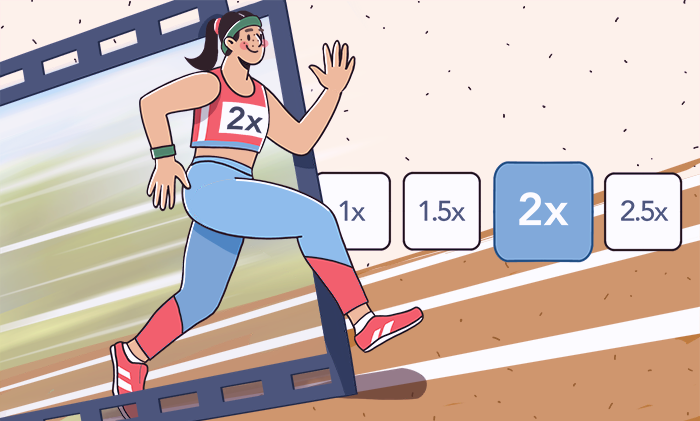
Speeding up a video is a very common and indeed simple task, if you have good software. This article gives you a hint on how to make your clips faster on Windows.
How to speed up in AVS Video Editor (all Windows)
AVS Video Editor is a stable app for editing movies that works on older Windows versions (XP and Vista) and newer ones up to Windows 11. Speeding up video playback here is pretty straightforward.
- Upload your file and drag‘n‘drop it to the timeline.
- Select your clip on the timeline.
- Click the Speed button.
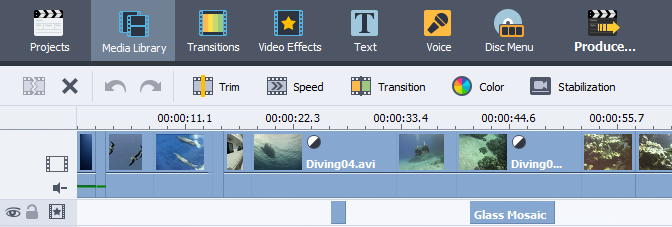
- Adjust the speed of your video with a slider. Higher values result in a faster playback.
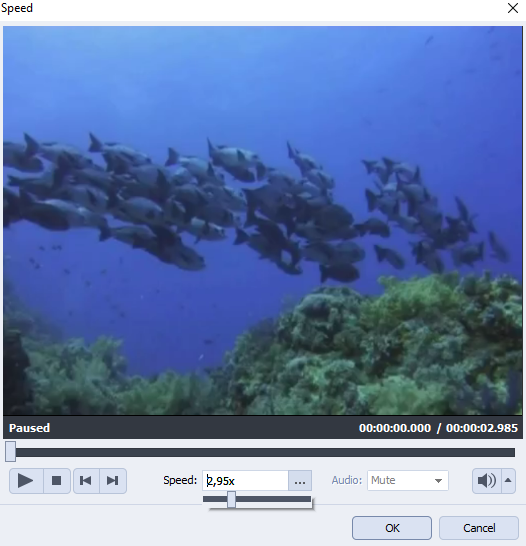
Easy, right? This is just one of numerous features for easy video editing on your Windows computer.
Try AVS Video Editor today:
The entire AVS4YOU multimedia suite is currently available with large discounts. Save 70% today!
How to speed up with Movie Maker (Win 7 and older versions)
On Windows 7 and previous versions, you can double up the speed of your video. Here are the steps:
- Put the clip on the timeline.
- Go to Tools —> Video Effects.
- Choose Speed Up, Double.
Officially discontinued in 2017, Movie Maker has been replaced by Video Editor in Windows 10 and Clipchamp in Windows 11. If you have one of these OS, refer to a corresponding guide below.
How to speed up in Video Editor (Win 10)
This is a successor of Movie Maker in Windows 10 and the process of changing video speed is quite similar.
- Drag‘n‘drop a clip on the storyboard.
- Click the Speed button under the video preview.
- Move the slider to the right before reaching the desired speed.
This method is easy and free, but isn‘t relevant for any version of Windows.
How to speed up in Clipchamp (Win 11)
Unexpectedly, Microsoft has introduced Clipchamp as a default app for Windows 11. The most disappointing news was perhaps that some features require a paid subscription ($9/mo).
Still, you can make your video 2x/4x/8x/16x as faster in Clipchamp.
- Put and click your clip on the timeline.
- Click Speed and set it as Fast.
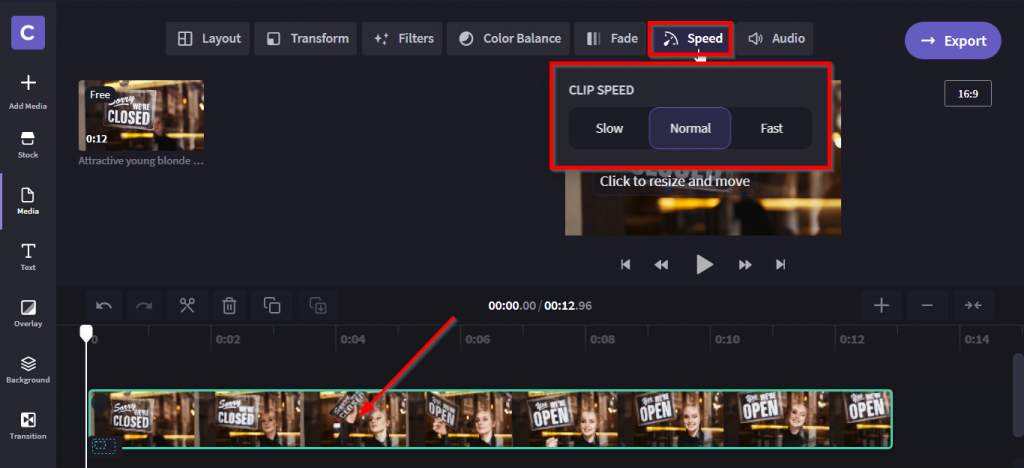
- Regulate the acceleration using the slider.
Besides, you can change video speed and duration online with Clipchamp, but in this case you‘ll want a stable Internet connection.
How to speed up in Windows Media Player (all Windows)
Users that have Windows 7 and later versions can use Windows Media Player to watch videos at a custom speed. This method doesn‘t affect video files though — they will be restored to the default state whenever you quit the app.
Here‘s how to play a clip faster:
- Open a video in Windows Media Player.
- Right-click on the app and go to Enhancements —> Play Speed Settings
- Move the slider to make the playback faster or slower.
Important: some people can‘t find the media player on Windows 10. Watch this guide to see how to access it:
How to speed up with Adobe Premiere Pro (all Windows)
Adobe Premiere is an app for professional movie editing. Used in many video production companies from all continents, it provides you with virtually endless editing capabilities, including video playback acceleration.
- Place and right-click a clip on the timeline.
- Choose Clip Speed / Duration.
- Enter the value in percents. Higher percentage results in a faster speed.
Also, you can check this step-by-step guide from the Adobe team:
While Premiere Pro is brilliant for big-budget movie production, it‘s way too expensive for a simple speeding up a video. Make sure you‘ll need at least some of the advanced features before purchasing ($20.99/mo).
Speeding up a video on Windows is available in any movie editor for this operating system. This is a basic editing feature — consider more from our guides below.