
Want to learn how to reverse audio online, on desktop, or in the popular social media channels? Our easy guides from this post will show you around the best ways to do that on various platforms.
Reverse audio on desktop (Windows / Mac)
Popular desktop applications allow seamless audio editing even without Internet connection.
AVS Audio Editor
In AVS Audio Editor, you can reverse audio files on Windows 11, 10, 8, 7, and even older versions, such as Vista and XP.
- Upload a file.
- Select the part you want to reverse or the entire track.
- Go to Effects tab and click Reverse.
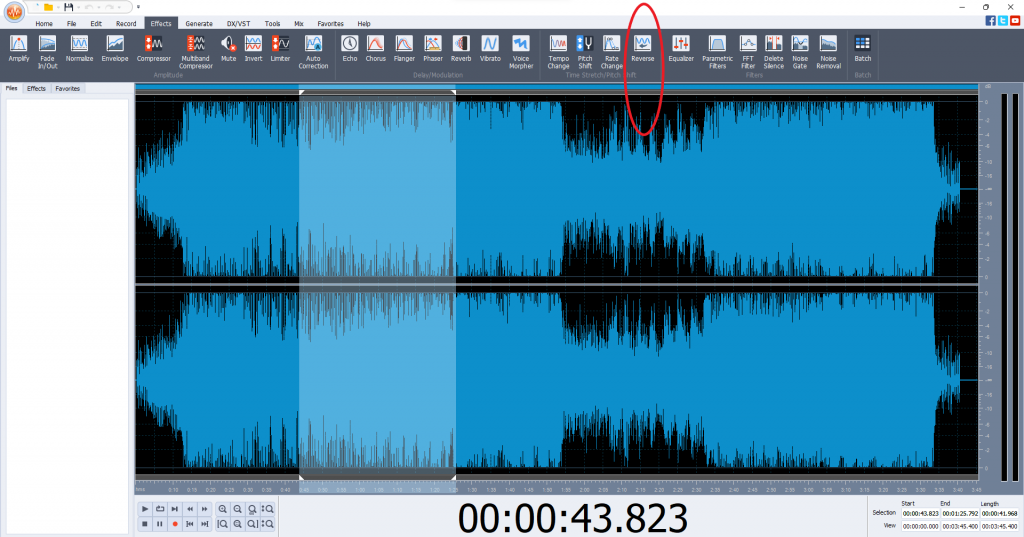
Then just save the output audio file or share it online.
Try AVS Audio Editor to discover more effects!
The entire AVS4YOU multimedia suite is currently available with large discounts. Save 70% today!
Logic Pro X
Mac users often prefer Logic Pro X to reverse music files. The app is easy, has advanced tools, free trial, and a flat cost of $199.99.
- Upload a track and double-click it.
- Go to the File tab.
- In Functions (dropdown menu on the left side), choose Reverse.
Reverse audio online
Most of the free online services for reversing tracks have the same concept. You upload a file, magic happens, and then you download the output. Here are some recommended online websites for that.
123Apps
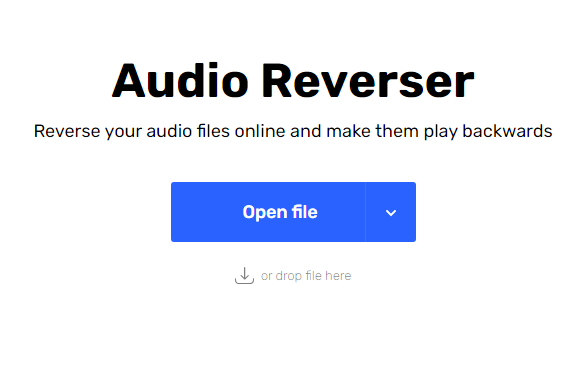
Online Mp3 Reverser
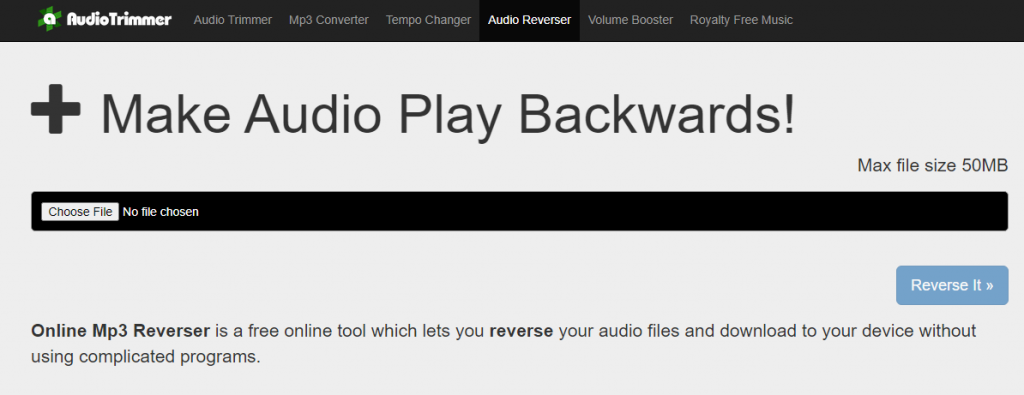
Audio Tool Set
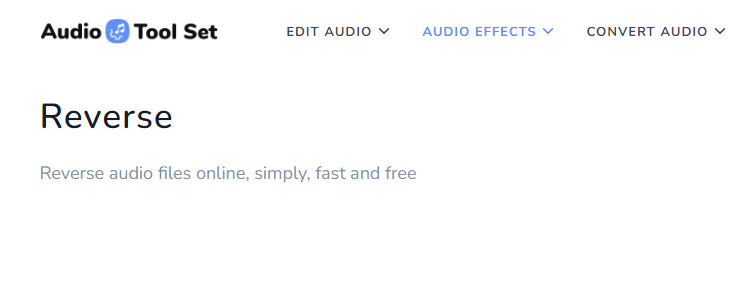
Pixiko
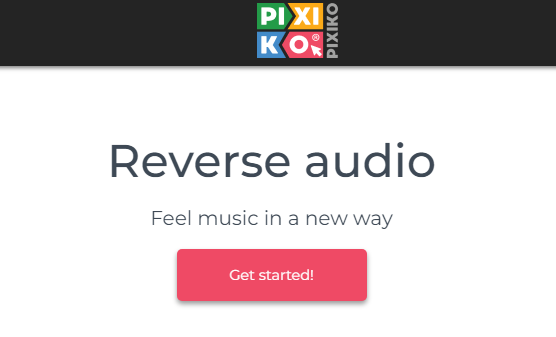
The online approach is easy and fast, but also has some drawbacks. Not every service allows reversing only a part of your track, and there’ll often be size limitations on the uploaded tracks.
Besides, the editing session requires stable Internet connection, and you need to expose personal files to a web service.
In social media
If you plan to share your video with a reversed track online, you probably don‘t even need to install any third-party services.
How to reverse audio on TikTok
Reverse videos are pretty trendy on TikTok — here‘s how to make one.
- Record or upload your video.
- Tap Effects and find the Time option.
- Choose Reverse to preview your video and soundtrack played backwards.
- Hit Save and post the vid when ready.
How to reverse audio on Instagram
While there’s no native functionality to play videos and sound backwards on Instagram, one of the best ways to achieve this is the CapCut app for iPhone.
- Upload the video.
- Scroll the toolbar, find and tap Reverse.
- Save the clip and post it on Instagram.
How to reverse audio on Snapchat
Snapchat is known as one of the most popular social networks in the US and worldwide. Here’s how to reverse audio and video.
- Record your video.
- Swap right until you see the Reverse option (3 arrows).
- Post the clip.
Note that you can‘t do that with uploaded videos, the guide only works for video instantly recorded in the Snapchat app.
For pre-recorded video files, use the guide for Instagram above.
Closing words
Whether you need to play an audio file backwards or reverse a video with sound, there are many apps with such feature for Windows, Mac, iPhone, and even online. We recommend using desktop apps to ensure unlimited operations for tracks and better privacy.
Also, check handy tips for audio editing below.