
Sometimes computers need pretty much time to process videos and graphics. With powerful components like GPU you can speed up rendering, conversion, and overall performance of video software.
What does hardware acceleration do? How to enable or disable hardware acceleration on Windows 10? Find the answers in this article.
What is hardware acceleration
Like any task on your computer, video producing is performed by two major components — central processing unit (CPU) and graphics processing unit (GPU).
Hardware acceleration is when CPU shares some workload with GPU, which results in a better overall performance. Some common tasks that will benefit from this option are computer graphics and audio editing. For example, you can make video conversion run faster in AVS Video Converter.
To speed up applications, you need hardware that is relevant to your task. Integrate powerful GPU for working with videos and high-quality sound card for audio processing. Consult experts in an electronics store, if you need assistance in understanding specifications. Remember that purchasing market-leading hardware for an older PC won’t make any good: new components require additional power supply and better performance of other hardware.
Note: Video conversion and other tasks performed with at the ultimate speed may lead to freezes in some applications. If you notice a drastic decrease in Windows 10 performance, more powerful elements may be required.
Hardware acceleration vs software acceleration
Software acceleration is used to boost application and system performance by offloading system functions to software and distributing some important ones between external hardware pieces. Your computer components still need to be rather powerful to implement this acceleration – software alone won’t help much, if your CPU is outdated.
While software acceleration is suitable for a limited number of tasks, hardware acceleration works everywhere.
Software acceleration in AVS4YOU means that Software Intel® Media decoder will be used to speed up video conversion. The decoder works on both Intel and AMD processors.
In this article we explore how to turn on hardware acceleration in AVS Video Converter.
How to enable/disable hardware acceleration
While working on Windows 10, you can turn hardware acceleration on and off for the whole system or particular apps, including AVS Video Converter and browsers. Both options are good for processing graphics.
Windows 10
Here is how to reduce latency and improve performance on your Windows computer.
Step 1. Search for Display Settings and go to Graphics settings.
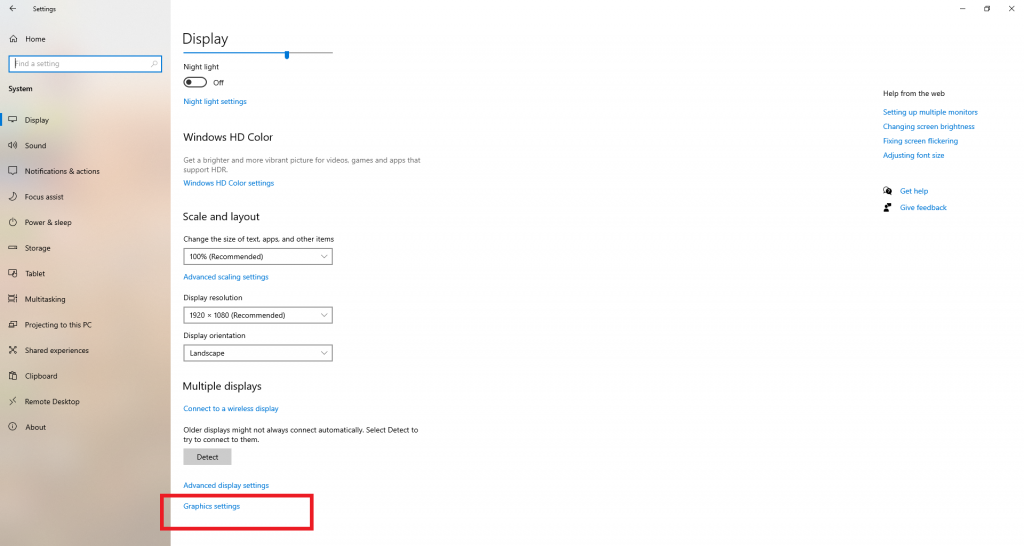
Step 2. Choose Change default graphics settings and turn on Hardware-accelerated GPU scheduling toggle option.
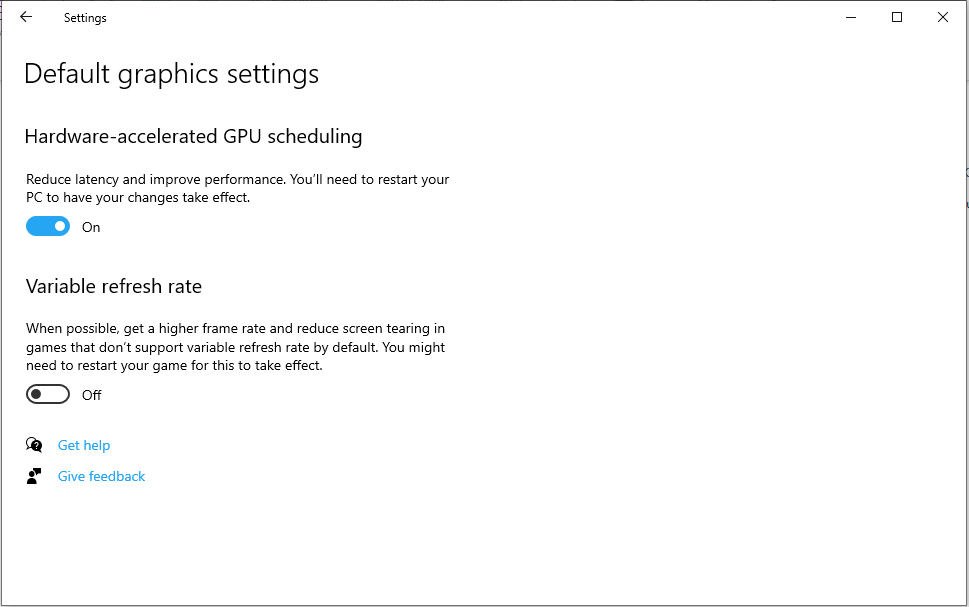
Important: If your system does not support the Hardware-accelerated GPU scheduling option, you won’t see it in the opened window.
Done — now proceed to a faster work in any application on your Windows 10 environment.
Google Chrome
Likewise you can speed up any particular app, for example browsers. Each one has own configuration settings. Follow these steps to enable or disable hardware acceleration in Google Chrome:
Step 1. Open Settings in Chrome.
Step 2. Find Advanced at the bottom of the page.
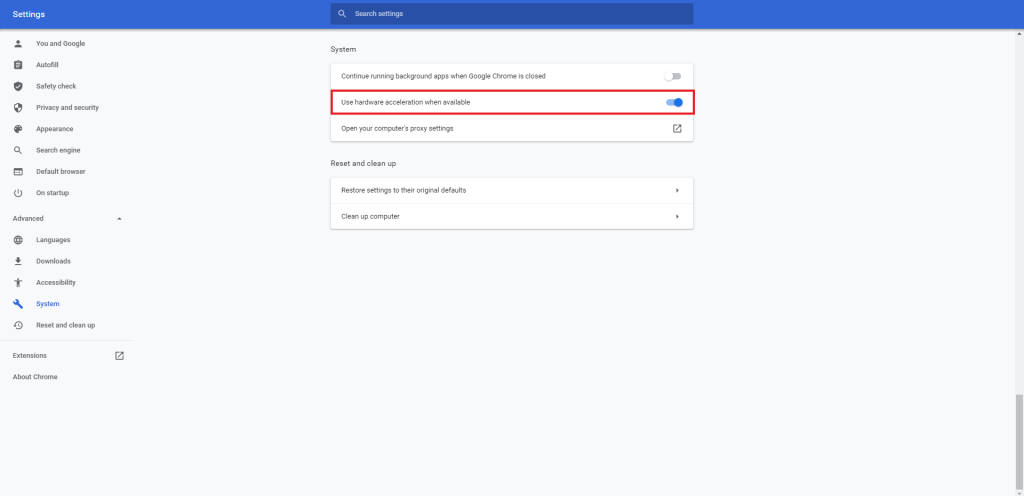
Step 3. Activate or deactivate the Use hardware acceleration when available option.
Now your Chrome runs faster — enjoy better performance when loading multimedia files.
AVS4YOU
In AVS Video Converter you can choose between Hardware Intel® Media decoder with Intel® Quick Sync Video technology and NVIDIA CUDA® decoder with NVDEC/NVCUVID technology.
Switch to Hardware in the dropdown list of Intel® Media decoder. If your computer has an NVIDIA video card, check the box to enable acceleration via NVIDIA CUDA® decoder.
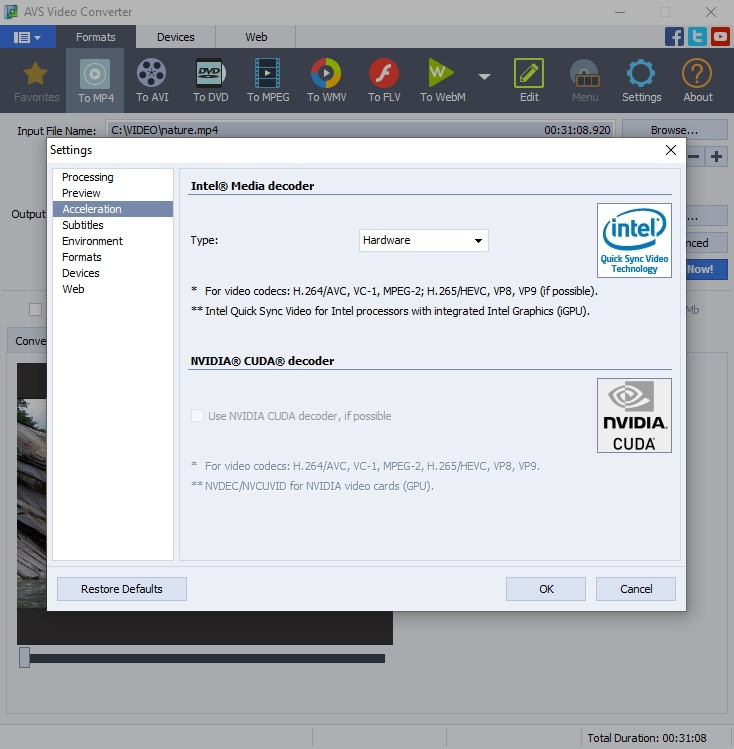
Choose the Disable option, if you need to turn off hardware acceleration.
Have enough computing power? Use it to boost application performance! Get free AVS Video Converter to switch between needed formats faster.
Useful links
Set Intel® Graphics as a preferred graphics processor. Learn more>>
Set NVIDIA® as a preferred graphics processor. Learn more>>
What are codecs and why you need them. Learn more>>