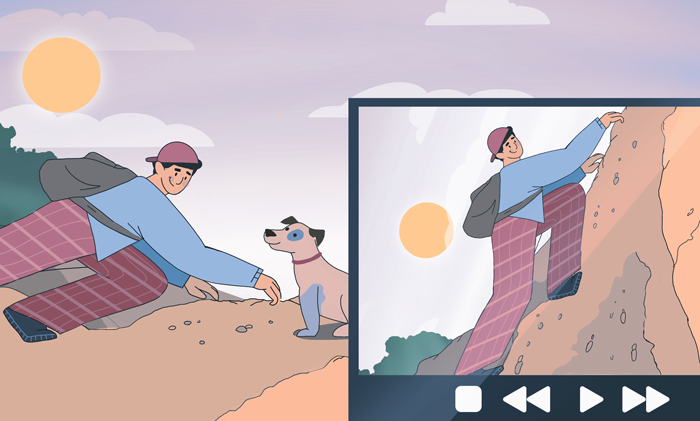
Video tutorials and lessons are popular over the web. Most people tend to perceive new information better when they watch, not read.
Today we walk you through making an explanation video in AVS Video Editor.
Capture and import
Decide where your footages should come from. Screen capture is important for software guides, i.e. when you need to show something from your desktop.
Step 1. Open AVS Video Editor and click on Capture Screen.
Step 2. Choose what to capture: custom area, window or the entire screen.

Step 3. Click on Start capture. Now your desktop is being recorded!
Need to underline something on the screen? Enable Drawing, select a tool, width, and colour.
To remove drawings click on Clear.
Save video to edit and produce it in AVS Video Editor.
Note: Consider taking snapshots — you can set them as thumbnails in your educating videos on YouTube. The option is available in the settings of screen capturing.
Screen capture is not suitable for every video. Tips for cultivating flowers or DIY woodworking videos are taken outside. You can‘t show them on desktop.
Just open Media Library and click on the plus sign to upload footages. Add them to the line for editing.
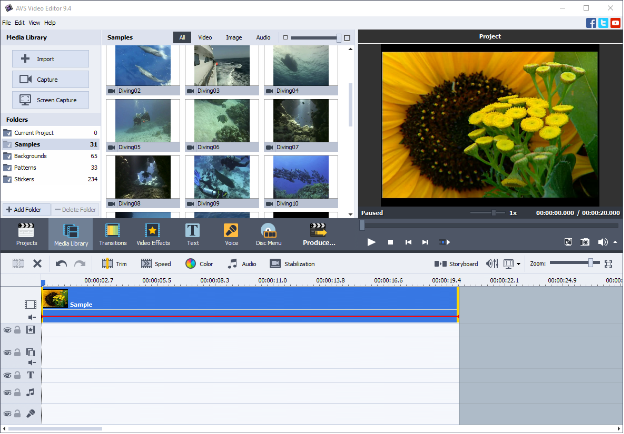
Gain value for audience
You do not have much time to engage viewers. Experienced YouTube bloggers know that people need 10 seconds to decide whether they want to watch a video.
Show what viewers will achieve at the beginning of your video. It can be a slideshow with step-by-step building a bird feeder.
Filming a guitar video lesson? Play important parts of the song and put this scene to the start of your video. Now viewers know why spend valuable minutes watching the lesson to the end.
Add voice or music
Songs can be a good fit at the beginning, in the end, and when you show some long-lasting processes. Melodies cheer up the audience and never let it get bored.
Just drag and drop one from your Media Library to the line for audio mix.
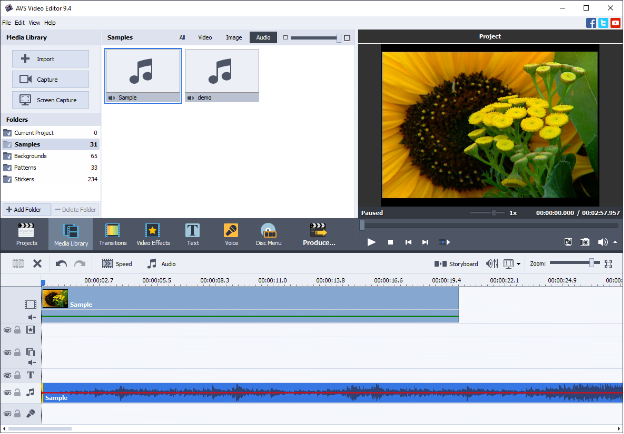
Consider recording your voice with additional comments to footages. Read how to make a professional one in our blog.
Give videos shape
Add text to make a clear structure of your video or provide comments. Go to Text and choose which style you like the most.
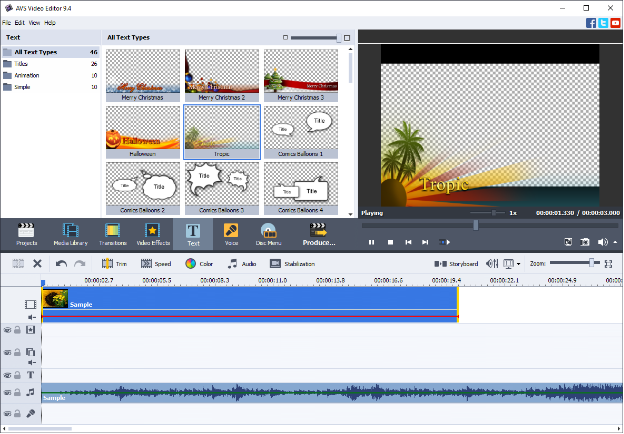
Divide videos into chapters and mark each one with a title. Now viewers won‘t lose track of what is being made.
Remember that people may perceive info better when they see something, not hear. Write important conclusions or steps to take on the screen.
Deliver what matters
Imagine you made a video guide for beginning drivers. It is about changing engine oil. We‘re not here to watch you going from home to the garage to take a canister. Get to the point and make sure you cut out everything not related to the topic.
Find where the action starts, click on Split, select the unnecessary part and choose Delete.
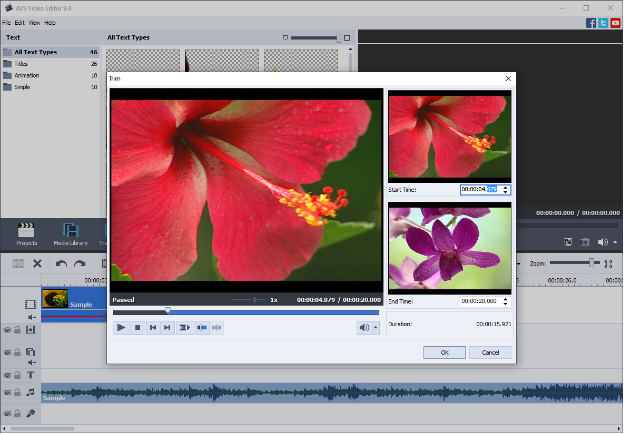
Add transitions to smooth changing scenes. But remember that too many visual effects is not the best idea for educating videos.
Now you know some basic tips for creating demos and educating videos. Give way to the creativity in AVS Video Editor:
Useful links
How to make like-winning videos for Facebook. Learn more>>
Making videos look cinematic. Learn more>>
Handy colour correction tips for everyone. Learn more>>