Video conversion (transcoding) as the process of converting videos from one format to another sometimes may take plenty of time especially when it comes to converting large video files. Apparently, no one likes to wait for a long while so spending less time on video conversion is always desirable. In this guide, we will tell you how to significantly speed up video conversion with AVS Video Converter and save some time.
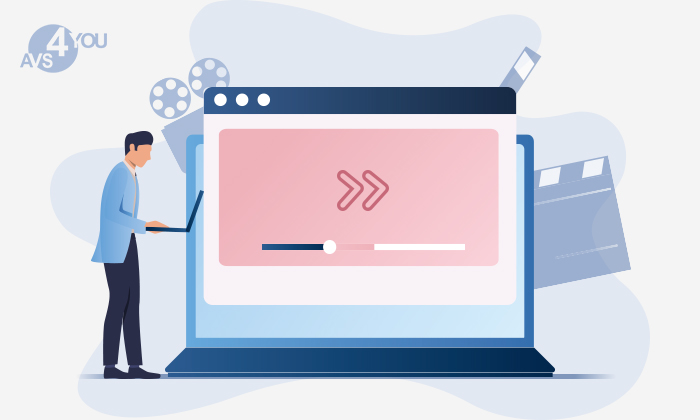
What does the speed of video conversion depend on?
To speed up video conversion, you need to know the following factors which influence it:
- output settings of your video;
- hardware specifications and performance of your computer.
Taking these factors into consideration, you can increase the speed of video conversion in two ways. The first way is getting a lower bit rate video, and the second one is making your computer perform better. Getting a lower bit rate video is not recommended because it makes the quality of output video worse, and you might get really disappointed with the result.
If your PC has standard modern parameters and is powerful enough, the second way is highly recommended for you.
Hardware acceleration and software acceleration in AVS Video Converter
Generally, your computer performance and, thus, the speed of video conversion can be increased by using hardware or software acceleration. In simple phrase, hardware acceleration utilises your PC’s graphical processing power to increase performance in a given area. In its turn, software acceleration implements the maximum system functions possible in software.
AVS Video Converter is a perfect tool for video conversion because it supports several decoders to make the most of both hardware acceleration and software acceleration:
Acceleration type | Supported GPU/CPU | Supported codecs |
Hardware acceleration for video decoding by means of video cards (GPU) | Intel HD Graphics or NVIDIA® GeForce® | H.264/AVC, VC-1, MPEG-2, H.265/HEVC, VP8, VP9 |
Hardware Intel® Media decoder with Intel® Quick Sync Video technology | Intel CPU with integrated Intel Graphics | H.264/AVC, VC-1, MPEG-2, H.265/HEVC, VP8, VP9 |
Software Intel® Media decoder | AMD and old Intel processors | H.264/AVC, VC-1, MPEG-2, H.265/HEVC |
Common software decoder | All processors | H.264/AVC, VC-1, MPEG-2, H.265/HEVC, VP8, VP9 |
NVIDIA CUDA® decoder with NVDEC/NVCUVID technology | NVIDIA video cards | H.264/AVC, VC-1, MPEG-2, H.265/HEVC, VP8, VP9 |
The so called Auto mode of AVS Video Converter allows you to choose the optimal solution among the common decoder, hardware or software Intel® Media decoders depending on the hardware specifications and performance of your computer.
How to configure the required acceleration in AVS Video Converter
AVS Video Converter using CPU and GPU acceleration technologies significantly speeds up the process of video conversion. You can configure the required acceleration type in the program settings. To do that, just click the Settings button in the main program window and switch to the Acceleration tab.
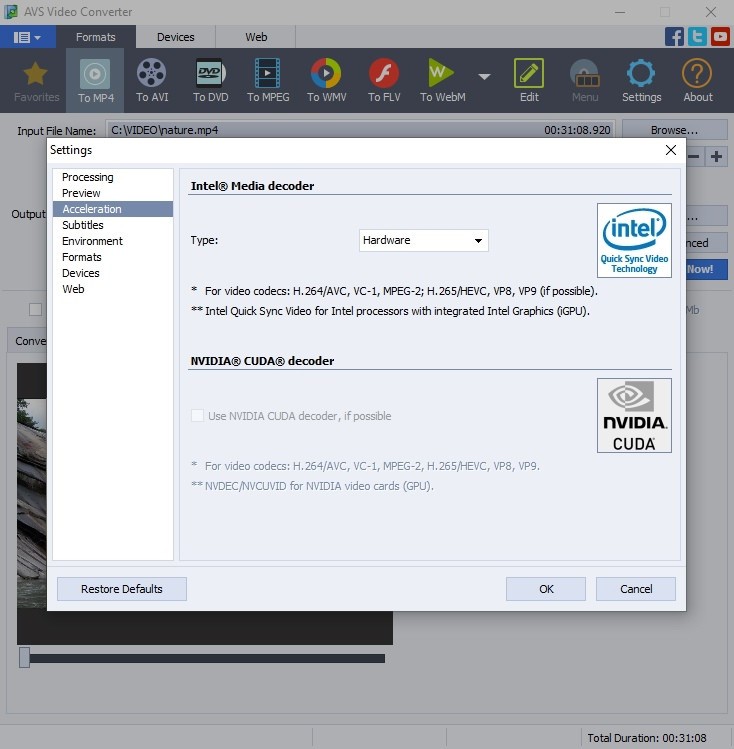
In addition to that, you need to adjust the settings of your computer. If your PC runs Windows 10 and is equipped with NVIDIA®, read this guide. If it is equipped with Intel® Graphics, click here.
As you can see, speeding-up video conversion is really simple with AVS Video Converter. You can freely convert any video files to different formats in a very few minutes. Try AVS Video Converter right now!
We hope this guide was useful to you. If you have any questions, please use the comments section below. Your feedback is always appreciated!