Sometimes you might need to convert your text files into the HTML format to view them in a web browser or publish them on the web. AVS Document Converter gives you an opportunity to save your documents as HTML or MHT files which include graphics and other embedded content into single web archive.
Click here to download it. After the download is finished, run the AVSDocumentConverter.exe file and follow the installation wizard instructions.
[Back to the Top]
To load files which you would like to convert click the Add Files button on the top of the program window. In the opened Windows Explorer window select the needed files and press the Open button.
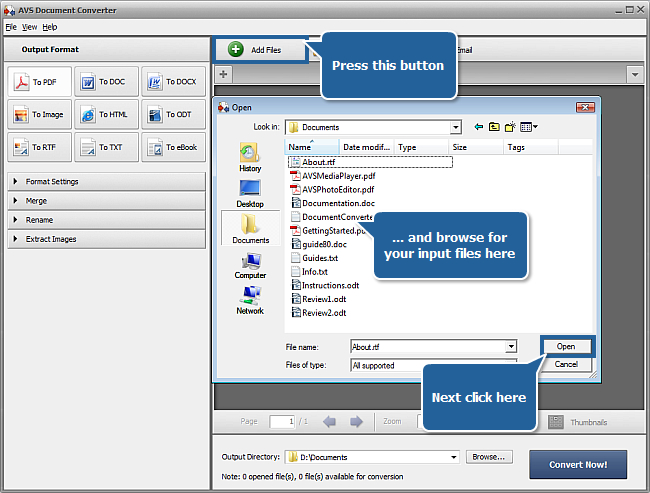
After the selected documents are imported into the program you will be able to view them in the Preview Area. To navigate between them use the tabs above the Preview Area.
[Back to the Top]
Click the To HTML button in the Output Format section of the Working Area. Select the desired file type from the File Type drop-down list below the format buttons. The available options are Plain HTML, Rich HTML and MHT.
If you select Plain HTML format you will receive a page with the .html file extension and a separate subfolder with images (in case your input files contain them). This folder will be named as yourfilename_files. You will be able to view the result with the help of any browser you use.
If you select Rich HTML format you will receive the automatically paginated document with the .html file extension and a separate yourfilename_files subfolder with images (in case your input files contain them) and additional files. You can include a toolbar which contains zoom and navigation controls into the converted file using the Add Toolbar option in the Format Settings section.
If you select MHT format you will receive a single web page archive with the .mht file extension. You will be able to view the result with the help of Internet Explorer or another browser that supports MHT files.
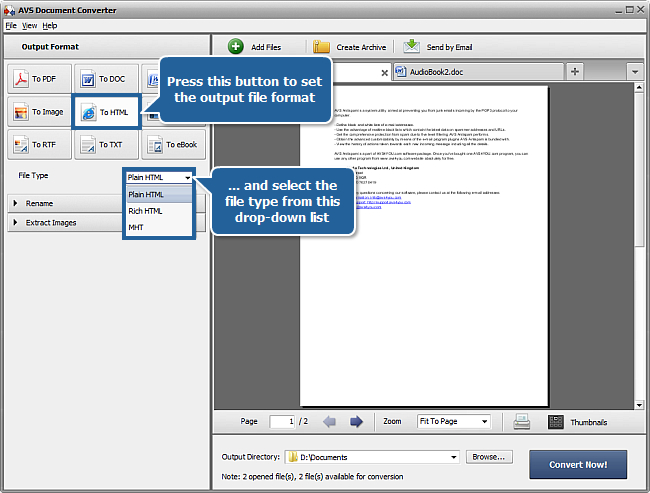
[Back to the Top]
Open the Rename section of the Working Area and select one of the available presets from the Preset drop-down list. You can preserve the Original name or select the Text + Counter or Counter + Text preset to type your own name in the Text field. The resulting name will be composed of your text and a file sequence number.
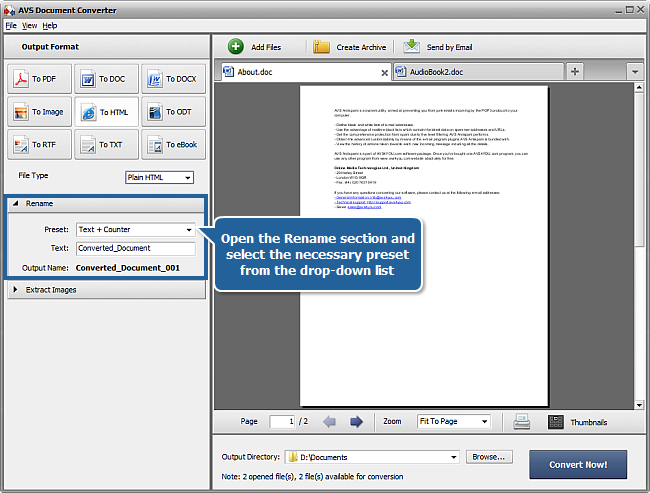
[Back to the Top]
Click the Browse... button next to the Output Directory field in the Output File Area and select the folder where you would like to save your converted files.
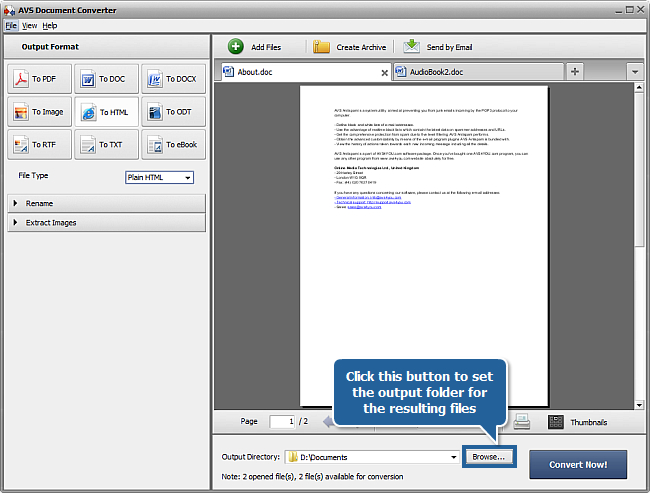
[Back to the Top]
To start the conversion process press the Convert Now! button in the right bottom corner of the program window. You will see the overall progress on the progress bar in the center of the Preview Area.
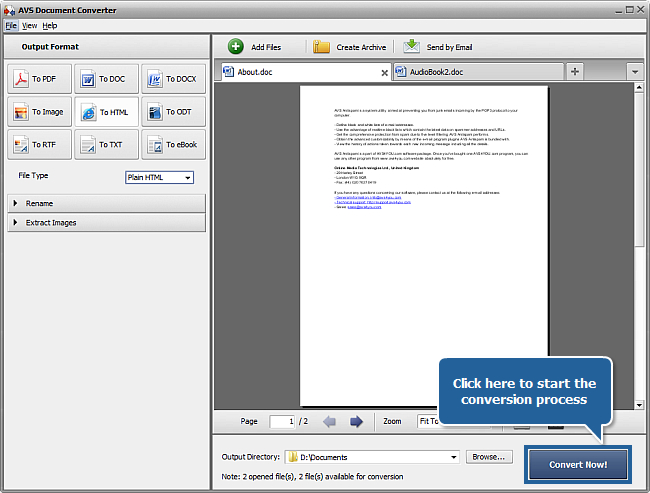
As soon as the documents are converted you will see the following window:
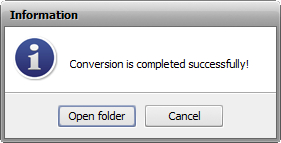
Now you can press the Open folder button and view your new files of HTML format using your web browser.
[Back to the Top]
Registration on AVS4YOU is like buying a single product listed on
www.AVS4YOU.com and getting all other products from our site as a gift. That means you can install and use
ALL OTHER software with the same serial number without additional fees and limitations.
Please note that AVS4YOU programs do not allow you to copy protected material. You may use this software in copying material in which you own the copyright or have obtained permission to copy from the copyright owner.