All the information about the computer and the software installed on it is saved in Windows registry. Regular registry backups will prevent your computer from data loss and will let you return to the saved state whenever needed. To keep your registry safe you can use AVS Registry Cleaner. The steps below will help you do that.
Click here to download it. After the download is finished, run the AVSRegistryCleaner.exe file and follow the installation wizard instructions.
[Back to the Top]
Run the AVS Registry Cleaner executable using the desktop shortcut or the Programs section of the Start menu. In the program window click the Backup button of the Menu Pane located on the top of the interface:
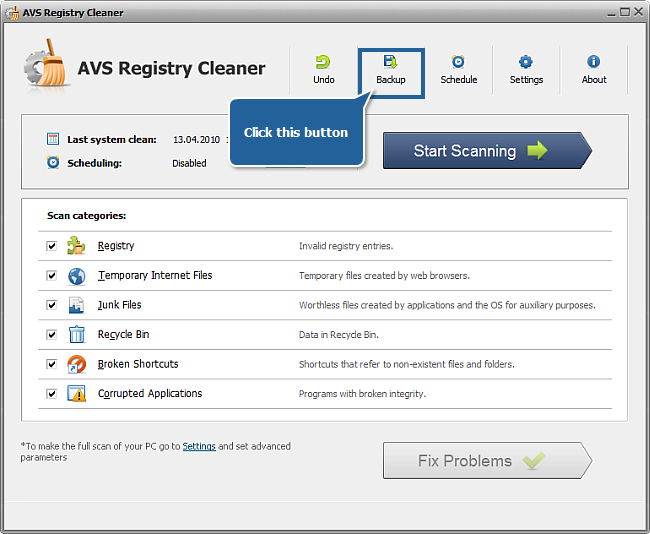
[Back to the Top]
Enter the backup name in the Backup Name field of the appeared Backup window.
 Note
Note: you can enter a unique backup name instead of the default name so that you will be able to recognize the backup in the future and restore the registry to this exact state.
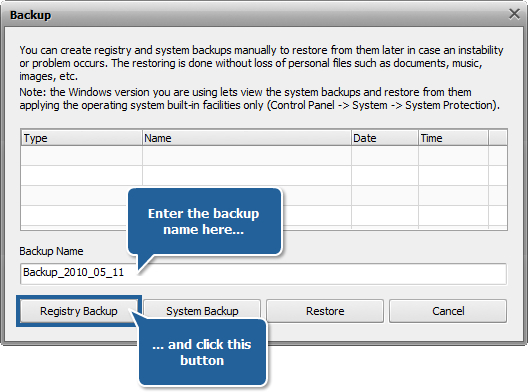
Click the Registry Backup button to start the backup creation process. It will take some time:
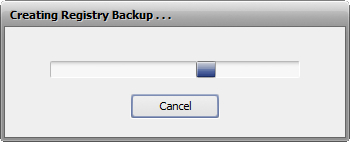
After the backup process finishes you'll see the following window:
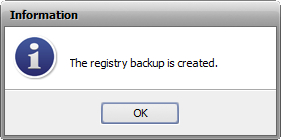
[Back to the Top]
When you make the registry backup on a regular basis the Backup window can store quite many entries. AVS Registry Cleaner lets you manage them.
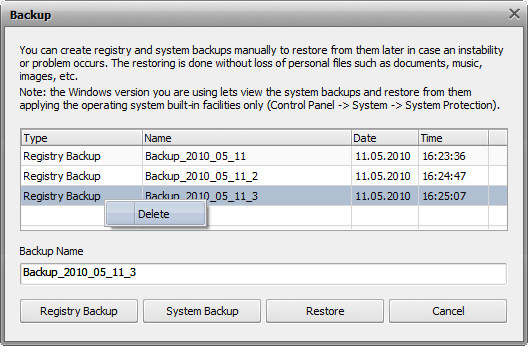
If you have too many backups in the list and some of them are old and you don't need them any more, you can remove them from the list. To do that click the unnecessary line with the right mouse button and select the Delete option from the right-click menu.
[Back to the Top]
If you want to go to the previous state of your Windows system you can restore the system registry. To do that choose the desired backup in the Backup window and press the Restore button:
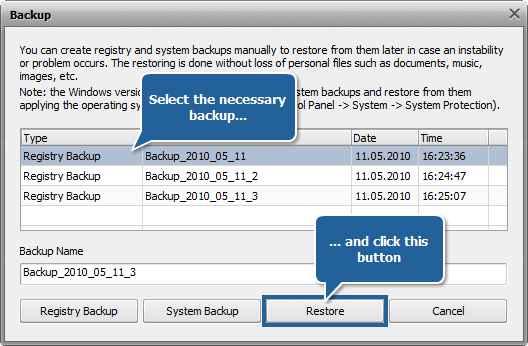
The restoring process will take some time:
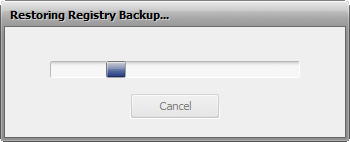
After the registry restoring process finishes you'll see the following window:
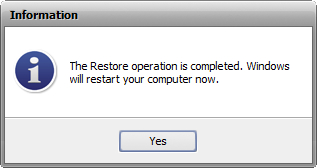
Press the Yes button. All the windows of the operation system will be automaticaly closed. Then please wait till Windows is restarted.
 Note
Note: don't forget to save the information in the opened programs before you press the
Yes button or it can be lost.
[Back to the Top]
Registration on AVS4YOU is like buying a single product listed on
www.AVS4YOU.com and getting all other products from our site as a gift. That means you can install and use
ALL OTHER software with the same serial number without additional fees and limitations.
Please note that AVS4YOU programs do not allow you to copy protected material. You may use this software in copying material in which you own the copyright or have obtained permission to copy from the copyright owner.