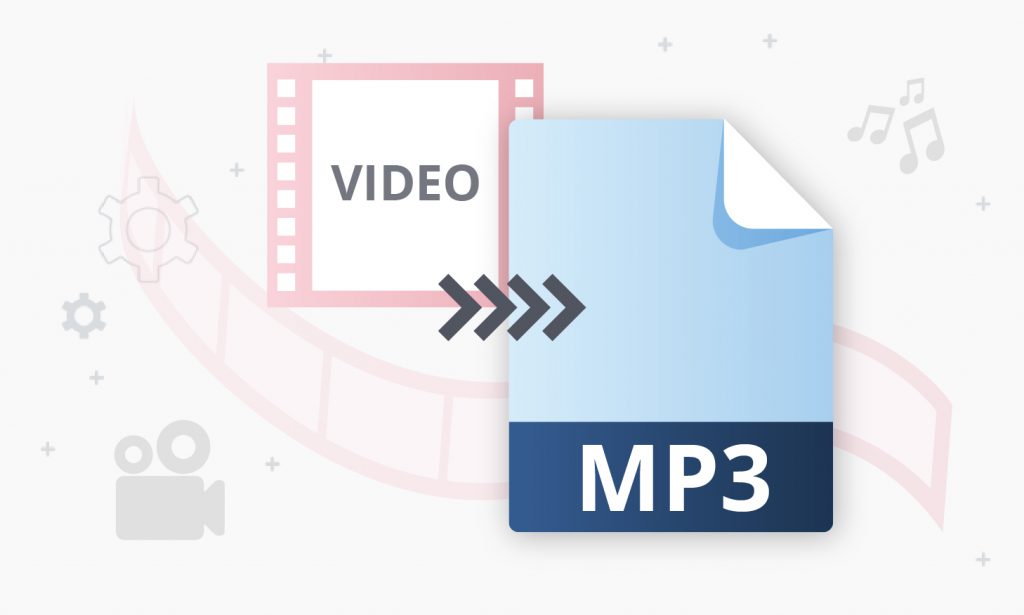
The famous quote says that one eyewitness is better than ten hearsays. Nevertheless, many users need to convert their videos into audio formats like MP3. AVS4YOU professional multimedia tools export audio from video in MP3 quickly without any effort.
There are many reasons to take the sound out from a video, but these below are the most common.
- Save songs from music videos. Suppose you watch a video of a concert and you like a live version of some song more than one recorded in a studio. Or just have a music video and want to make a song out of it to save it to your player, smartphone, tablet, etc. Plus you can make an individual ringtone or burn a full concert on to a CD and play it when driving your car.
- Create podcasts. Some podcasts are initially video records and need further conversion into MP3. It is relevant for radio stations focusing on humor shows, particularly stand-up performances.
- Transcribe speech easier. While transcribing what characters say in a video, typists have to go back every ten seconds if they don’t keep up with the pace of speech (which is incredibly difficult). Having an audio file you can do this work much easier: just use Speech-to-text technology and edit the output text.
Summing it up, video to MP3 conversion is a demanded and useful function not only for laymen, but also for experts in many fields. The best way to convert video to MP3 is to use a converter like AVS Audio Converter or AVS Video Converter.
About MP3
MP3 is a popular and convenient coding format for storing and compressing audio. It is widely adopted and has a fair sound quality. Still, as any format MP3 has its weak and strong points.
+ MP3 files are normally smaller in size, compared to WAV or FLAC. And sound quality remains similar to uncompressed audio.
+ MP3 is compatible with most of players and media services.
+ MP3 gives you an opportunity to modify bit rate, file size and level of audio quality.
– MP3 is lossy compression, which reduces its maximum quality.
– Compression may cause scratches and noises the initial recording doesn’t contain.
– It has a strong competitor AAC that offers better sound quality at the same bit rate.
To conclude, MP3 is a perfect balance of good sound quality, acceptable file size and compatibility.
Video to MP3 Converter
Install AVS Audio Converter and follow several simple steps listed below to export audio from video in MP3.
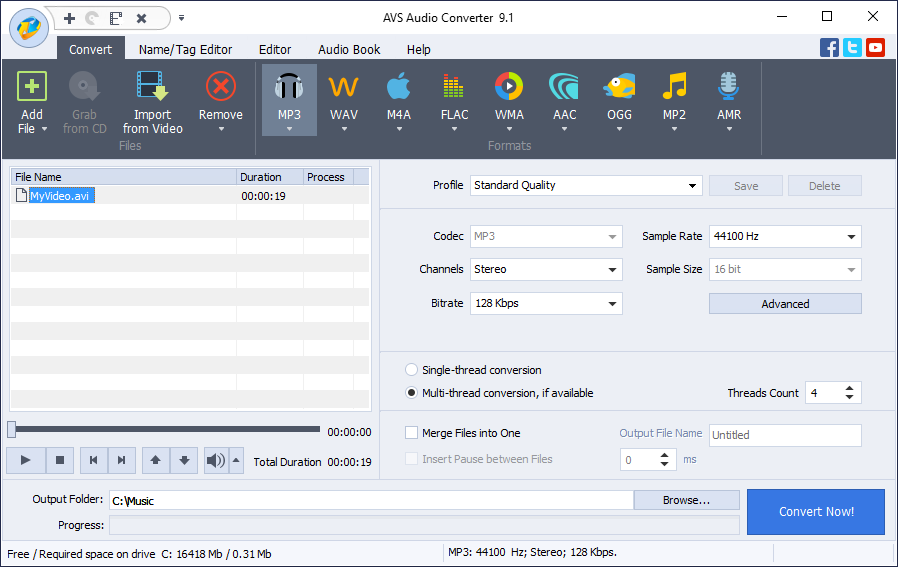
- Choose a video to convert by clicking Import from Video on the main toolbar.
- A format for conversion is by default MP3. If it is not the case, click MP3 on the main toolbar.
- Choose one of pre-defined profiles depending on the required quality of the output file or modify its properties yourself.
- You can convert multiple videos and even merge them into one file by selecting the appropriate checkbox in the settings.
- Customize the location of the output file by clicking Browse…, if needed.
- If you want to choose more precise properties of an audio file (Coding method, filtering frequency), click Advanced >>. Please note that if you are new to video encoding, it is recommended to use pre-defined profiles to get a file of expected parameters.
- Click Convert Now.
When conversion is completed the following window pops up:
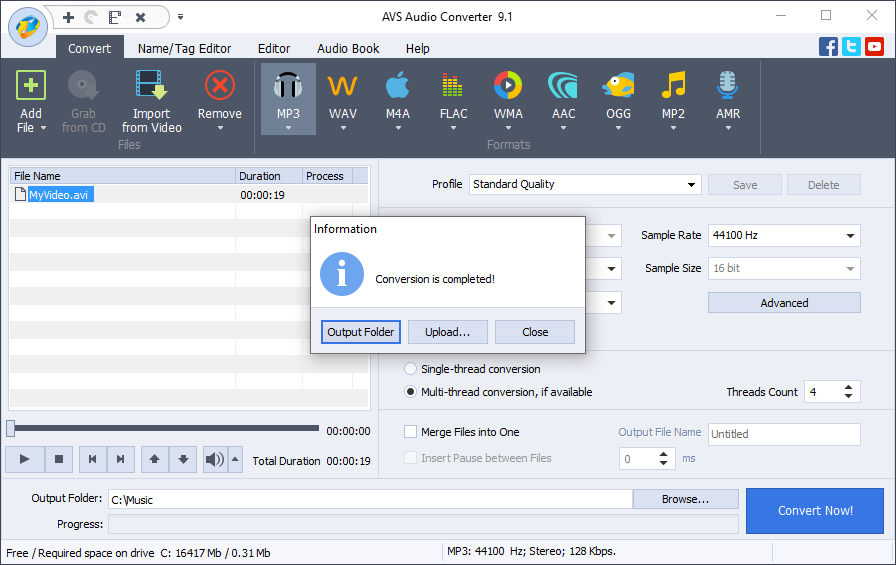
The Output Folder… button helps you find the location of a converted file easily.
The Upload… button transfers the converted audio to your gadget or digital storage devices.
You can also just close the pop-up by clicking Close and continue conversion of other videos.
Another way to export audio from video in MP3 is to use AVS Video Converter.
- Choose a file to convert by clicking the upper Browse button.
- Customize output file name and its location with the lower Browse button.
- Click Edit at the Formats tab of the main toolbar. Note that editing features are only available in full version of AVS Video Converter.
- Choose Audio Export on the toolbar and save your file. It will contain AVS4YOU logo unless you own a full version.
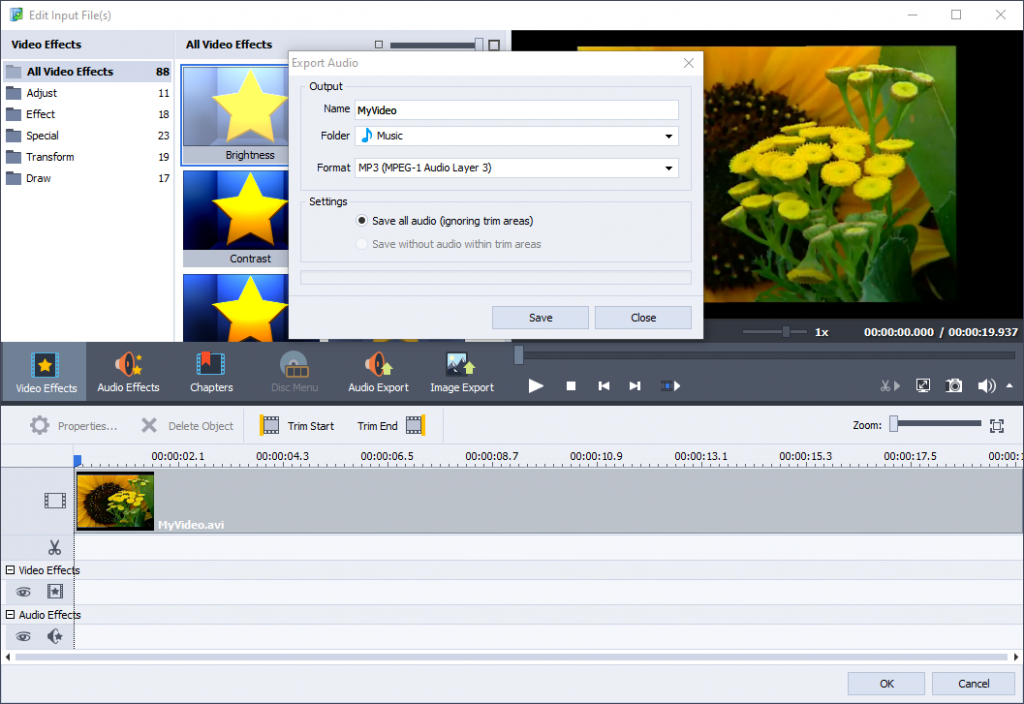
Which audio format do you prefer and what makes you convert videos to audios? Tell us in the comments section below!