
In the digital age, video content is everywhere—from social media platforms to business presentations. However, sometimes, a video may contain sensitive or private information that shouldn’t be visible to the public. Whether you’re creating a tutorial, a vlog, or a professional video, blurring certain parts of a video is crucial for privacy protection.
Blurring a video helps obscure faces, personal details, confidential documents, and other sensitive content, ensuring compliance with privacy regulations and protecting individuals’ identities. This technique is essential for content creators, journalists, businesses, and educators who share videos online.
In this article, we’ll walk you through the process of blurring a video using AVS Video Editor. Whether you need to blur faces in a video, blur text or documents, or even blur the backgroundina video, this guide will help you achieve professional results effortlessly.
Why blur a video?
Blurring a video isn’t just a stylistic effect—it serves an important purpose in maintaining privacy and legal compliance. Here are some key reasons why you might need to blur a video:
1. Protecting personal privacy
In vlogs, interviews, or event recordings, individuals’ faces may appear unintentionally. Blurring faces ensures privacy, especially when recording in public spaces.
2. Hiding confidential information
Documents, phone numbers, email addresses, and financial details can sometimes be visible in a recorded video. If such content is leaked, it could result in security risks.
3. Obscuring license plates & addresses
When filming outdoors, cars and house numbers may be visible. Blurring these details is crucial to prevent unauthorized use of personal information.
4. Enhancing compliance with data protection laws
Laws like the GDPR (General Data Protection Regulation) and CCPA (California Consumer Privacy Act) enforce strict guidelines on personal data protection. Content creators need to be mindful of these regulations when sharing videos.
5. Professional & ethical content editing
For journalists, educators, and corporate video editors, blurring ensures ethical reporting and content production by keeping sensitive data hidden.
From YouTube tutorials to workplace training videos, using a blur effect can help protect privacy while maintaining professional video standards.
How to blur a video using AVS Video Editor
AVS Video Editor is a powerful yet user-friendly tool that makes blurring video content simple. Follow these steps to blur any part of a video effectively:
Step 1: Install AVS Video Editor
If you haven’t installed AVS Video Editor yet, download it from the official website:
Once installed, launch the software and get ready to edit your video.
Step 2: Import your video
- Open AVS Video Editor.
- Click on Import media files to add the video you want to edit.
- Drag the imported video onto the Timeline at the bottom of the screen.
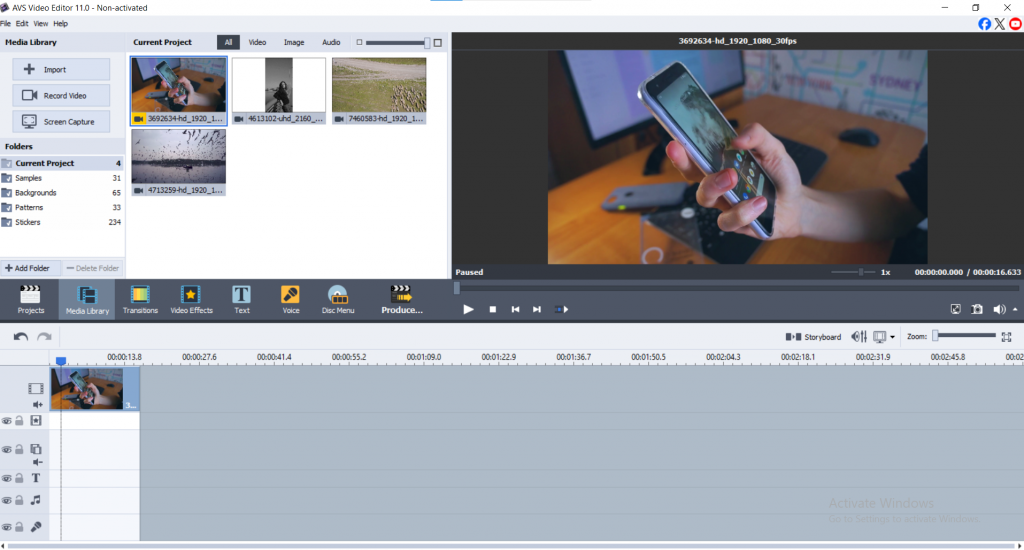
Step 3: Apply the blur effect
Now, let’s add the blur effect to the desired section of your video:
- Click on the Video Effects tab in the top menu.
- Select Blur from the list of available effects.
- Drag the blur effect onto the video clip in the Timeline.
- A settings window will appear—adjust the blur strength and select the area you want to blur.

Blurring a Specific Object or Face
To blur a face, object, or text, go to the Video Overlay tab, select a Mask (Rectangle, Ellipse, or Polygon), and position it over the area you want to obscure. Resize and move the mask as needed, ensuring only the selected portion is blurred while the rest of the image remains clear.

Adjusting the Blur Effect
Modify the blur strength by adjusting the Blur Level (0-100) or, for Gaussian Blur, set the Size (0-50) for a softer effect. If using Motion Blur, tweak the Angle (-180° to 180°) and Distance (1-100 pixels) to match movement direction. You can also apply Fade-in/Fade-out effects to make the blur appear and disappear smoothly over time.

Step 4: Preview and fine-tune the blur
- Click Play in the preview window to check the blur effect.
- If needed, adjust the blur intensity, size, and position.
- Ensure that the blurred area remains consistent throughout the video.

Step 5: Save and export your video
Once satisfied with the results:
- Click Export or Save Movie.
- Click on the button Produce and choose the desired video format (MP4, AVI, MOV, etc.).
- Select the resolution and quality settings.
- Click Save to render the final video.

Now, your video is ready for sharing—with sensitive information securely blurred!
Additional tips for effective blurring
Blurring a video requires precision, especially when dealing with moving objects or text. Here are some expert tips to improve your results:
1. Use motion tracking for moving objects
If the object you want to blur moves throughout the video (e.g., a person’s face), use motion tracking:
- Enable Keyframe Animation in the Blur Effect settings.
- Adjust the blur position frame by frame to follow the object smoothly.
2. Adjust blur opacity for realistic effects
Instead of using 100% opacity, a slightly transparent blur effect looks more natural, especially for documents and screens.
3. Apply multiple blur areas in one video
Need to blur multiple faces or text sections? AVS Video Editor allows you to add multiple blur masks within the same video clip.
4. Experiment with different blur types
Depending on the content, try different types of blur:
- Gaussian Blur for smooth effects.
- Pixelated Blur for a stronger censorship look.
- Motion Blur for fast-moving content.
Ready to experiment with blur?
Blurring sensitive information in a video is essential for privacy protection, professional content creation, and compliance with legal guidelines. Whether you’re blurring a face, license plate, or document, AVS Video Editor provides an easy and effective way to apply blur effects seamlessly.
By following the step-by-step guide above, you can quickly and efficiently edit your videos while ensuring personal and confidential data remains hidden.
Ready to blur your videos like a pro?
Download AVS Video Editor today and start creating secure, high-quality content!
For more video editing tutorials and tips, check out the AVS4YOU Blog.
Useful links
How to create a video collage?
Enhance your video storytelling with special effects for mood creation