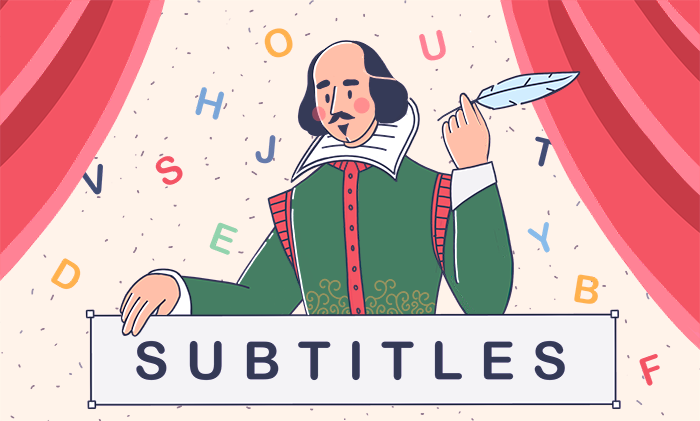
Subtitles are helpful for language learners and everyone who wants to watch a video without disturbing other people in public places, such as libraries or a bus.
This guide explains how to add captions to a video on Windows and online on YouTube.
How to add subtitles in AVS Video Editor
AVS Video Editor allows you to insert subtitles on Windows, including older versions up to XP.
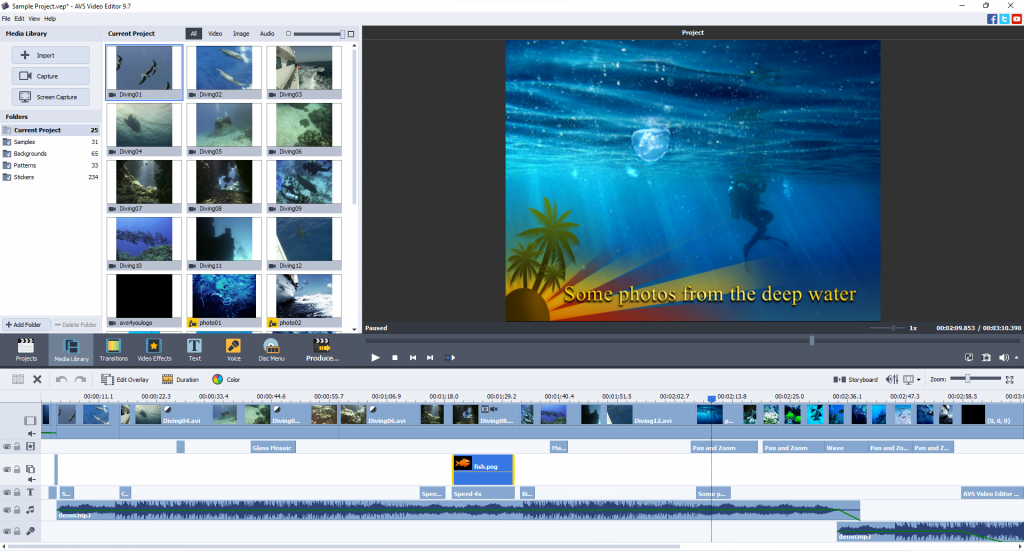
This method involves overlaying a text on a video wherever you want subtitles to appear. Captions are customizable, some editing options include:
- Subtitle presets
- Fonts, colors, text alignment, brush type, gradient
- Shadows
- Objects and images
- Animation
Here are the simple steps to add subtitles on a video in AVS Video Editor.
1. Click the Text button and choose a text preset. They’re classified by type – Titles, Animation, Simple.
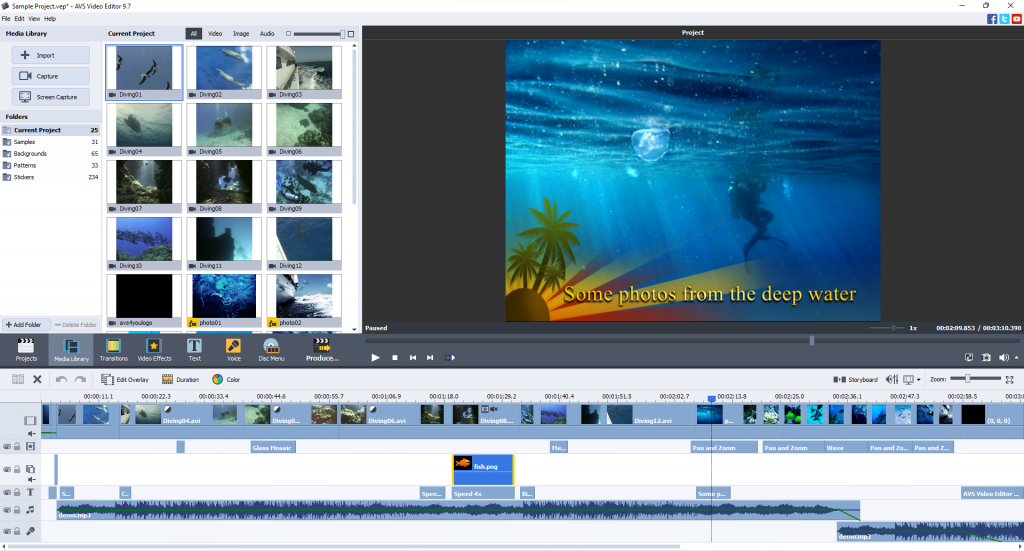
2. Drag’n’drop the desired preset to the timeline.
3. Adjust the text position and duration.
4. Enter your text and edit properties, if necessary.
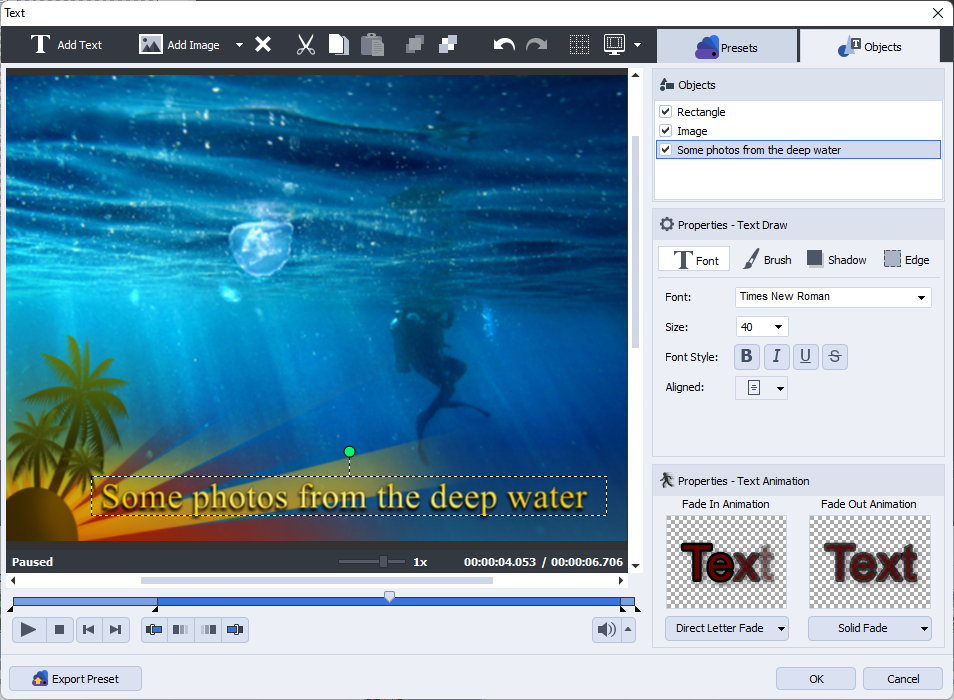
5. Click OK, preview and save the video.
Note that after saving a video, you won’t be able to switch off or edit captions.
Want to add customizable and colorful subtitles on Windows? Get AVS Video Editor today!
The entire AVS4YOU multimedia suite is currently available with large discounts. Save 70% today!
How to add captions to video content on YouTube
YouTube is the world’s most popular video sharing platform. You can add subtitles to your clips in different languages as closed captions (CC). There are several ways to do that:
- Generate/upload a file with subtitles and timecodes (e.g., SRT or SBV)
- Auto-sync
- Type captions manually
- Automatic captioning and translation
Watch a short and clear introduction to each method.
Follow these simple steps to get subtitles for a YouTube video.
Upload a file with subtitles and timecodes
This way is the right decision for everyone who has a video script with timestamps.
- Open YouTube Studio and go to the Subtitles section.
- Choose the desired video.
- Click Add language and upload a file with captions. The recommended formats are SRT and SBV, but you can check the full list of supported subtitle formats.
Auto-sync
Have the text from your video, but no timecodes? YouTube can automatically set words to the appropriate timing.
- Open YouTube Studio and go to the Subtitles section.
- Choose the desired video.
- Select Auto-sync and copypaste your text. Alternatively, you can upload a transcript file.
- Edit text and timings, if necessary.
Manual typing
The most obvious, but relatively difficult way to enable CC on YouTube.
- Open YouTube Studio and go to the Subtitles section.
- Choose the desired video.
- Select Type manually to enter your captions and timings.
Automatic captioning and translation
YouTube encourages creators to use professional captions. Still, the integrated AI can recognize speech in videos.
- Open YouTube Studio and go to the Subtitles section.
- Choose the desired video.
- Under the Languages section, you’ll see automatically generated subtitles.
- Click Assign timings to edit subtitles as usual.
Note: Automatic captions are only available for videos in Dutch, English, French, German, Indonesian, Italian, Japanese, Korean, Portuguese, Russian, Spanish, Turkish, Ukrainian, and Vietnamese. Learn more
On YouTube and other major streaming services, subtitles can be switched on and off, and viewers can choose their language.
Why are subtitles and CC important?
Subtitles are the perfect option for each video, whoever your viewers are. Here’s some reasons for it.
Wider audience. Reach hard-of-hearing people with your videos, as well as everyone who doesn’t want to unmute a clip in public transport or a reading room.
Higher engagement. Viewers remember information from your video easier, when they also see subtitles.
Videos for language learning. Many people find movies with subtitles helpful in mastering a foreign language.
In fact, subtitles are key to success of a YouTube video.