Sometimes you might need to convert your PDF files to a format which will allow you to edit them. If you have MS Office 2007 or later installed on your computer, you can transfer your PDF files to DOCX format for this purpose.
Using the AVS Document Converter program you can easily and quickly convert your documents preserving images and text formatting options such as columns, tables, lists, links, headers etc. You can also convert a series of documents at once.
Click here to download it. After the download is finished, run the AVSDocumentConverter.exe file and follow the installation wizard instructions.
[Back to the Top]
To load files which you would like to convert click the Add Files button on the top of the program window. In the opened Windows Explorer window select the needed files and press the Open button.
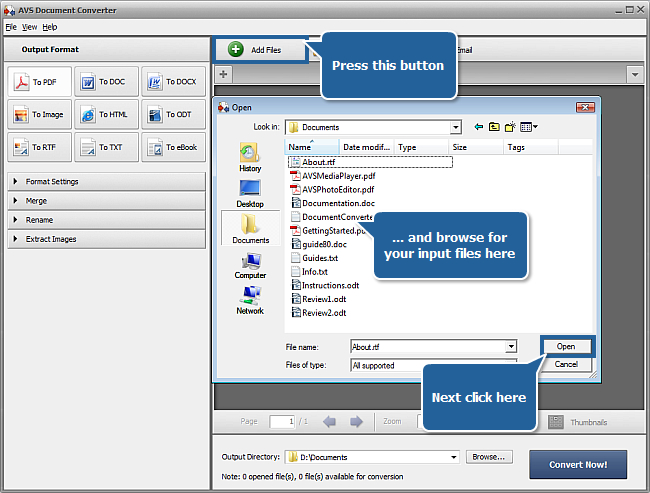
After the selected documents are imported into the program you will be able to view them in the Preview Area. To navigate between them use the tabs above the Preview Area.
[Back to the Top]
Click the To DOCX button in the Output Format section of the Working Area. Select one of the available Formatting types from the drop-down list in the Format Settings section:
- Per Character - select it if you need in the maximal exact representation of your file after converting;
- Line by Line - select it to perform the line-by-line transformation retaining the great mass of the existing formatting but with less precision;
- Word Processing - select it for the exact file representation in the word processing programs, if you intend to edit your converted file using such an application afterwards.
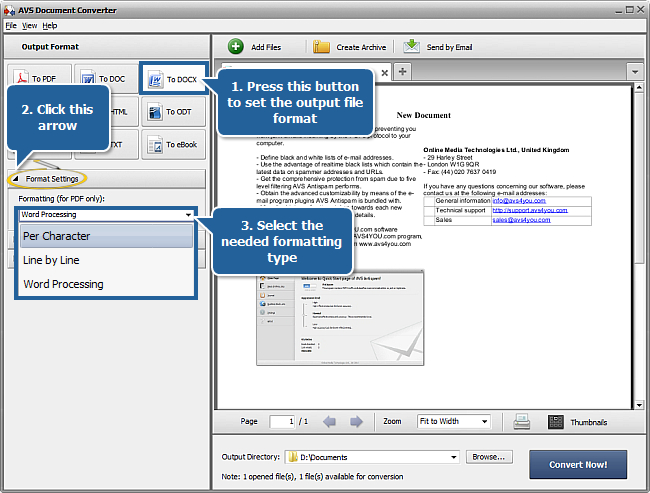
[Back to the Top]
Open the Rename section of the Working Area and select one of the available presets from the Preset drop-down list. You can preserve the Original name or select the Text + Counter or Counter + Text preset to type your own name in the Text field. The resulting name will be composed of your text and a file sequence number.
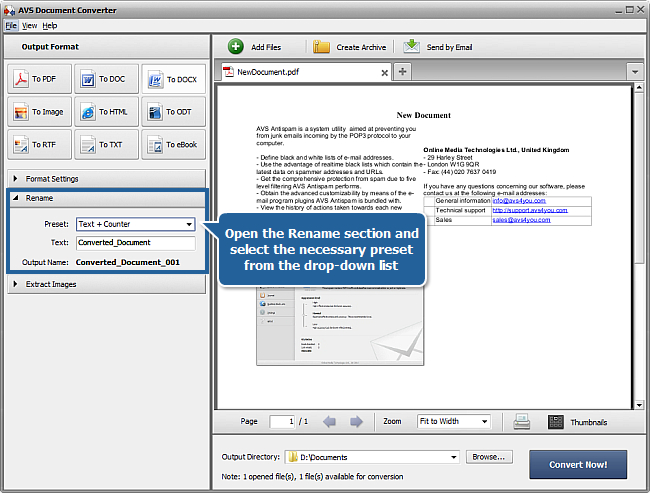
[Back to the Top]
Click the Browse... button next to the Output Directory field in the Output File Area and select the folder where you would like to save your converted files.
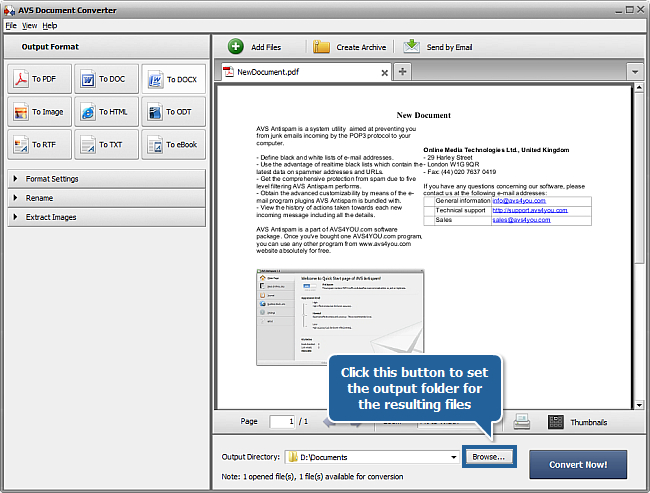
[Back to the Top]
To start the conversion process press the Convert Now! button in the right bottom corner of the program window. You will see the overall progress on the progress bar in the center of the Preview Area.
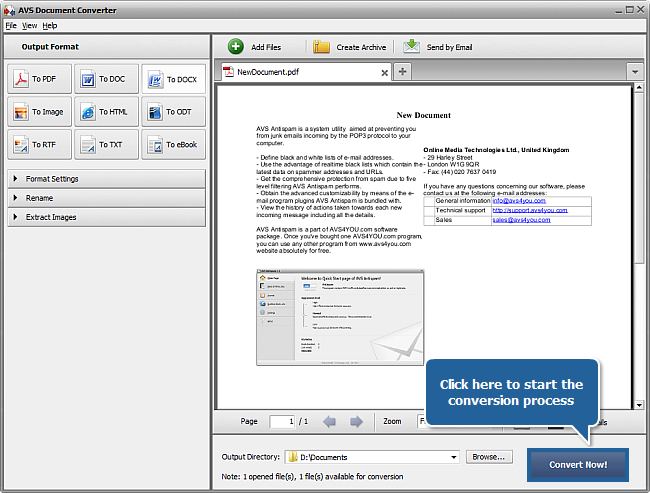
As soon as the documents are converted you will see the following window:
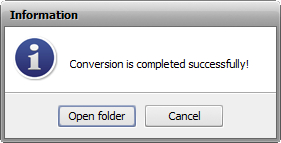
Press the Open folder button to open the output folder and view your converted files.
You can compare the examples of the original and converted page on the images below:
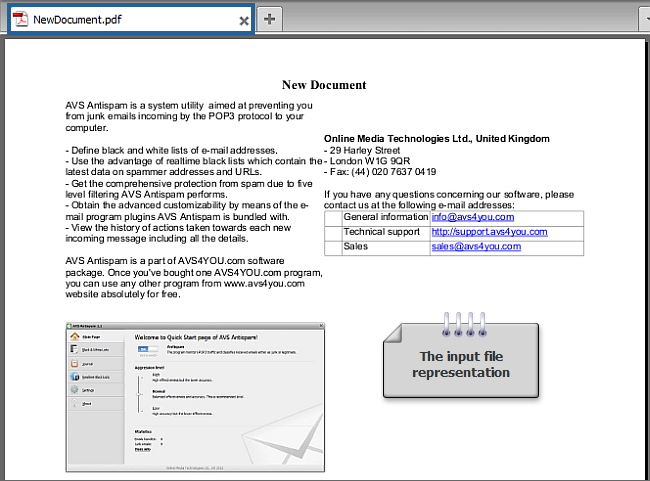
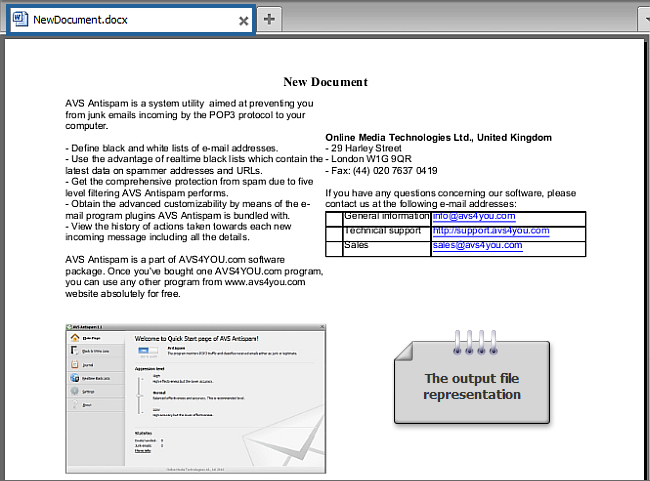
Now you can edit your converted documents using an appropriate application.
[Back to the Top]
Registration on AVS4YOU is like buying a single product listed on
www.AVS4YOU.com and getting all other products from our site as a gift. That means you can install and use
ALL OTHER software with the same serial number without additional fees and limitations.
Please note that AVS4YOU programs do not allow you to copy protected material. You may use this software in copying material in which you own the copyright or have obtained permission to copy from the copyright owner.