If you have a set of documents of different formats and need to prepare all of them for printing or sending via e-mail, or you want to convert a text file containing tables and diagrams to an image file to insert it in your presentation - AVS Document Converter will help you solve these problems in a few easy steps.
Click here to download it. After the download is finished, run the AVSDocumentConverter.exe file and follow the installation wizard instructions.
[Back to the Top]
To load files which you would like to convert click the Add Files button on the top of the program window. In the opened Windows Explorer window select the needed files and press the Open button.
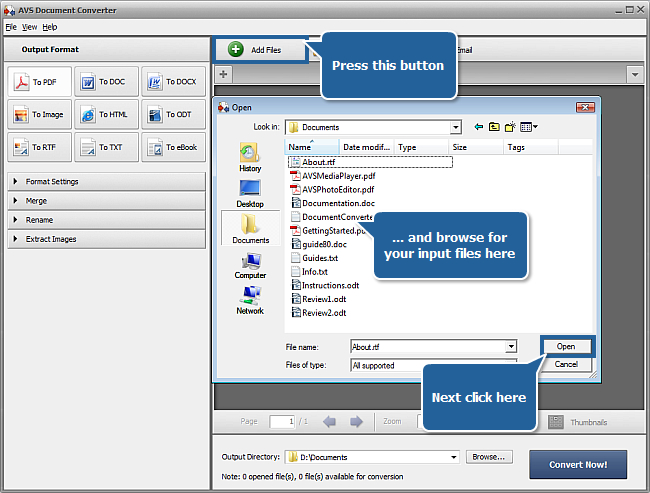
After the selected documents are imported into the program you will be able to view them in the Preview Area. To navigate between them use the tabs above the Preview Area.
[Back to the Top]
To select the necessary format for your output files press the appropriate format button at the Output Format section of the Working Area. You can choose one of the following options:
- To PDF to convert your documents into the Portable Document Format with the .pdf file extension;
- To DOC to convert your documents into the Microsoft Office Word Format with the .doc file extension;
- To DOCX to convert your documents into the Office Open XML Format with the .docx file extension;
- To Image - if you select this option you will need to set the file type in the drop-down list below the format buttons. The available file types are:
- JPEG to convert your documents into the Joint Photographic Expert Group format with the .jpg file extension;
- TIFF to convert your documents into the Tagged Image File Format with the .tiff file extension;
- GIF to convert your documents into the Graphics Interchange Format with the .gif file extension;
- PNG to convert your documents into the Portable Network Graphics format with the .jpg file extension;
- To HTML - if you select this option you will need to set the file type in the drop-down list below the format buttons. The available file types are:
- Plain HTML to convert your documents into Hypertext Markup Language documents with the .html file extension;
- Rich HTML to convert your documents into automatically paginated Hypertext Markup Language documents with the .html file extension;
- MHT to convert your documents into the web page archive format with the .mht file extension;
- To ODT to convert your documents into the Open Document Format with the .odt file extension;
- To RTF to convert your documents into the Rich Text Format with the .rtf file extension;
- To TXT to convert your documents into the Standard Text Format with the .txt file extension;
- To eBook - if you select this option you will need to set the file type in the drop-down list below the format buttons. The available file types are:
- ePub to convert your documents into the Electronic Publication Format with the .epub file extension;
- FB2 to convert your documents into the FictionBook Format with the .fb2 file extension;
- Mobi to convert your documents into the Mobipocket format with the .mobi file extension.
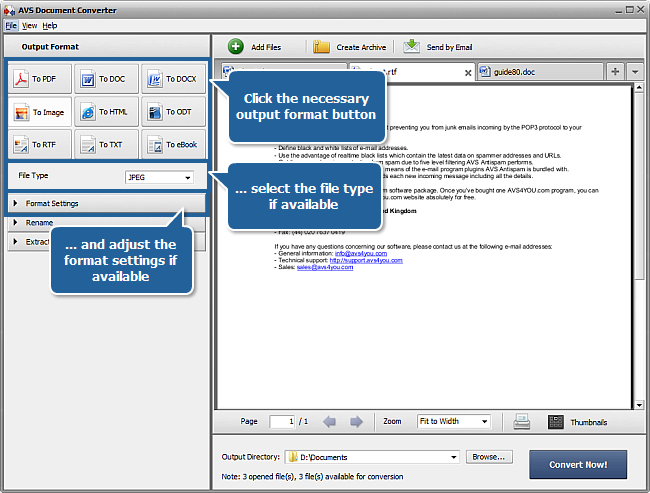
 Note
Note: if you select the
PDF,
Image,
TXT,
Rich HTML or
eBook format it will be possible to adjust format settings. The
Format Settings panel will be available in the
Working Area. Click the black arrow to expand it and set the desired parameters according to your needs. To learn more about these settings please refer to our
online help.
 Note
Note: if the
PDF,
TIFF or
eBook format is selected, the
Merge section will also be available in the
Working Area. Using the options provided here you will be able to join all the opened documents (or only some of them) into a single file of the selected format. For more details, see
these instructions.
[Back to the Top]
Open the Rename section of the Working Area and select one of the available presets from the Preset drop-down list. You can preserve the Original name or select the Text + Counter or Counter + Text preset to type your own name in the Text field. The resulting name will be composed of your text and a file sequence number.
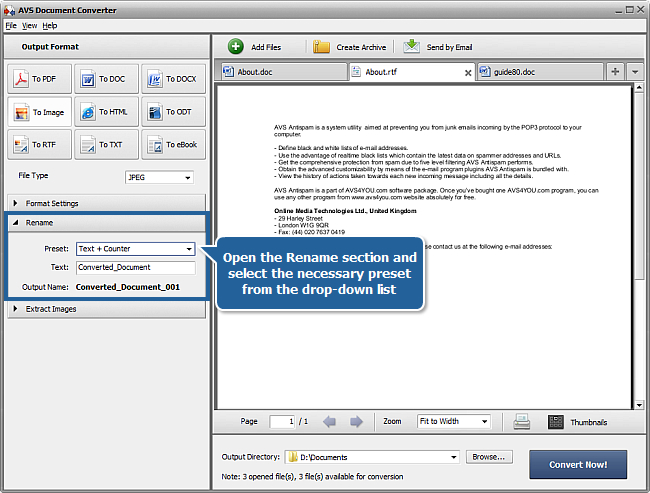
[Back to the Top]
If your documents contain some images which you want to save and use independently go to the Extract Images section of the Working Area, select the Destination folder and press the Extract Images button.
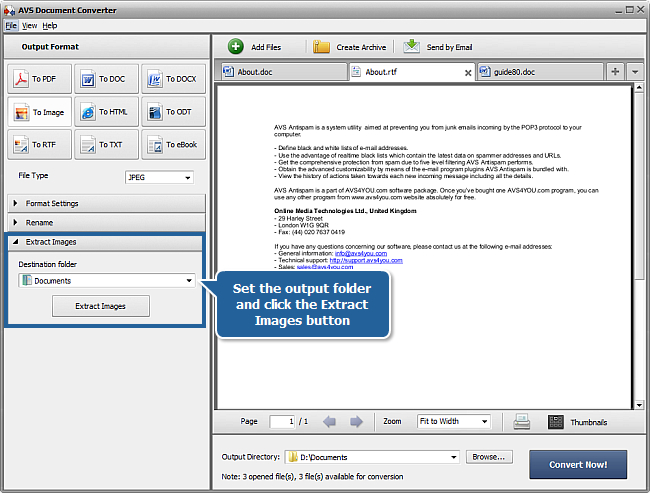
[Back to the Top]
Click the Browse... button next to the Output Directory field in the Output File Area and select the folder where you would like to save your converted files.
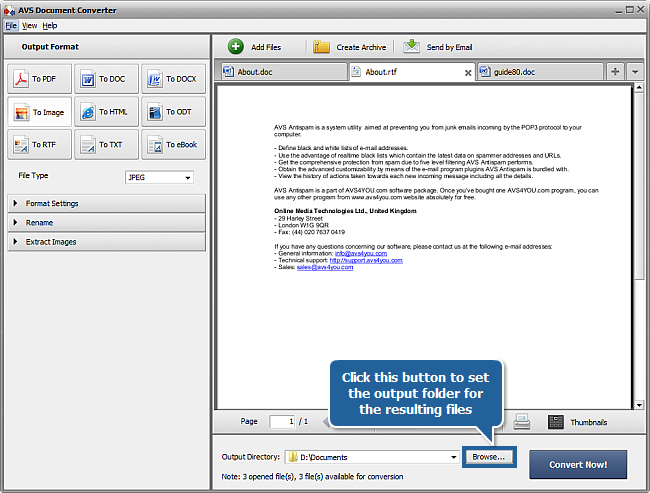
[Back to the Top]
To start the conversion process press the Convert Now! button in the right bottom corner of the program window. You will see the overall progress on the progress bar in the center of the Preview Area.
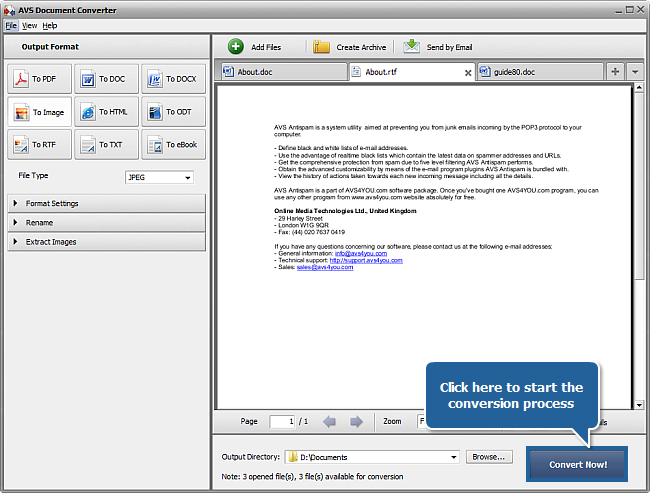
As soon as the documents are converted you will see the following window:
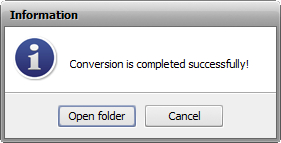
Now you can press the Open folder button and use your converted files in accordance with your needs.
[Back to the Top]
Registration on AVS4YOU is like buying a single product listed on
www.AVS4YOU.com and getting all other products from our site as a gift. That means you can install and use
ALL OTHER software with the same serial number without additional fees and limitations.
Please note that AVS4YOU programs do not allow you to copy protected material. You may use this software in copying material in which you own the copyright or have obtained permission to copy from the copyright owner.