Sometimes you might need to convert your Blu-ray video to a general video format to decrease a file size and store the video on your computer HDD or playback it on your multimedia player.
AVS Video Converter allows you to convert your BD video to all popular video formats. This guide describes the Blu-ray video conversion taking the AVI output format as an example.
Click here to download it. After the download is finished, run the AVSVideoConverter.exe file and follow the installation wizard instructions.
[Back to the Top]
To select a video you would like to convert hit the Browse... button next to the Input File Name field. In the opened Windows Explorer window browse for the necessary video file:
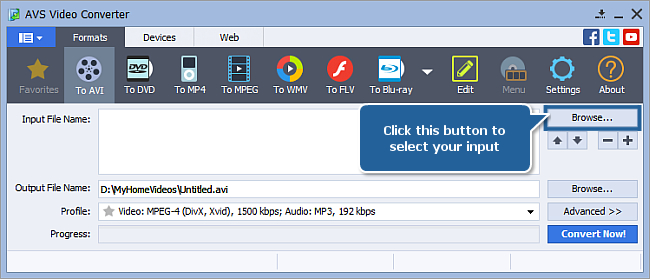
Find the directory with your Blu-ray video, then open the BDMV folder located in it, select the index.bdmv file and press Open to load your video to the program.
 Note
Note: selecting such input allows you to access to the whole structure of the original video and avoid desynchronization between audio and video in the converted file.
[Back to the Top]
Click the button corresponding to the desired output format on the Formats tab of the Main Toolbar or on the More Formats Toolbar (click the More Formats button to open it).
 Note
Note: if you need to convert your Blu-ray video for a specific device you can also use the
Devices tab and select the button corresponding to the desired device. If you need to convert your video for a video-sharing website, switch to the
Web tab and select the button that corresponds to the desired website.
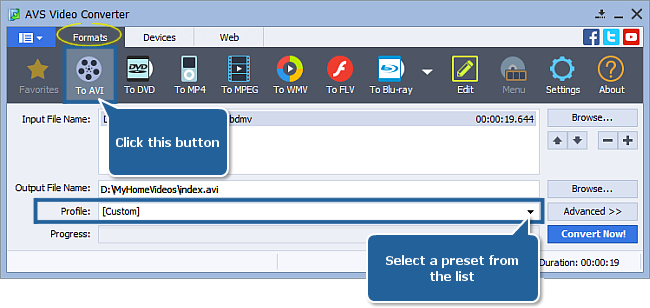
In the Profile field select the preset that suits your needs.
You can also click the Advanced >> button and adjust output parameters manually in the Output File section of the Conversion Options tab. In this case please note that the less values you set the less file size and quality of your output video you get and vice versa.
If the selected codec allows to evaluate the maximal output file size, you can see the Max File Size in the Output File section.
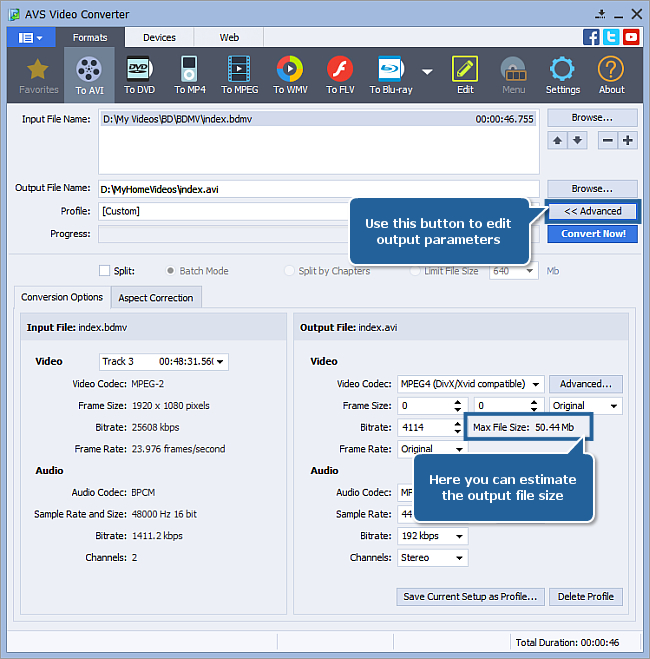
If your Blu-ray video contains several languages or subtitle sets you might want to delete the unnecessary audio tracks or subtitles keeping only the needed ones. Select data you need in the appropriate drop-down lists of the Input File section.
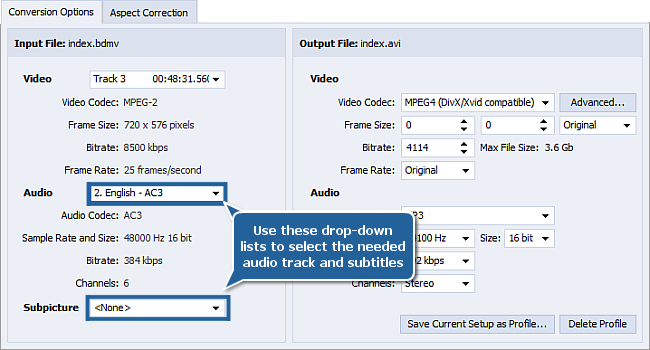
[Back to the Top]
Click the Browse... button next to the Output File Name field and select a location on your HDD for the output video file.
 Note
Note: when you select a location for your output video file, you should save the file to your personal computer HDD.
[Back to the Top]
Press the Convert Now! button to start converting.

You can see the overall progress if you hit the Advanced >> button.
The conversion process may take a lot of time depending on your computer capabilities.
 Note
Note: you can click the arrow next to the
Pause button and select one of the
Final Actions (it is possible to play sound, shutdown your PC or close the program when the conversion is over).
As soon as the conversion is completed you can find your converted video in the destination folder and use it according to your needs.
[Back to the Top]
Version: 12.0.1.650Size: 80.45 MBPlatforms: Windows 10, 8.1, 8, 7, XP, 2003, Vista
(no Mac OS/Linux support)
Download
AVS Video Converter
Registration on AVS4YOU is like buying a single product listed on
www.AVS4YOU.com and getting all other products from our site as a gift. That means you can install and use
ALL OTHER software with the same serial number without additional fees and limitations.
Please note that AVS4YOU programs do not allow you to copy protected material. You may use this software in copying material in which you own the copyright or have obtained permission to copy from the copyright owner.