We often need to increase the sound volume of audio tracks. This can be done in 2 different ways depending on the type of the audio signal we are working with.

Narrow Dynamic Range Audio Signal
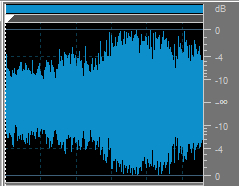
Wide Dynamic Range Audio Signal
Recorded voice has a narrow dynamic range as a rule. To increase the sound volume of voice recordings it is usually enough to apply the Amplify effect. See the Amplify section of our online help to learn how to do it.
Music recordings may have a wider dynamic range. Trying to increase the sound volume of such recordings by using the Amplify effect may result in unwanted noises and crackling. Using the Compressor effect helps you avoid these problems. Follow the guidelines below to learn how to apply the compressor to your music.
Click here to download it. After the download is finished, run the AVSAudioEditor.exe file and follow the installation wizard instructions.
[Back to the Top]
To select the audio file (a part of) which you would like to sound louder, press the Open... button on the Home tab. In the opened Open File(s) window make sure that the All Audio Files option is selected in the Files of type field and browse for the necessary audio file:
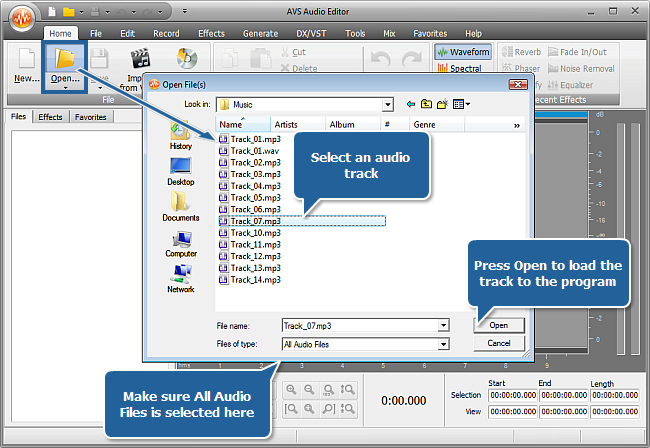
Click the Open button in the Open File(s) window - the selected audio file will be added to the Files tab.
[Back to the Top]
If you need to increase the sound volume of some particular part of your audio track, mark this part with the mouse in the Waveform Display - the selected fragment will be highlighted:
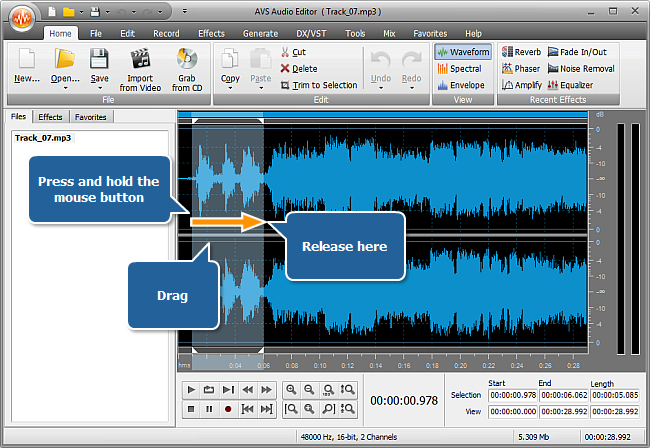
[Back to the Top]
 Note
Note: the compressor allows you to achieve higher quality volume increase for music recordings in comparison with the standard
Amplify effect. Use the compressor if you need to increase the volume of the audio track whose original
dynamic range is wide.
To apply the Compressor effect, switch to the Effects tab and click the Compressor button. This will open the Compressor settings window:
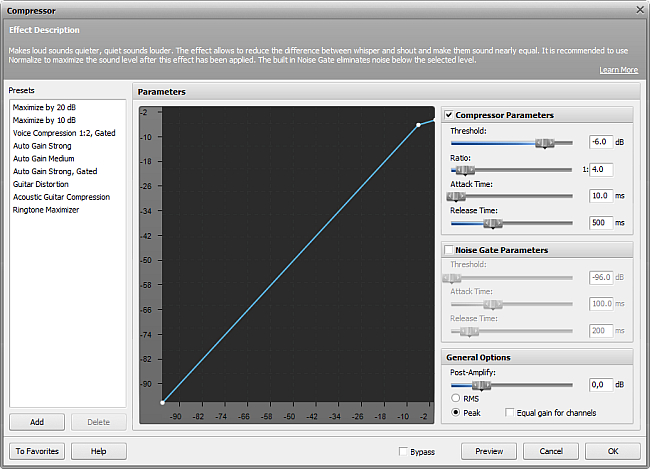
In the opened window configure the Compressor parameters. We'll need to set the Threshold, Ratio and Post-Amplify values.
Threshold defines the sound level at which the compressor becomes active. That is, if you set the threshold to -8 dB, all sounds above this value will be affected by the compressor.
Ratio defines the amount of compression applied to the output signal. The bigger the value, the bigger the amount of compression applied.
To get rid of sound peaks, define where they go above the overall sound level and set this value in the Threshold filed. Next set Ratio to 1:100 to compress all sounds down to the threshold value.
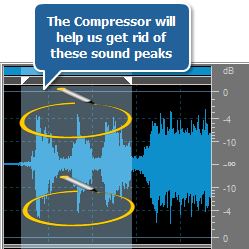
Original Sound
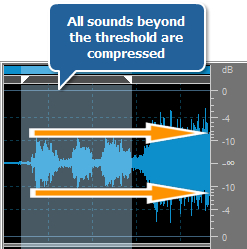
Sound Compressed down to -8 dB
Post-Amplify defines how much the sound will be amplified after the compressor has been applied. It is recommended to amplify the sound at least as much as you compressed it.
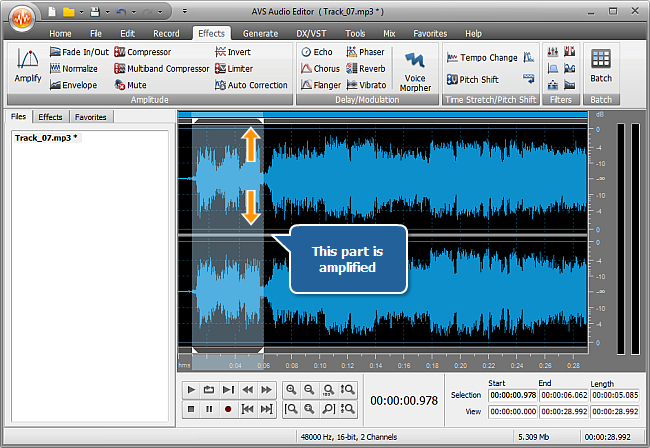
Use the Play control to listen to the results. Use the Undo button whenever you are not satisfied with the results of the editing performed.
[Back to the Top]
After you have achieved the desired results, save the edited audio track. To save the audio track to a new file, switch to the Home tab, click the arrow below the Save button and select the Save as... option. This will open the Saving audio file window:
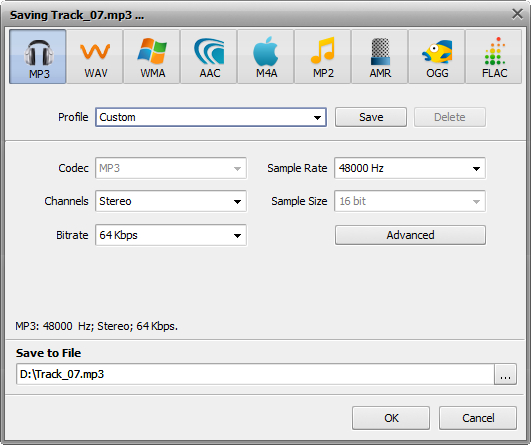
Configure the audio file parameters. Next select a location for the resulting audio file in the Save to File field and press OK. Wait a few moments while the program saves your file.
That's about all. You can now enjoy the audio track quality.
[Back to the Top]
Please note that AVS4YOU programs do not allow you to copy protected material. You may use this software in copying material in which you own the copyright or have obtained permission to copy from the copyright owner.