There might be a lot of reasons for you to alter the size of an image - you experienced problems trying to send your vacation photos via e-mail or you want to make your image larger or smaller to meet some criteria for posting it online etc. Using AVS Photo Editor you can resize your photos easily and quickly. But please note that reducing the image width and height there is no quality loss, whereas enlarging an image you can face the quality dilemma.
Click here to download it. After the download is finished, run the AVSPhotoEditor.exe file and follow the installation wizard instructions.
[Back to the Top]
 First of all run AVS Photo Editor. To do that find the corresponding program icon on your desktop and double-click it.
If you unchecked the Create desktop icon box during the installation, you can run the program from the Start menu. Please follow Start > All Programs > AVS4YOU > Image > AVS Photo Editor.
First of all run AVS Photo Editor. To do that find the corresponding program icon on your desktop and double-click it.
If you unchecked the Create desktop icon box during the installation, you can run the program from the Start menu. Please follow Start > All Programs > AVS4YOU > Image > AVS Photo Editor.
After the program was launched, on the left side of the window click the Browse tab. In the Folders section you will see the folder tree that represents the files and folders structure of your computer. Open the necessary folders by left-clicking them. The contents of the folder that contains the image file you want to resize will be displayed in the panel situated at the bottom of the window. Double-click the necessary image and it will be displayed in the Preview Area in the center of the program window.
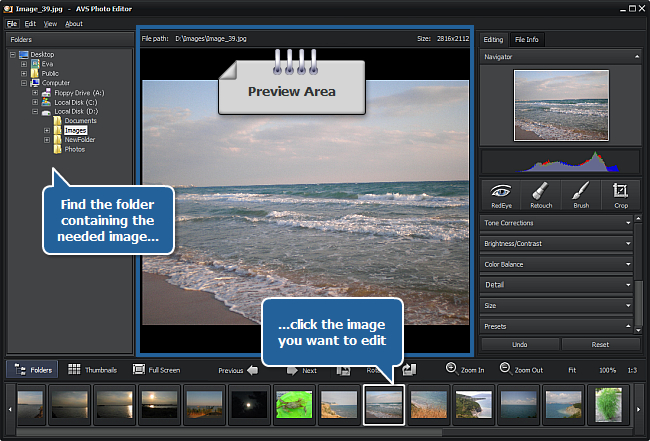
[Back to the Top]
As soon as you select an image for resizing, make sure that the Editing tab is opened. There you can see a number of sections situated one under another. Find the Size section and left-click it once.
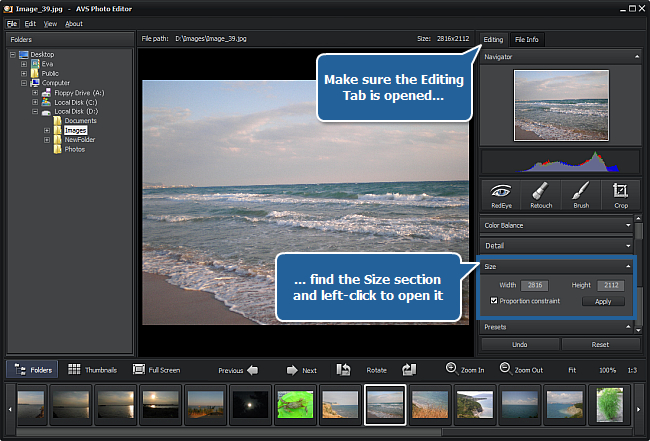
After that the section will open to let you view and change size settings. In the Width and Height fields the current width and height values are displayed. Depending on your needs you can alter one of them by clicking it and entering your own value using the keyboard. If the Proportion constraint box is checked (it's checked by default), the other value will be automatically changed depending on the value you have just entered.
If you uncheck the Proportion constraint box, you will be able to set both of the parameters, but the proportions of the edited image might be distorted.
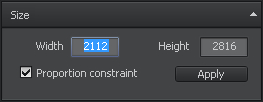
Then click the Apply button to apply the changes made and view the result in the Preview Area in the center of the program window. If the result doesn't satisfy your needs, you can undo the last command by pressing the Undo button or bring the image back to its original state by pressing the Reset button. These buttons are situated at the bottom of the Editing tab.
[Back to the Top]
As soon as the needed image is resized, you can save it. To do that click the File section of the Main Menu situated in the upper left corner of the program window.

Here you can select one of the save options:
- Save - use it to save the edited image under the same name and into the same folder (please note that in this case the source image file will be overwritten);
- Save as - use it to save the edited image under another name or into some other folder.
After clicking the Save as option, the following window will pop up to let you enter a certain name for your image file and select its location:
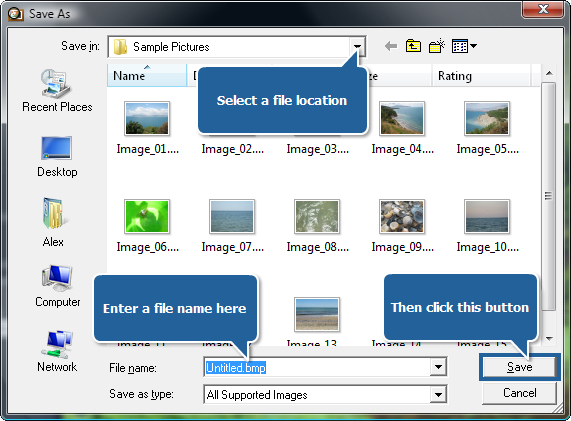
Enter a name within the File name field and select a location using the navigation buttons on the left or the Save in dropdown list. Then click the Save button at the bottom of the window.
That's all! Now you have your image in the size you need and can e-mail this file to your friends or post it online without difficulties.
[Back to the Top]
Version: 3.2.2.166Size: 13.42 MBPlatforms: Windows 10, 8.1, 8, 7, XP, 2003, Vista
(no Mac OS/Linux support)
Download
AVS Photo Editor
Registration on AVS4YOU is like buying a single product listed on
www.AVS4YOU.com and getting all other products from our site as a gift. That means you can install and use
ALL OTHER software with the same serial number without additional fees and limitations.
Please note that AVS4YOU programs do not allow you to copy protected material. You may use this software in copying material in which you own the copyright or have obtained permission to copy from the copyright owner.