There are several reasons to use frozen frames in videos, for instance, to give an effect of sudden static scene revival and dynamic scene halt or concentrate one's attention upon a fragment. That can be an interesting complement to other things you applied editing your video with AVS Video Editor. If you are a beginner in using AVS Video Editor you'd better learn how to import your video and place it to the Timeline first and then adhere to the steps of this guide.
Move the slider along the Timeline, holding the left mouse button, watch the Preview screen to catch the frame that is supposed to be frozen, release the mouse button and choose Edit – Freeze from the Top Menu:
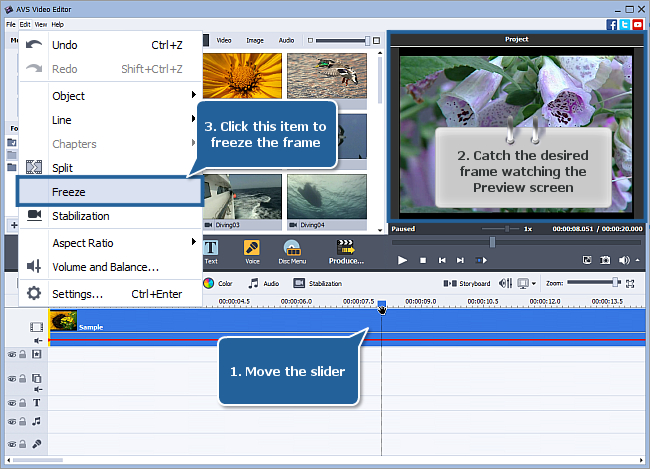
The frame in the slider position will be added:

 Note
Note: the frozen frame pic is placed into the
Image category of
Media Library as well.
[Back to the Top]
By default the frozen frame duration is 5 seconds. To assign your own value, click the frozen frame, and then click Duration on the panel a bit higher:
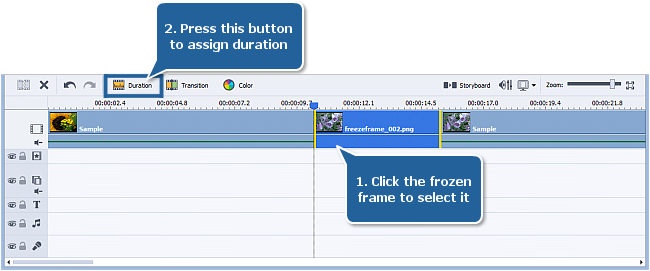
Input your value and click OK:
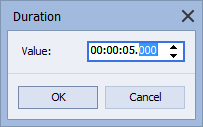
After that assign the directory to store the resulting video in and then start its creation.
[Back to the Top]
Version: 9.1.1.336Size: 155.45 MBPlatforms: Windows 10, 8.1, 8, 7, XP, 2003, Vista
(no Mac OS/Linux support)
Download
AVS Video Editor
Registration on AVS4YOU is like buying a single product listed on
www.AVS4YOU.com and getting all other products from our site as a gift. That means you can install and use
ALL OTHER software with the same serial number without additional fees and limitations.
Please note that AVS4YOU programs do not allow you to copy protected material. You may use this software in copying material in which you own the copyright or have obtained permission to copy from the copyright owner.