It often happens so that you are interested just in several scenes, episodes or fragments that your home DVD contains. You can easily save a desired part into the separate file of a specified format using AVS Video Converter. The guide will help you to readily do that without wasting time in finding out all the details by yourself.
Click here to download it. After the download is finished, run the AVSVideoConverter.exe file and follow the installation wizard instructions.
[Back to the Top]
To select a video you would like to convert hit the Browse... button next to the Input File Name field. In the opened Windows Explorer window browse for the necessary video file:
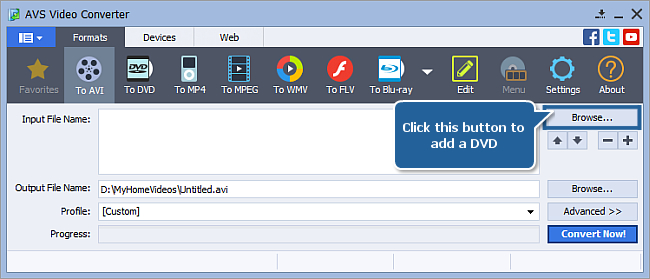
 Note
Note: when your input is a DVD disc, you will need to select the path to your source file: X:\Video_TS\Video_TS.IFO. "X" stands for your DVD-ROM or the hard disk drive folder where your DVD is stored. Please see the
online help section to find more on how to convert your home DVDs to other video formats.
[Back to the Top]
On the Formats tab of the Main Toolbar click the button corresponding to the desired output format (click the More Formats button to open the More Formats Toolbar, if needed):
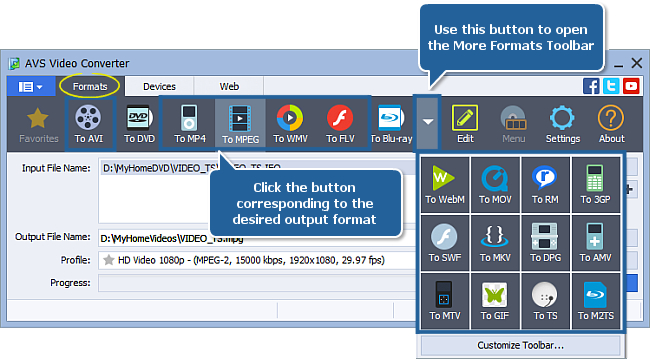
 Note
Note: don't assign
DVD or
Blu-Ray as your output format because they don't allow to split a video.
[Back to the Top]
Click the Browse... button next to the Output File Name field and select a location on your HDD for the output video file.
 Note
Note: when you select a location for your output video file, you should save the file to your personal computer HDD.
[Back to the Top]
Click the Edit button to open the Edit input file(s) window.:
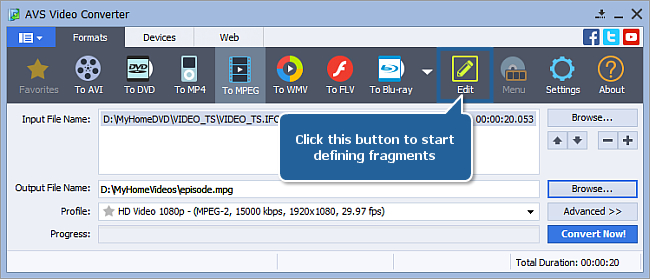
Press the Chapters central button:
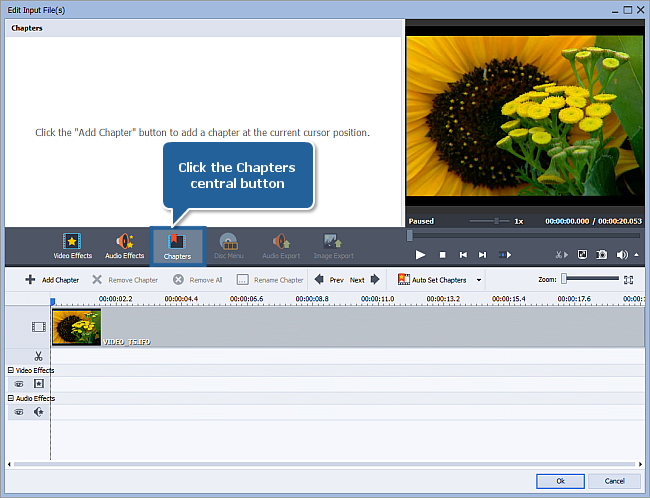
Move the slider along the Timeline, holding the left mouse button, watch the Preview screen and click the Add Chapter button on the Timeline Toolbar specifying the fragment borders in the slider position. If all the fragments are defined, click OK:
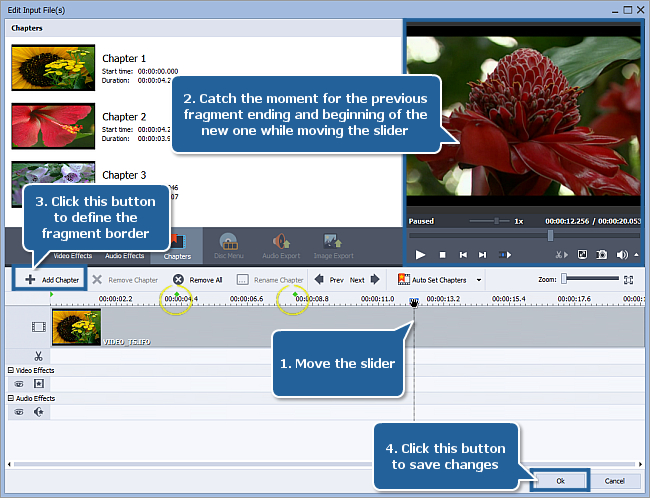
[Back to the Top]
Click the Advanced >> button:
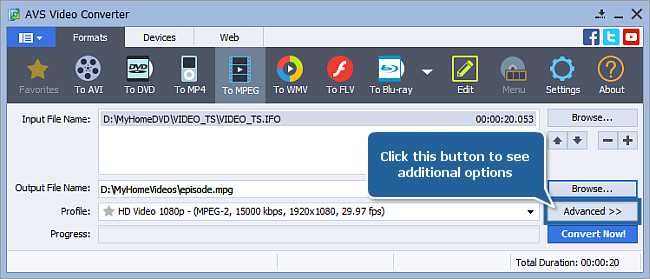
Check the Split control and switch the radio button to the Split by Chapters value then click the Convert Now! button to start creation of separate episode files.
 Note
Note: if you selected
FLV as the output format, make sure the
Create Flash player and HTML page for web sharing box is unchecked on the
Flash Player tab, otherwise the
Split option will be disabled.
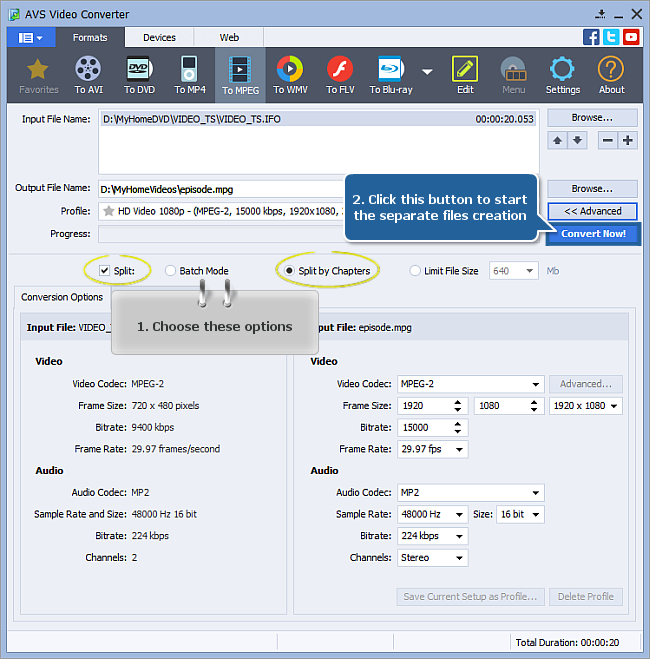
Wait until the process is completed, the fragment files can be found in the destination folder.
 Note
Note: each fragment will be saved as a
filename_N.formatextension file where
filename is the output name you assigned;
N - the number of a fragment;
formatextension - the extenison of the chosen output format.
[Back to the Top]
Version: 12.0.1.650Size: 80.45 MBPlatforms: Windows 10, 8.1, 8, 7, XP, 2003, Vista
(no Mac OS/Linux support)
Download
AVS Video Converter
Registration on AVS4YOU is like buying a single product listed on
www.AVS4YOU.com and getting all other products from our site as a gift. That means you can install and use
ALL OTHER software with the same serial number without additional fees and limitations.
Please note that AVS4YOU programs do not allow you to copy protected material. You may use this software in copying material in which you own the copyright or have obtained permission to copy from the copyright owner.